Introduction
ps command in Linux means ps displays information about a selection of the active processes. In the Linux operating system, managing and monitoring processes is a crucial task for system administrators and users alike. The ps command is an essential tool for viewing the currently running processes on a system.
It provides detailed information about each process, including its process ID (PID), the user who owns the process, and the resources it is consuming. In this article, we will explore the ps command in detail, learn how to use it effectively and provide practical examples to demonstrate its capabilities in real-world scenarios.
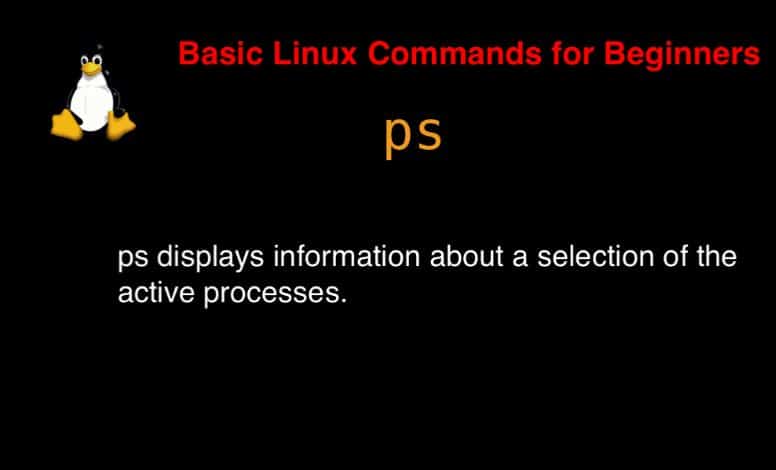
Syntax
ps [options]
According to the man page, the ps the command provides a snapshot of the current processes.
For more detailed information about the ps command, you can use:
man psps command in Linux with Examples
$ psDisplay User Running Processes
[vagrant@DevopsRoles ~]$ ps -X #To display a user’s processes by real user ID (RUID) [vagrant@DevopsRoles ~]$ ps -fU vagrant
Display Group Processes
[vagrant@DevopsRoles ~]$ ps -fG vagrant
print a process tree for a given process
[vagrant@DevopsRoles ~]$ ps -ef --forest | grep -v grep | grep sshd root 2414 1 0 06:38 ? 00:00:00 /usr/sbin/sshd -D -u0 root 4087 2414 0 06:39 ? 00:00:00 _ sshd: vagrant [priv] vagrant 4090 4087 0 06:39 ? 00:00:00 _ sshd: vagrant@pts/0
Print Process Threads
[vagrant@DevopsRoles ~]$ ps -fL -C sshd UID PID PPID LWP C NLWP STIME TTY TIME CMD root 2414 1 2414 0 1 06:38 ? 00:00:00 /usr/sbin/sshd -D -u0 root 4087 2414 4087 0 1 06:39 ? 00:00:00 sshd: vagrant [priv] vagrant 4090 4087 4090 0 1 06:39 ? 00:00:00 sshd: vagrant@pts/0 root 4730 2414 4730 3 1 07:17 ? 00:00:00 sshd: vagrant [priv] vagrant 4733 4730 4733 0 1 07:17 ? 00:00:00 sshd: vagrant@pts/1
To view the PID, PPID, user name, and command of a process.
[vagrant@DevopsRoles ~]$ ps -eo pid,ppid,user,cmd | grep vagrant 4087 2414 root sshd: vagrant [priv] 4090 4087 vagrant sshd: vagrant@pts/0 4091 4090 vagrant -bash 4730 2414 root sshd: vagrant [priv] 4733 4730 vagrant sshd: vagrant@pts/1 4734 4733 vagrant -bash 4770 4091 vagrant ps -eo pid,ppid,user,cmd 4771 4091 vagrant grep --color=auto vagrant
Find the top running processes by highest memory and CPU usage in Linux.
[vagrant@DevopsRoles ~]$ ps -eo pid,ppid,cmd,%mem,%cpu --sort=-%mem | head
PID PPID CMD %MEM %CPU
2413 1 /usr/bin/python2 -Es /usr/s 3.4 0.0
1666 1 /usr/sbin/NetworkManager -- 1.7 0.0
1502 1 /usr/lib/polkit-1/polkitd - 1.6 0.0
1 0 /usr/lib/systemd/systemd -- 1.2 0.0
4730 2414 sshd: vagrant [priv] 1.1 0.0
4087 2414 sshd: vagrant [priv] 1.1 0.0
2359 1666 /sbin/dhclient -d -q -sf /u 1.0 0.0
1076 1 /usr/lib/systemd/systemd-ud 0.9 0.0
2418 1 /usr/sbin/rsyslogd -n 0.9 0.0
[vagrant@DevopsRoles ~]$ ps -eo pid,ppid,cmd,%mem,%cpu --sort=-%cpu | head
PID PPID CMD %MEM %CPU
1 0 /usr/lib/systemd/systemd -- 1.2 0.0
2 0 [kthreadd] 0.0 0.0
3 2 [ksoftirqd/0] 0.0 0.0
5 2 [kworker/0:0H] 0.0 0.0
6 2 [kworker/u2:0] 0.0 0.0
7 2 [migration/0] 0.0 0.0
8 2 [rcu_bh] 0.0 0.0
9 2 [rcu_sched] 0.0 0.0
10 2 [lru-add-drain] 0.0 0.0
Conclusion
ps command in Linux is a simple command in Linux. The ps command is a powerful and versatile tool in Linux for monitoring and managing system processes. By mastering its options and syntax, you can gain valuable insights into the processes running on your system, diagnose issues, and optimize performance.
Hopefully, this article has provided you with a clearer understanding of how to use the ps command effectively and apply it in your daily tasks. Keep exploring and leveraging the powerful commands in Linux to enhance your efficiency and productivity in system administration and process management.

