Table of Contents
Introduction
The rm command in Linux is an essential tool for file management, allowing users to remove files and directories efficiently. Whether you’re a beginner or an experienced user, understanding the intricacies of this command can greatly enhance your system administration skills. This article provides comprehensive insights into the rm command, complete with practical examples ranging from basic to advanced usage.
Basic Usage of the rm Command
What is the rm Command?
The rm command stands for “remove” and is used to delete files and directories in Linux. It is a powerful tool, and its misuse can result in significant data loss. Therefore, it is crucial to understand how to use it correctly.
Syntax
rm [options] file...Removing a Single File
To remove a single file, simply type rm followed by the file name:
rm filename.txtRemoving Multiple Files
You can remove multiple files at once by specifying them in the command:
rm file1.txt file2.txt file3.txtUsing Wildcards
Wildcards can be used to remove multiple files matching a pattern:
rm *.logAdvanced Options with the rm Command
Force Removal
The -f option forces the removal of files without prompting for confirmation:
rm -f filename.txtInteractive Mode
The -i option prompts the user for confirmation before each file is deleted:
rm -i file1.txt file2.txtVerbose Output
The -v option provides verbose output, showing what is being removed:
rm -v file1.txt file2.txtRemoving Directories with the rm Command
Recursively Removing Directories
To remove a directory and its contents recursively, use the -r option:
rm -r directory_nameCombining Options
You can combine options to make the command more powerful:
rm -rf directory_nameThis command removes the directory and its contents without prompting for confirmation.
Secure Deletion with rm
Using shred for Secure Deletion
For secure file deletion, consider using the shred command, which overwrites the file’s data before removing it:
shred -u filename.txtHandling Errors and Warnings
Common Errors
File Not Found
If the specified file does not exist, rm will return an error:
rm: cannot remove 'nonexistentfile.txt': No such file or directoryPermission Denied
If you lack the necessary permissions, rm will return a permission denied error:
rm: cannot remove 'protectedfile.txt': Permission deniedTips for Safe Usage
- Always double-check the file names and paths before executing the
rmcommand. - Consider using the
-ioption to prevent accidental deletions. - Backup important files before using the
rmcommand.
Frequently Asked Questions
What does the rm command do in Linux?
The rm command in Linux is used to remove files and directories from the filesystem.
Can I recover files deleted with rm?
Files deleted with rm are typically not recoverable through standard means. Consider using backups or specialized recovery tools.
How do I remove directories in Linux?
Use the rm -r command to remove directories and their contents recursively.
Is there a way to securely delete files?
Yes, you can use the shred command for secure file deletion.
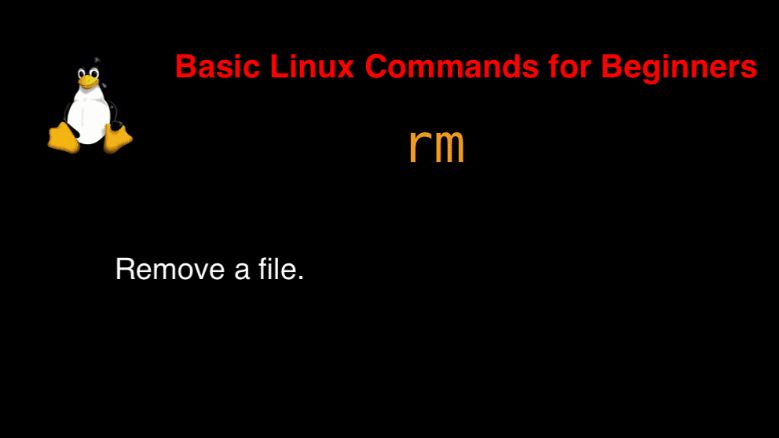
Conclusion
Mastering the rm command in Linux is crucial for efficient file management and system maintenance. By understanding its basic and advanced usages, you can safely and effectively manage your files and directories. Always exercise caution when using rm, especially with options like -r and -f, to prevent unintended data loss. With the knowledge gained from this guide, you can confidently utilize the rm command in your daily Linux operations.
This comprehensive guide to the rm command has covered everything from basic file deletion to advanced usage scenarios. With practical examples and clear explanations, you are now equipped to handle file and directory removal tasks in Linux with ease.
rm command is a simple command in Linux. It is the most popular in use terminal Linux remove files or directories. Thank you for reading the DevopsRoles page!
