In this tutorial, How to Quickstart install Elasticsearch and Kibana with Docker.
- Elasticssearch: localhost:9200
- Kibana: localhost:5601
Docker-compose start with
docker-compose -f docker-compose.yml up -dDocker-compose Stop
$ docker-compose -f docker-compose.yml downBe careful with command docker-compose down. If you want Stop and remove containers, networks, images, and volumes as in the picture below

Install Elasticsearch with Kibana with Docker-compose
For example docker-compose.yml
version: '3'
services:
elasticsearch:
image: docker.elastic.co/elasticsearch/elasticsearch:6.3.2
ports:
- 9200:9200
volumes:
- ./share/elasticsearch/data:/usr/share/elasticsearch/data
- ./share/elasticsearch/config/elasticsearch.yml:/usr/share/elasticsearch/config/elasticsearch.yml
networks: [elastic]
environment:
- discovery.type=single-node
kibana:
image: docker.elastic.co/kibana/kibana-oss:6.3.2
ports:
- 5601:5601
networks: [elastic]
networks:
elastic:Host OS ./share/elasticsearch/data and Guest OS /usr/share/elasticsearch/data are mounted for data persistence of Elasticsearch.
File configure single node “./share/
cluster.name: "docker-cluster"
network.host: 0.0.0.0
discovery.zen.minimum_master_nodes: 1Steps install Elasticsearch and Kibana with Docker as the picture below
[vagrant@localhost ~]$ tree /home/vagrant/
/home/vagrant/
├── docker-compose.yml
└── share
└── elasticsearch
├── config
│ └── elasticsearch.yml
└── data
4 directories, 2 files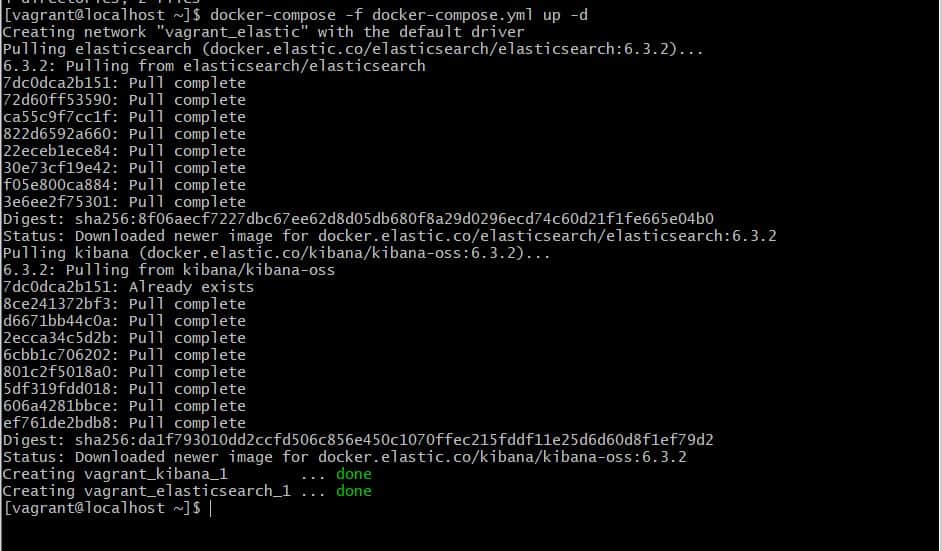

Access the client browser as the picture below
Kibana: localhost:5601
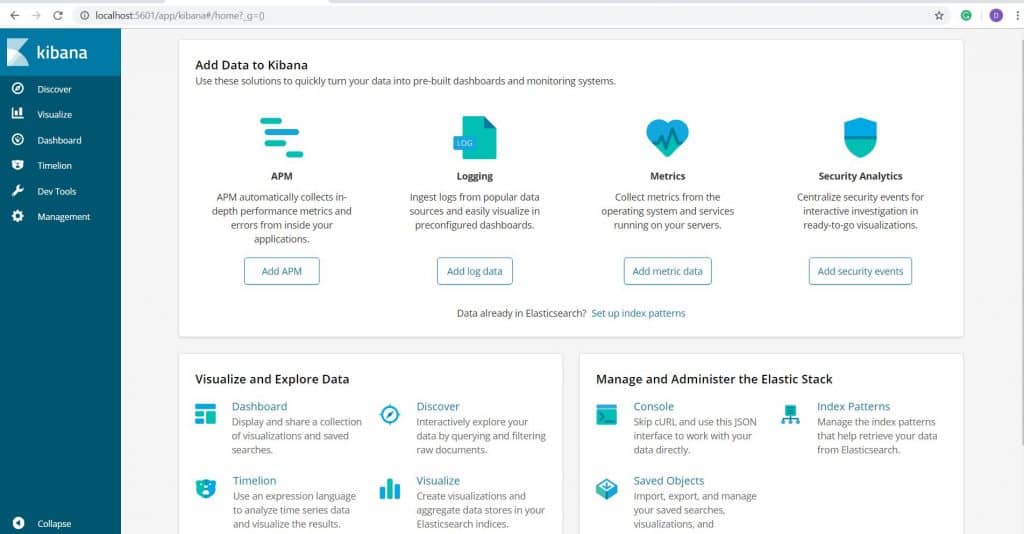
Elasticsearch: localhost:9200
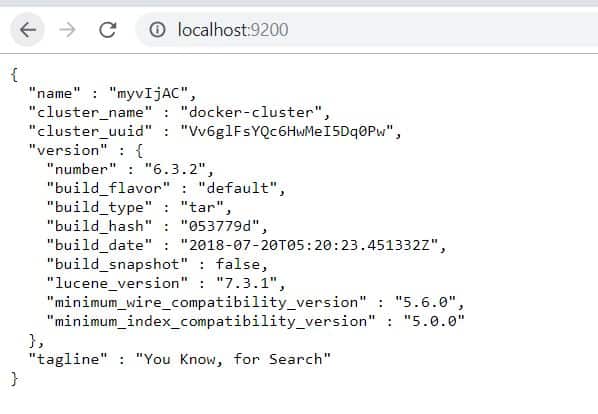
Conclusion
Thought the article, How to “Quickstart install Elasticsearch and Kibana with Docker” as above. I hope will this your helpful. Thank you for reading the DevopsRoles page!


Man you confused “/” with “\” when mounting volumes….
Hi Giuseppe
In Linux “/” when mounting volumes….
Thanks for reading my post