Oracle Database is a relational database management system (
Table of Contents
Step 1: Intro
My system is as below:
[root@DBOracle ~]# hostnamectl Static hostname: DBOracle.DevopsRoles.local Icon name: computer-vm Chassis: vm Machine ID: 248dbd1f6d5b4bbb85e743d11d4e994e Boot ID: 7eded015f6a242e9a9e8c982d754cc26 Virtualization: kvm Operating System: CentOS Linux 7 (Core) CPE OS Name: cpe:/o:centos:centos:7 Kernel: Linux 3.10.0-862.6.3.el7.x86_64 Architecture: x86-64
Prerequisites
- The firewall allows port Oracle Database
- SELinux allows Oracle Database
In this guide, I will stop the firewall and SELinux disable mode 🙂 for a test install Oracle Database.
Step 2: Prepare to install Oracle database 12c step-by-step
Install required packages
[root@DBOracle ~]# yum install -y binutils.x86_64 compat-libcap1.x86_64 gcc.x86_64 gcc-c++.x86_64 glibc.i686 glibc.x86_64 \ glibc-devel.x86_64 ksh compat-libstdc++-33 libaio.i686 libaio.x86_64 libaio-devel.i686 libaio-devel.x86_64 \ libgcc.x86_64 libstdc++.i686 libstdc++.x86_64 libstdc++-devel.i686 libstdc++-devel.x86_64 libXi.i686 libXi.x86_64 \ libXtst.x86_64 make.x86_64 sysstat.x86_64 zip unzip smartmontools net-tools
Create user and group for Oracle Database
[root@DBOracle ~]# groupadd oinstall [root@DBOracle ~]# groupadd dba [root@DBOracle ~]# useradd -g oinstall -G dba oracle [root@DBOracle ~]# passwd oracle
Add the parameters to the /etc/sysctl.conf as below
fs.aio-max-nr = 1048576 fs.file-max = 6815744 kernel.shmall = 2097152 kernel.shmmax = 1987162112 kernel.shmmni = 4096 kernel.sem = 250 32000 100 128 net.ipv4.ip_local_port_range = 9000 65500 net.core.rmem_default = 262144 net.core.rmem_max = 4194304 net.core.wmem_default = 262144 net.core.wmem_max = 1048586
Check and apply the new value-add parameters atop
sysctl -p sysctl -a
the limit for Oracle users in /etc/security/limits.conf file
oracle soft nproc 2047 oracle hard nproc 16384 oracle soft nofile 1024 oracle hard nofile 65536 #Oracle recommended value for stack is set to 10240 for user oracle oracle soft stack 10240
Oracle installation requires GUI access. I will install an X Window System on the Server Oracle Database
[root@DBOracle ~]# yum groupinstall -y "X Window System"
The use command below, to access to install Oracle databases in Step 3
ssh -X oracle@192.168.1.114
Download Oracle Databases
If you do not have an Oracle account yet, then register one to download it!
[root@DBOracle ~]# cd ~oracle/ [root@DBOracle ~]# unzip linuxx64_12201_database.zip -d /stage [root@DBOracle ~]# chown -R oracle:oinstall /stage/database
Create folder U01 for Oracle installation files and folder U02 for the Oracle database files.
[root@DBOracle ~]# mkdir -p /U01 /U02
Change the owner and group of the new folder and set permissions to ‘755’
[root@DBOracle ~]# chown -R oracle:oinstall /U01 /U02 [root@DBOracle ~]# chmod -R 775 /U01 /U02 [root@DBOracle ~]# chmod g+s /U01 /U02
Yeah! let’s go install Oracle Database 12c. Are you ready
Step 3: Install Oracle Database 12c
From the client open a new terminal and connect to the server Oracle database.
ssh -X oracle@192.168.1.114
Install Oracle Database 12c as below:
[root@DBOracle ~]# cd /stage/database [root@DBOracle ~]# ./runInstaller
The display terminal is as below:
Starting Oracle Universal Installer... Checking Temp space: must be greater than 500 MB. Actual 26587 MB Passed Checking swap space: must be greater than 150 MB. Actual 9535 MB Passed Checking monitor: must be configured to display at least 256 colors. Actual 16777216 Passed Preparing to launch Oracle Universal Installer from /tmp/OraInstall2018-07-05_10-20-03PM. Please wait ...
The installation GUI Oracle Database 12c as the picture below:
Select Installation Option
The choice “Create and configure a database” –> Next
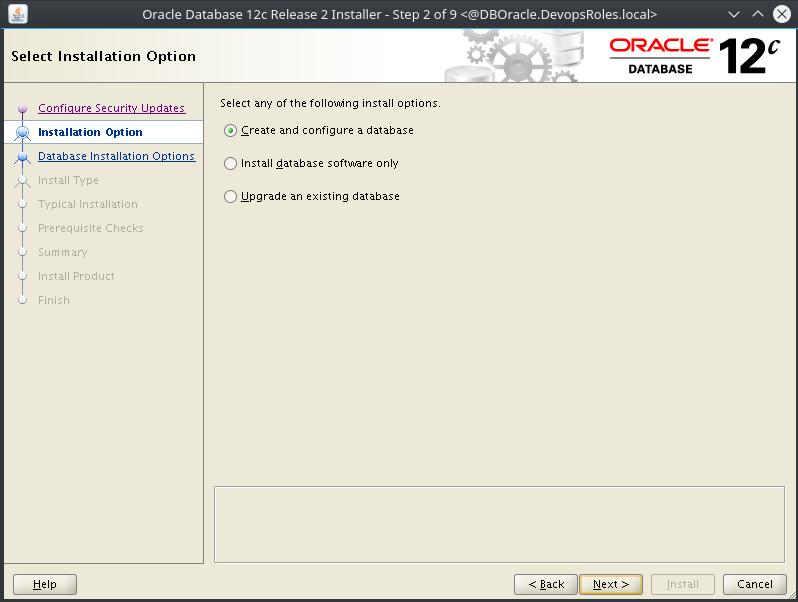
Configure Security Updates
For Dev Environment
- Email: None
- Uncheck: I wish to receive security updates via My Oracle Support
For Production Environment
- Email: Input your email
- Check: I wish to receive security updates via My Oracle Support
- My Oracle Support Password: Input your password
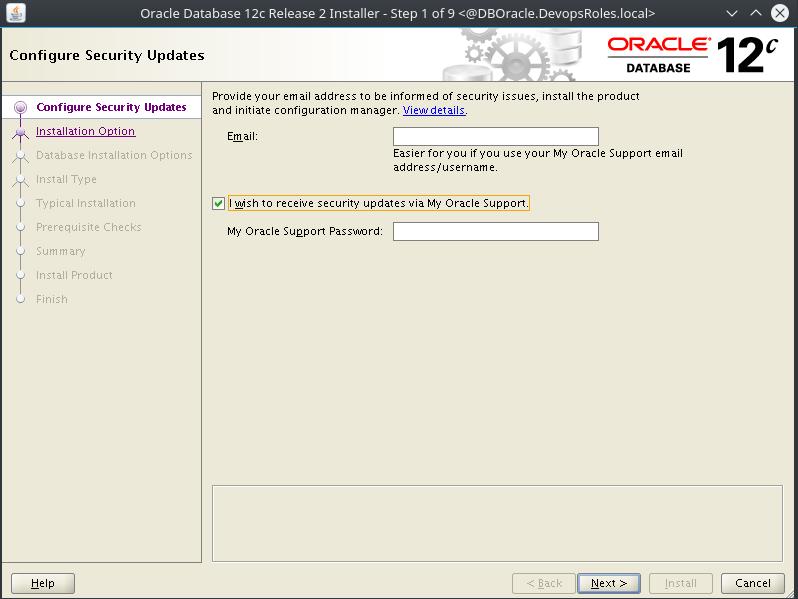
Select System Class
For Dev Environment
- The choice ” Desktop class” –> Next
For production Environment
- The choice “Server class” –> Next
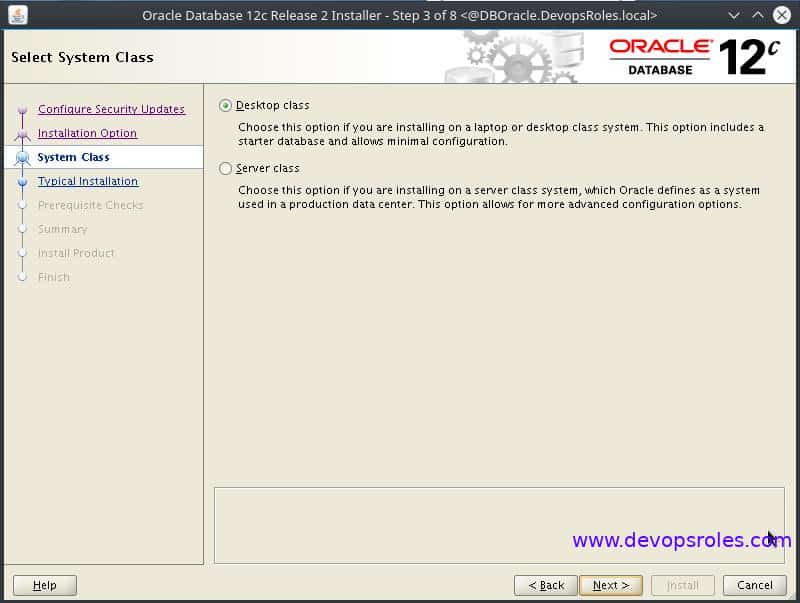
Typical Install Configuration
- Oracle base: /U01/home/oracle/app/oracle
- Software location: /U01/home/oracle/app/oracle/product/12.2.0/dbhome_1
- Database file location: /U02
- Global database name: DevopsRoles
- Password: DevopsRoles123
- Uncheck: Create a Container database
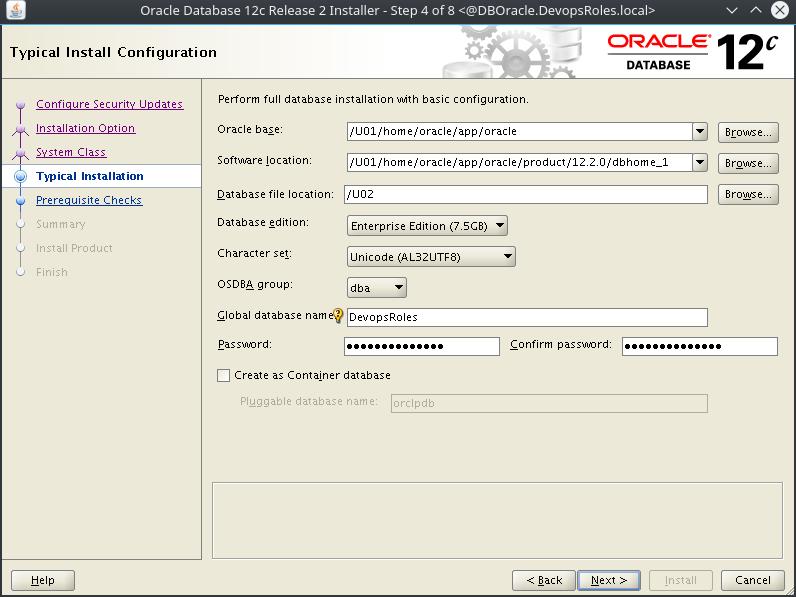
Create Inventory
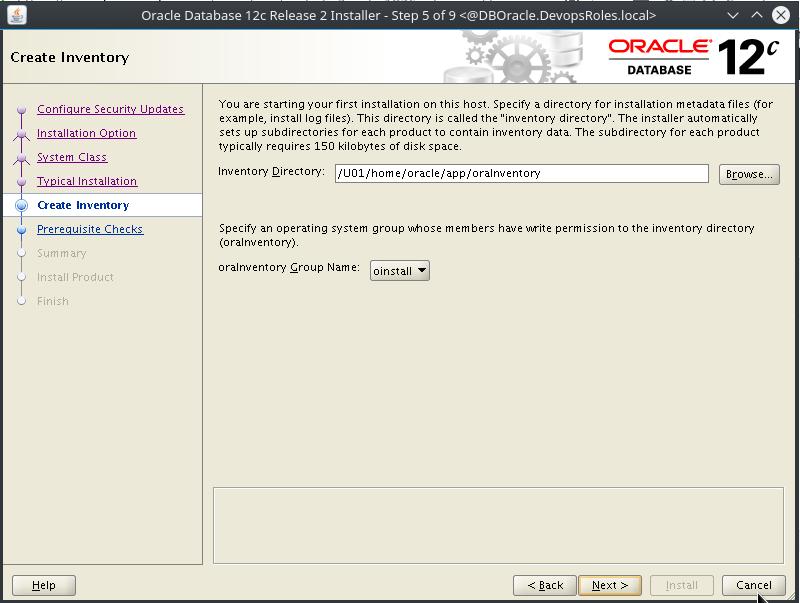
Summary
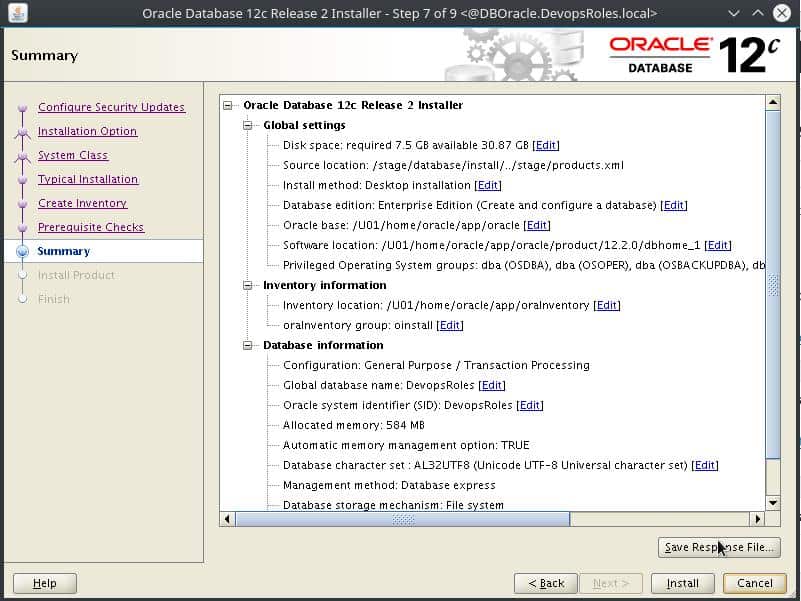
Install Product
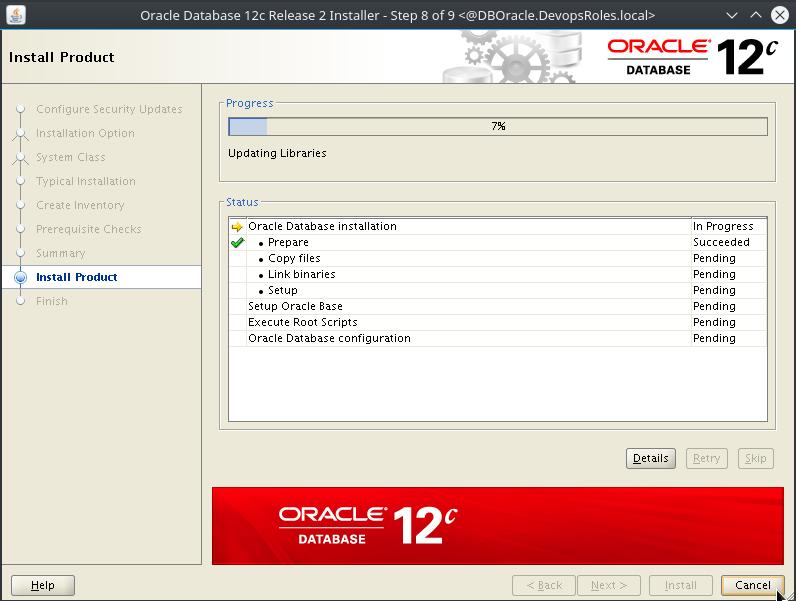
During installation display pop-up as below
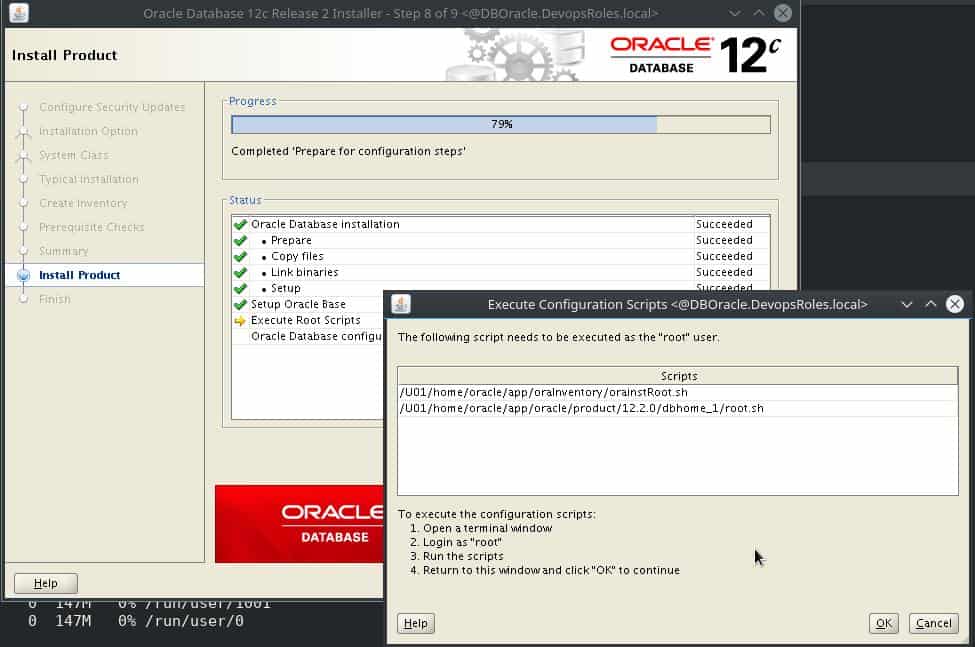
Open a new terminal and Login the root account into the server Oracle Database run two commands in the pop-up as below:
# bash /U01/home/oracle/app/oraInventory/orainstRoot.sh # bash /U01/home/oracle/app/oracle/product/12.2.0/dbhome_1/root.sh
The picture runs commands as below:
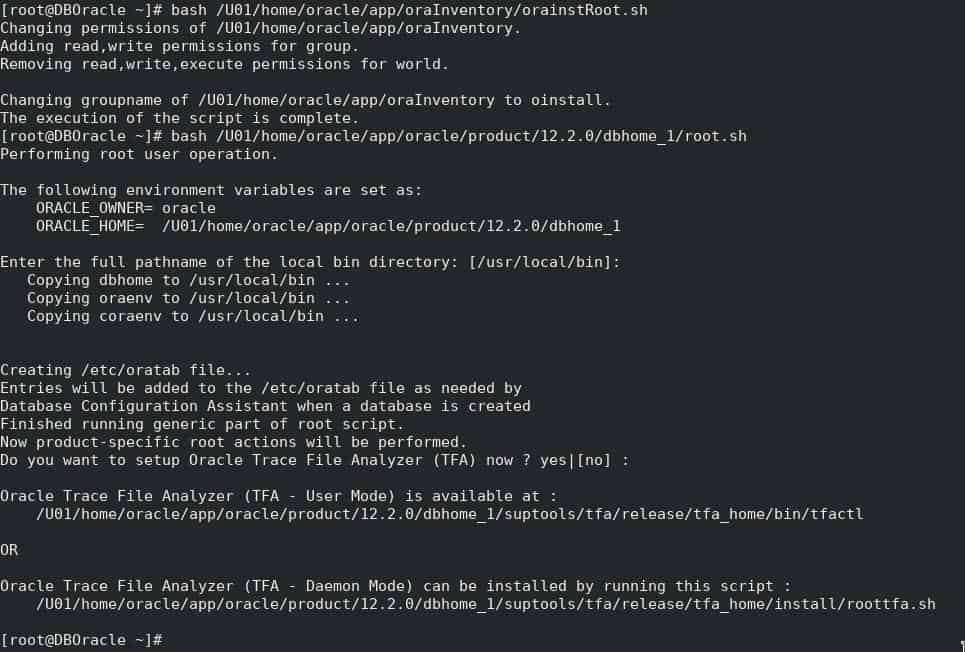
Finish
Install Oracle Database 12c on Centos 7
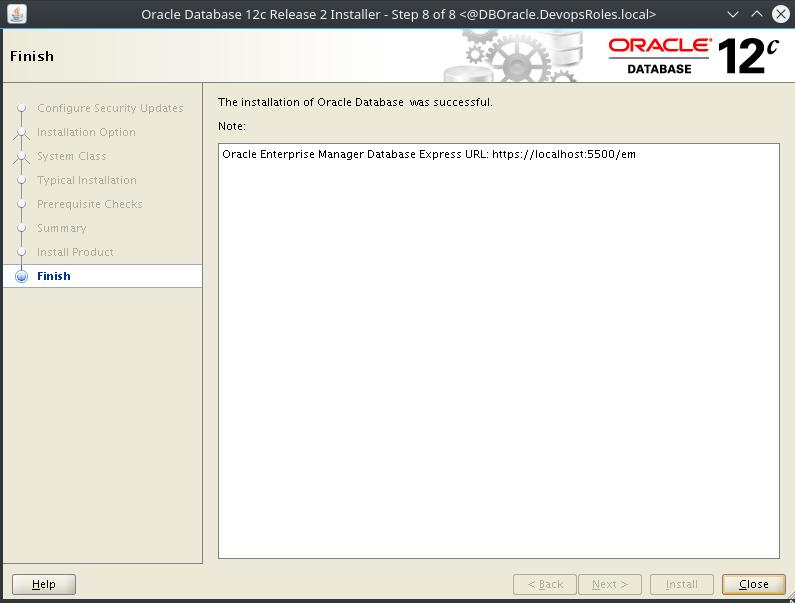
Step 4: Testing login Oracle databases 12c
The Oracle installation is finished.
ssh root@192.168.1.114 su - oracle
To execute the command below to set the Oracle environment
export ORACLE_SID=DevopsRoles export ORACLE_HOME=/U01/home/oracle/app/oracle/product/12.2.0/dbhome_1 export PATH=$PATH:$ORACLE_HOME/bin
Another method set the Oracle environment without losing it after the server Oracle reboot
[root@DBOracle ~]# su - oracle [oracle@DBOracle ~]$ vi ~/.bash_profile
Add lines set Oracle end of the line in the bash_profile file
#Oracle environment export ORACLE_SID=DevopsRoles export ORACLE_HOME=/U01/home/oracle/app/oracle/product/12.2.0/dbhome_1 export PATH=$PATH:$ORACLE_HOME/bin
To apply the changeset Oracle environment
[oracle@DBOracle ~]$ source ~/.bash_profile
Access the Oracles database with permission privileges
sqlplus / as sysdba
Oracle uses default users. To change the default username ‘sys’
alter user sys identified by yourpassword;
Now, access the Oracle database web-based. Open your web browser https://192.168.1.114:5500/em/
Login Oracle database
User: system
Password: you have set up in step 3
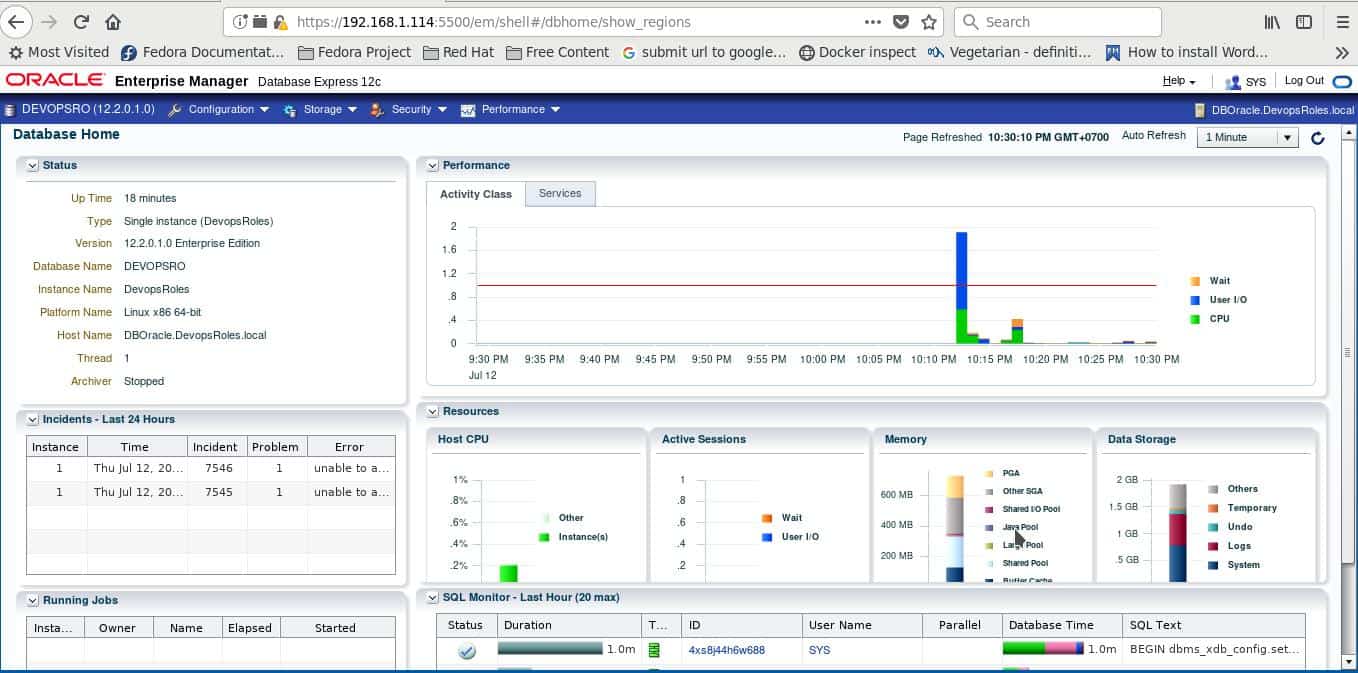
Conclusion
Through the article, you have Install Oracle Database 12c on Centos 7. I hope will this your helpful. Thank you for reading the DevopsRoles page!



Thanks for share
Hello Huu,
I have installed an Oracle 12c database on a VPS Centos 7 server. Connecting to the server as the Oracle user i can connect to the database as sysdba or system.
But now i want to connect to database with the SQL Developer tool, or open the website xxx:5500/em, but either way the network connection could not be established.
Can you please tell what i am missing? Or doing wrong?
Thank you for your help.
Carlos Wiesemann
Hi Carlos,
you have set environment for oracle ? checking bash_profile file?
I think missing environment oracle.
Hello Huu,
The Oracle environment is set.
Only…
The Oracle_base (/u01/app/oracle) looks like:
drwxr-x— 3 Oracle dba 4096 Oct 12 21:47 admin
drwxr-x— 3 Oracle dba 4096 Oct 12 21:49 audit
drwxr-xr-x 5 Oracle dba 4096 Oct 12 21:50 cfgtoollogs
drwxr-xr-x 2 Oracle dba 4096 Oct 12 21:54 checkpoints
drwxrwxr-x 21 Oracle dba 4096 Oct 12 21:37 diag
drwxr-x— 3 Oracle dba 4096 Oct 12 21:47 oradata
drwxrwxr-x 3 Oracle oinstall 4096 Oct 12 21:17 product
Must the folder ‘product’ be: Oracle dba, instead of Oracle oinstall?
Hi Carlos,
The Oracle_base (/u01/app/oracle) looks like:
[oracle@DBOracle ~]$ ll /U01/home/oracle/app/oracle/
total 24
drwxr-s—. 3 oracle oinstall 4096 Jul 12 22:02 admin
drwxr-s—. 3 oracle oinstall 4096 Jul 12 22:05 audit
drwxr-sr-x. 5 oracle oinstall 4096 Jul 12 22:08 cfgtoollogs
drwxr-sr-x. 2 oracle oinstall 4096 Jul 12 22:17 checkpoints
drwxrwxr-x. 21 oracle oinstall 4096 Jul 12 21:35 diag
drwxr-sr-x. 3 oracle oinstall 4096 Jul 12 21:22 product
–> Port 5500 not listening solve as below:
Step 1: You check port 5500 from sys oracle
SQL> select dbms_xdb_config.gethttpsport from dual;
GETHTTPSPORT
————
5500
SQL>
Step 2: Execute command sql as below
SQL> exec DBMS_XDB_CONFIG.SETHTTPSPORT(5500);
Step 3: Try to start the listener service using lsnrctl from command line
[oracle@DBOracle ~]$ lsnrctl start LISTENER
Thanks
Huu
Hi. you checking port and firewall allow port 5500 oracle ?
Hi,
Yes port 5500 is enabled; like other ports.
Warning: ALREADY_ENABLED: 1521:tcp
Warning: ALREADY_ENABLED: 5500:tcp
Warning: ALREADY_ENABLED: 5520:tcp
Warning: ALREADY_ENABLED: 3938:tcp
Thank you.
Carlos