Table of Contents
Introduction
In this tutorial, we will explore how to use the nl command in Linux to number lines of files. The nl command is a powerful tool for adding line numbers to the contents of a file or standard input. This can be incredibly useful for referencing specific lines more easily or for organizing and presenting content more clearly. Let’s delve into practical examples to demonstrate how the nl command can be effectively utilized in various scenarios.
What does the nl command mean?
The
nlcommand stands for “number lines,” and it is used in Linux to add line numbers to the contents of files or standard input. This functionality is particularly useful for referencing specific lines more easily in scripts or documents.
nl command syntax
nl [OPTION]… [FILE]…
Some common options for the “nl” command include:
-b <type>: Specifies the numbering style. The<type>can bea(all lines),t(non-empty lines), orn(no lines).-i <increment>: Sets the line number increment. The<increment>can be any positive integer.-v <number>: Sets the starting line number. The<number>can be any positive integer.-w <width>: Specifies the field width for line numbers.
On the man page, the describes it
- nl – number lines of files.
- man nl – More details information about nl command.
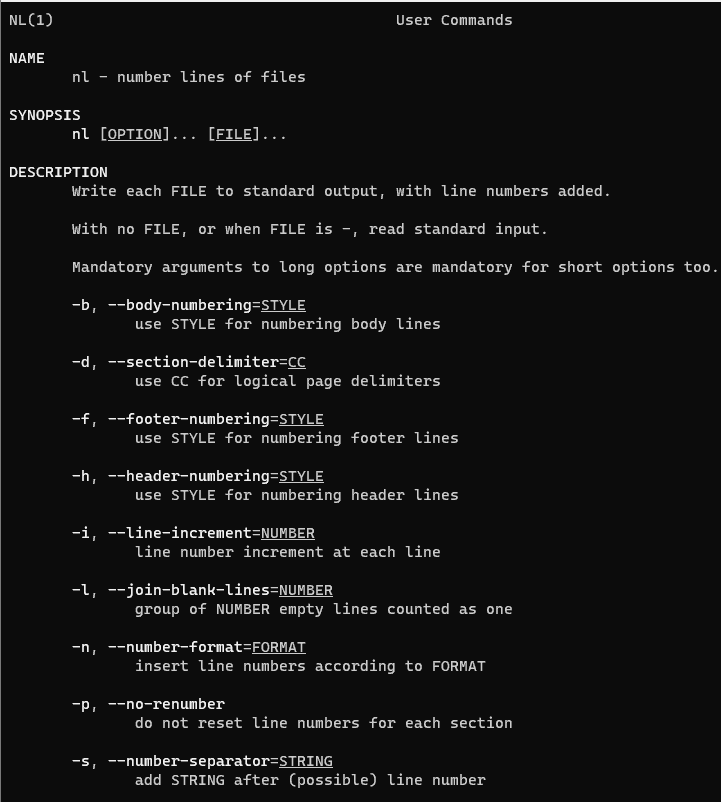
nl command in Linux with an example
I have created a file nl_command.txt as below
[vagrant@DevopsRoles ~]$ cat nl_command.txt HuuPV, My website DevopsRoles.com and HuuPhan.com.SN:199x. Devops Roles. Devops Roles. Devops Roles. Devops Roles. Hello world :)
By default, the nl command doesn’t number empty lines
[vagrant@DevopsRoles ~]$ nl nl_command.txt
1 HuuPV, My website DevopsRoles.com and HuuPhan.com.SN:199x.
2 Devops Roles.
3 Devops Roles.
4 Devops Roles.
5 Devops Roles.
6 Hello world :)
How to number empty lines.
[vagrant@DevopsRoles ~]$ nl -b a nl_command.txt
1 HuuPV, My website DevopsRoles.com and HuuPhan.com.SN:199x.
2 Devops Roles.
3 Devops Roles.
4 Devops Roles.
5 Devops Roles.
6
7 Hello world :)
How to numbering formats
[vagrant@DevopsRoles ~]$ nl -n ln nl_command.txt 1 HuuPV, My website DevopsRoles.com and HuuPhan.com.SN:199x. 2 Devops Roles. 3 Devops Roles. 4 Devops Roles. 5 Devops Roles. 6 Hello world :) [vagrant@DevopsRoles ~]$ nl -n rz nl_command.txt 000001 HuuPV, My website DevopsRoles.com and HuuPhan.com.SN:199x. 000002 Devops Roles. 000003 Devops Roles. 000004 Devops Roles. 000005 Devops Roles. 000006 Hello world :)
Customized numbering separator
[vagrant@DevopsRoles ~]$ nl nl_command.txt
1 HuuPV, My website DevopsRoles.com and HuuPhan.com.SN:199x.
2 Devops Roles.
3 Devops Roles.
4 Devops Roles.
5 Devops Roles.
6 Hello world :)
[vagrant@DevopsRoles ~]$ nl -s : nl_command.txt
1:HuuPV, My website DevopsRoles.com and HuuPhan.com.SN:199x.
2:Devops Roles.
3:Devops Roles.
4:Devops Roles.
5:Devops Roles.
6:Hello world :)
Conclusion
nl command is a simple command in Linux. It uses the number of lines of files. You can refer to the manual page for the “nl” command by typing man nl in the terminal for more information and additional options available on your specific Linux distribution. Thank you for reading the DevopsRoles page!
