Table of Contents
Introduction
In this tutorial, How to Install CouchDB on Rocky Linux Server. We’ll cover each step, from updating your system and installing necessary dependencies to configuring CouchDB for optimal performance. By the end of this guide, you will have a fully functional CouchDB instance running on your Rocky Linux server, ready to handle your database needs with reliability and efficiency.
- CouchDB is a NoSQL database.
- CouchDB stores and presents data in JavaScript Object Notation.
Install CouchDB on Rocky Linux 8
Update the System
$ sudo yum updateInstall “epel-release” repository.
$ sudo yum install epel-releaseEnable the Apache CouchDB package repository.
$ sudo vi /etc/yum.repos.d/apache-couchdb.repoThe content is as below:
[bintray--apache-couchdb-rpm]
name=bintray--apache-couchdb-rpm
baseurl=http://apache.bintray.com/couchdb-rpm/el$releasever/$basearch/
gpgcheck=0
repo_gpgcheck=0
enabled=1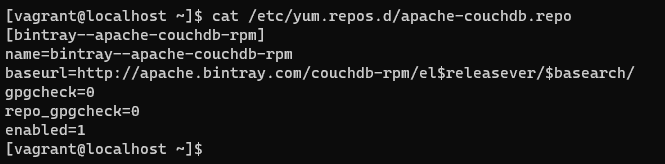
You want to install Standalone or Cluster Mode. I will use standalone mode.
Install CouchDB
How to fix the error code below:
[vagrant@localhost ~]$ sudo yum install couchdb
bintray--apache-couchdb-rpm 170 B/s | 166 B 00:00
Errors during downloading metadata for repository 'bintray--apache-couchdb-rpm':
- Status code: 502 for http://apache.bintray.com/couchdb-rpm/el8/x86_64/repodata/repomd.xml (IP: 34.215.50.170)
Error: Failed to download metadata for repo 'bintray--apache-couchdb-rpm': Cannot download repomd.xml: Cannot download repodata/repomd.xml: All mirrors were triedYou need to delete the repo and add the repo for “couchdb.repo” as below:
$ sudo rm /etc/yum.repos.d/apache-couchdb.repo
$ sudo yum-config-manager --add-repo https://couchdb.apache.org/repo/couchdb.repoYouTube: Step-by-Step Guide: Installing CouchDB on Rocky Linux 8
Now, You install the Couchdb server.
$ sudo yum install couchdbThe output terminal is the picture below:
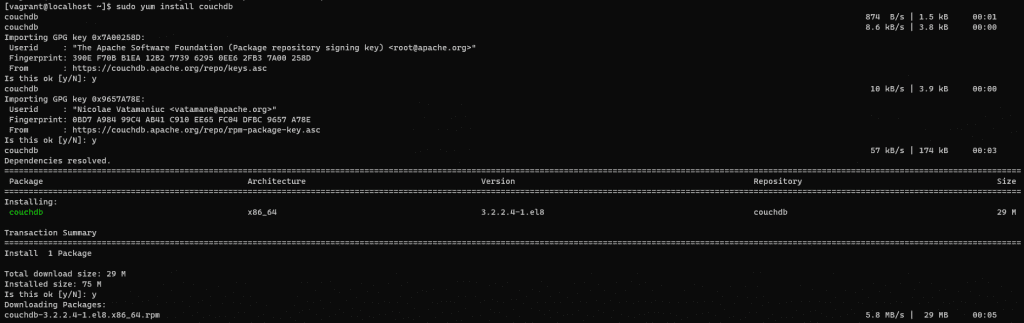
Verify the installation.
Start services
# systemctl start couchdb
# systemctl enable couchdb
# systemctl status couchdbFirewalld setting allows port 5984
$ sudo firewall-cmd --zone=public --permanent --add-port=5984/tcp
$ sudo systemctl start firewalldThe CouchDB server will run on localhost:5984

Configuration of CouchDB on Rocky Linux 8
CouchDB’s configuration files are located in the /opt/couchdb/etc/ directory.
Open the file
$ sudo vi /opt/couchdb/etc/local.iniuncommenting the line just below
[admins]
admin = mypassword
Uncomment the port and bind-address values.
[chttpd]
port = 5984
bind_address = 0.0.0.0
Save the changes and exit the configuration file.
Creating a Database
Access CouchDB Web Interface at http://127.0.0.1:5984/_utils/ with your user credentials and create a new database with CouchDB.
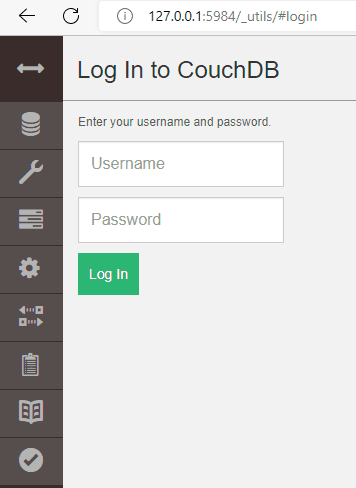
By default, CouchDB listens on port 5984.
Conclusion
You have to Install CouchDB on Rocky Linux 8. CouchDB should now be installed and running on your Rocky Linux 8 system. Remember to secure your CouchDB installation and configure any necessary authentication and access controls based on your requirements. I hope this will be helpful for you. Thank you for reading the DevopsRoles page!

