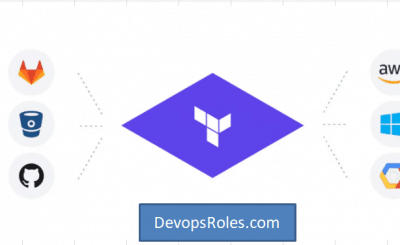Table of Contents
- 1 Introduction
- 2 Understanding the “Error: Error creating resource”
- 3 Common Causes of Terraform Resource Creation Error
- 4 Advanced Troubleshooting Techniques
- 5 Frequently Asked Questions (FAQ)
- 6 Conclusion
Introduction
Terraform has become the go-to tool for Infrastructure-as-Code (IaC) management, enabling organizations to automate and manage their infrastructure across multiple cloud providers. Despite its versatility, Terraform users often encounter the “Error: Error creating resource” message when provisioning resources. This error can cause deployment failures and is particularly frustrating without understanding the cause or knowing how to troubleshoot it effectively.
In this deep guide, we will explore common causes of Terraform resource creation errors, provide step-by-step troubleshooting techniques, and offer real-world examples from basic to advanced solutions. Whether you are a beginner or an experienced user, this guide will help you resolve Terraform resource creation errors quickly and efficiently.
Understanding the “Error: Error creating resource”
Terraform’s “Error: Error creating resource” typically means that Terraform could not create or configure the resource specified in your configuration file. This error can stem from several issues, such as:
- Incorrect cloud provider configuration
- Invalid or unsupported resource attributes
- Network problems or timeouts
- Permission issues (IAM, roles, etc.)
- State file inconsistencies
What does the error indicate?
This error is essentially a catch-all error that prevents Terraform from continuing the resource provisioning process. The exact cause depends on the resource and the cloud provider, making detailed logs and diagnostics essential for identifying the issue.
Common Causes of Terraform Resource Creation Error
1. Incorrect Provider Configuration
Cause:
A significant number of Terraform errors stem from misconfigured providers. A provider is responsible for communicating with your chosen infrastructure (AWS, Azure, GCP, etc.). If your credentials, region, or other required settings are incorrect, Terraform will fail to create the resource.
Solution:
Check your provider block in your Terraform configuration file to ensure that all required variables (e.g., credentials, regions, endpoints) are correct.
Example of an AWS provider configuration:
provider "aws" {
region = "us-west-2"
access_key = "YOUR_ACCESS_KEY"
secret_key = "YOUR_SECRET_KEY"
}Make sure you have set up the required credentials or IAM roles if you’re running on an environment like AWS Lambda, ECS, or EC2.
Environment variables for authentication:
export AWS_ACCESS_KEY_ID="YOUR_ACCESS_KEY"
export AWS_SECRET_ACCESS_KEY="YOUR_SECRET_KEY"2. Insufficient IAM Permissions
Cause:
Permissions play a key role in managing cloud infrastructure. If the user or role executing the Terraform script doesn’t have sufficient permissions to create the resource (like an EC2 instance or S3 bucket), the operation will fail with a resource creation error.
Solution:
Ensure that the IAM user or role executing Terraform commands has the necessary permissions. For example, when deploying an EC2 instance, the role should have ec2:RunInstances permission. You can review your IAM policies in the cloud provider’s dashboard or CLI.
Example policy for EC2 creation:
{
"Version": "2012-10-17",
"Statement": [
{
"Effect": "Allow",
"Action": "ec2:RunInstances",
"Resource": "*"
}
]
}3. Incorrect Resource Attributes
Cause:
Sometimes, Terraform will attempt to provision resources with incorrect or unsupported attributes. For instance, using an invalid AMI ID for an EC2 instance or an unsupported instance type will result in a resource creation error.
Solution:
Check the documentation for the cloud provider to ensure that you are using valid attributes for the resource.
Example of correct EC2 instance attributes:
resource "aws_instance" "example" {
ami = "ami-0c55b159cbfafe1f0"
instance_type = "t2.micro"
}Ensure that the ami and instance_type are valid for the region you are deploying to.
4. State File Issues
Cause:
Terraform stores the current state of your infrastructure in a state file, which is critical for tracking changes and ensuring proper resource management. If this state file becomes corrupt or inconsistent, Terraform will fail to manage resources, leading to errors during creation.
Solution:
If you suspect state file issues, you can:
- Inspect the state: Run
terraform showorterraform state listto verify the resources tracked by Terraform. - Manually update the state file: If necessary, use
terraform statecommands (e.g.,rm,mv,import) to clean up inconsistencies. - Use remote state backends: Store your state file in a remote backend (such as AWS S3 or Terraform Cloud) to avoid issues with local state corruption.
terraform {
backend "s3" {
bucket = "my-terraform-state"
key = "global/s3/terraform.tfstate"
region = "us-west-2"
}
}5. Network Connectivity Issues
Cause:
Cloud resources are created through API calls to the cloud provider. If there is an issue with network connectivity, or if the API endpoint is unreachable, the resource creation process may fail.
Solution:
Ensure that your environment has a stable network connection and can reach the cloud provider’s API. You can verify this using tools like curl or ping to check connectivity to the API endpoints.
ping api.aws.amazon.comIf your Terraform environment is behind a proxy, ensure that the proxy configuration is correctly set up.
6. Timeouts During Resource Creation
Cause:
Some cloud resources take a long time to provision, especially if they are large or complex. If Terraform does not allow enough time for the resource to be created, it will timeout and throw an error.
Solution:
Extend the timeout settings for resource creation in your Terraform configuration to ensure that long-running operations have enough time to complete.
resource "aws_instance" "example" {
ami = "ami-0c55b159cbfafe1f0"
instance_type = "t2.micro"
timeouts {
create = "30m"
}
}This configuration increases the creation timeout to 30 minutes, ensuring that Terraform doesn’t prematurely stop the process.
Advanced Troubleshooting Techniques
1. Using Detailed Logs for Debugging
Terraform provides a built-in logging mechanism to help troubleshoot complex errors. By setting the TF_LOG environment variable, you can enable detailed logging at different levels, such as ERROR, WARN, INFO, or TRACE.
Solution:
Set the TF_LOG variable to TRACE to capture detailed logs:
export TF_LOG=TRACE
terraform applyThis will output detailed logs that help trace every step Terraform takes during resource creation, providing insights into why an error occurred.
2. Managing Resource Dependencies
In some cases, Terraform cannot create resources in the correct order due to dependency issues. A resource might depend on another being fully created, but Terraform is not aware of this dependency.
Solution:
Use the depends_on argument to explicitly tell Terraform about resource dependencies. This ensures that Terraform will create resources in the correct order.
resource "aws_vpc" "main" {
cidr_block = "10.0.0.0/16"
}
resource "aws_subnet" "subnet" {
vpc_id = aws_vpc.main.id
cidr_block = "10.0.1.0/24"
depends_on = [aws_vpc.main]
}In this example, the subnet is created only after the VPC has been successfully provisioned.
3. Terraform Workspaces
Workspaces are useful when managing multiple environments (e.g., development, staging, production). By using workspaces, you can manage separate state files and configurations for different environments, reducing the chance of conflicting resources and errors.
Solution:
Use the terraform workspace command to create and switch between workspaces.
terraform workspace new development
terraform applyThis ensures that your development and production environments don’t interfere with each other, preventing resource creation errors due to conflicting configurations.
4. Using Remote Backends for State Management
Managing Terraform state files locally can lead to issues like file corruption or inconsistent state across teams. Remote backends like AWS S3, Azure Blob Storage, or Terraform Cloud can store state files securely, allowing collaboration and preventing state-related errors.
Solution:
Configure a remote backend in your Terraform configuration:
terraform {
backend "s3" {
bucket = "my-terraform-state"
key = "global/s3/terraform.tfstate"
region = "us-west-2"
}
}By using a remote backend, you reduce the risk of state file corruption and provide a more reliable, collaborative environment for your team.
Frequently Asked Questions (FAQ)
Why am I seeing “Error: Error creating resource” in Terraform?
This error occurs when Terraform cannot create or configure a resource. Common causes include incorrect provider configurations, insufficient permissions, invalid resource attributes, or network issues.
How do I resolve IAM permission issues in Terraform?
Ensure that the IAM user or role running Terraform has the necessary permissions to create the desired resources. You can do this by reviewing the IAM policy attached to the user or role.
Can state file corruption cause a resource creation error?
Yes, a corrupted or inconsistent state file can lead to Terraform errors during resource creation. Using remote state backends or manually fixing state inconsistencies can resolve these issues.
What should I do if my resource creation times out?
Increase the timeout for resource creation in your Terraform configuration. This ensures that Terraform waits long enough for the resource to be provisioned.
Conclusion
Terraform’s “Error: Error creating resource” is a common issue that can arise from multiple factors like misconfigured providers, insufficient permissions, and network connectivity problems. By following the detailed troubleshooting steps and advanced solutions in this guide, you can quickly identify the root cause and resolve the error. Whether you are dealing with basic configuration mistakes or advanced state file issues, this guide will help you fix the resource creation error and deploy your infrastructure seamlessly. Thank you for reading the DevopsRoles page!