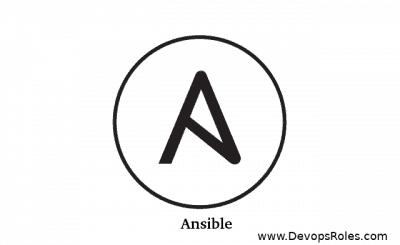Table of Contents
- 1 Introduction
- 2 What Does the Ansible UNREACHABLE Error Mean?
- 3 Understanding the Common Causes of the Ansible UNREACHABLE Error
- 4 Step-by-Step Guide to Fix the Ansible UNREACHABLE Error
- 5 Frequently Asked Questions (FAQs)
- 6 Conclusion
Introduction
Ansible is one of the most popular automation tools used for configuration management, application deployment, and task automation across distributed infrastructures. However, even the most well-configured playbooks can sometimes fail to connect to remote systems, leading to the dreaded UNREACHABLE! error.
This error, indicated by the message UNREACHABLE! => {"changed": false, "msg": "Failed to connect to the host via ssh", "unreachable": true}, signifies that Ansible was unable to establish communication with the target host. This often means that Ansible couldn’t reach the machine through SSH, which is the primary method used for remote management in Ansible.
This guide provides a deep dive into how to troubleshoot and resolve the Ansible UNREACHABLE error, covering both simple fixes and more complex, advanced scenarios. By the end, you’ll be better equipped to handle this issue in real-world environments.
What Does the Ansible UNREACHABLE Error Mean?
The Ansible UNREACHABLE error typically occurs when Ansible cannot connect to a remote host through SSH. The error message often looks like this:
fatal: [host]: UNREACHABLE! => {"changed": false, "msg": "Failed to connect to the host via ssh: user@host: Permission denied", "unreachable": true}In this context:
hostis the target machine that Ansible tried to connect to."msg": "Failed to connect to the host via ssh"indicates the connection failure due to SSH issues.
The causes for this error are varied but often boil down to misconfigurations in SSH, incorrect inventory setup, network issues, or host authentication problems.
Understanding the Common Causes of the Ansible UNREACHABLE Error
Before we proceed with the solution, it’s important to understand some of the most common causes of the Ansible UNREACHABLE error:
1. SSH Configuration Problems
Ansible uses SSH to connect to remote hosts, so any issues with SSH—whether it’s incorrect SSH key configuration or disabled SSH access—will result in this error.
2. Firewall Rules
Sometimes, firewalls block SSH connections, which means Ansible won’t be able to reach the target machine.
3. Incorrect Inventory File
The inventory file is where Ansible stores information about the hosts it manages. Incorrectly defining the hostnames, IP addresses, or SSH details here can lead to unreachable errors.
4. Authentication Problems
Ansible will fail to connect if it’s unable to authenticate with the remote host, either due to an incorrect SSH key, wrong username, or incorrect password.
5. Network and DNS Issues
If the target hosts are in different networks, or DNS is not resolving the hostnames correctly, Ansible will not be able to reach them.
6. StrictHostKeyChecking Setting
SSH may fail if the StrictHostKeyChecking option is enabled, preventing connection to untrusted hosts.
Step-by-Step Guide to Fix the Ansible UNREACHABLE Error
Let’s walk through the various steps to fix the Ansible UNREACHABLE error. We will start with basic troubleshooting techniques and move towards more advanced fixes.
1. Verifying SSH Configuration
Since most unreachable errors are caused by SSH problems, the first step should always be to check whether you can connect to the remote machine via SSH.
Step 1.1: Testing SSH Manually
Use the following command to manually test the SSH connection to your remote host:
ssh user@remote_hostIf you can’t connect manually, Ansible won’t be able to either. Double-check that:
- You’re using the correct SSH key.
- SSH is enabled and running on the remote machine.
- You’re using the correct username and password or private key.
Step 1.2: Ensuring SSH Key Permissions
The permissions of your SSH key file should be correct. If the permissions are too open, SSH might refuse to use the key:
chmod 600 ~/.ssh/id_rsaStep 1.3: Configuring SSH in the Inventory File
In your inventory file, make sure you specify the correct user and private key for each host:
[webservers]
server1 ansible_host=192.168.1.10 ansible_user=root ansible_ssh_private_key_file=~/.ssh/id_rsaYou can also specify a specific SSH port if your remote host is not using the default port 22:
server1 ansible_host=192.168.1.10 ansible_port=22222. Troubleshooting the Inventory File
The inventory file is key to how Ansible connects to the hosts. Let’s troubleshoot it to ensure everything is set up correctly.
Step 2.1: Checking Hostnames or IPs
Ensure that your inventory file contains the correct IP addresses or hostnames of the remote machines:
[webservers]
192.168.1.10
192.168.1.11If the hosts are identified by names, ensure that DNS is correctly resolving the hostnames:
nslookup server1Step 2.2: Verifying the Inventory Format
Ensure that the syntax of your inventory file is correct. Here’s an example of a well-formed inventory:
[webservers]
web1 ansible_host=192.168.1.10 ansible_user=root
web2 ansible_host=192.168.1.11 ansible_user=root3. Diagnosing Firewall and Network Issues
Even if the SSH configuration and inventory are correct, network problems can still prevent Ansible from reaching the host.
Step 3.1: Checking Firewall Rules
Make sure that the firewall on both the local and remote machines allows SSH connections on port 22 (or the custom port you are using).
On Ubuntu systems, you can check this with:
sudo ufw statusIf the firewall is blocking SSH connections, open port 22:
sudo ufw allow 22/tcpStep 3.2: Testing Connectivity
To ensure that the Ansible control node can reach the target host, try pinging the remote host:
ping 192.168.1.10If the ping fails, it may indicate a network problem or misconfiguration, such as incorrect routing or firewall rules.
Step 3.3: Check DNS Configuration
If you’re using hostnames instead of IP addresses, verify that the control machine can resolve the hostnames of the target machines. You can use the dig or nslookup commands for this:
nslookup web14. Solving Authentication Problems
Authentication issues often arise due to incorrect SSH keys, wrong usernames, or misconfigurations in the SSH settings.
Step 4.1: Ensuring the Correct SSH Key
Make sure that your public key is present in the ~/.ssh/authorized_keys file on the remote host. If the key is missing, add it using the ssh-copy-id command:
ssh-copy-id user@remote_hostStep 4.2: Checking Ansible User Configuration
In your inventory file, ensure that the correct user is specified for each remote host:
[webservers]
server1 ansible_host=192.168.1.10 ansible_user=rootIf no user is specified, Ansible will use the default user from the ansible.cfg configuration file, which might be incorrect for your hosts.
5. Advanced Troubleshooting
If the basic steps above don’t resolve the issue, there are more advanced troubleshooting techniques to consider.
Step 5.1: Enabling Ansible Debug Mode
To get more detailed information about the cause of the error, you can enable Ansible’s debug mode. This will provide more verbose output during execution, which can help pinpoint the problem.
You can run your playbook with debug mode enabled by setting the ANSIBLE_DEBUG environment variable:
ANSIBLE_DEBUG=true ansible-playbook playbook.ymlStep 5.2: Disabling StrictHostKeyChecking
Sometimes, SSH may fail due to StrictHostKeyChecking, which prevents SSH from connecting to hosts whose key has not been seen before. You can disable this check in the Ansible configuration by adding the following in your ansible.cfg file or inventory file:
ansible_ssh_common_args='-o StrictHostKeyChecking=no'Step 5.3: Using SSH Jump Hosts (ProxyJump)
If you are connecting to a remote machine through a bastion or jump server, you’ll need to configure the SSH jump host in your inventory file:
[all]
server1 ansible_host=10.0.0.10 ansible_user=root ansible_ssh_common_args='-o ProxyJump=bastion@bastion_host'This configuration tells Ansible to use the bastion_host to jump to server1.
Frequently Asked Questions (FAQs)
Why do I keep getting the Ansible UNREACHABLE error?
The Ansible UNREACHABLE error is typically caused by SSH connection issues, firewall restrictions, or incorrect inventory setup. Ensure that SSH is properly configured and that the target machine is reachable from the Ansible control node.
How can I check if my SSH configuration is correct?
You can manually test the SSH connection using the ssh user@host command. If this connection fails, Ansible will not be able to connect either. Double-check your SSH keys, user configuration, and firewall rules.
Can firewalls block Ansible connections?
Yes, firewalls can block SSH connections, resulting in Ansible being unable to reach the target host. Make sure that port 22 (or the custom port you’re using for SSH) is open on both the control machine and the target machine.
How do I troubleshoot DNS issues in Ansible?
If you are using hostnames in your inventory, ensure that they can be resolved to IP addresses using DNS. You can use the nslookup or dig commands to verify that the DNS configuration is correct.
Conclusion
The Ansible UNREACHABLE error can be a challenging issue to troubleshoot, especially in complex environments. However, by systematically addressing the most common causes – starting with SSH configuration, inventory file setup, firewall rules, and network issues – you can often resolve the problem quickly. For more advanced scenarios, such as when using jump hosts or encountering DNS issues, Ansible provides powerful tools and configurations to ensure connectivity.
By following this deep guide, you now have the knowledge to not only fix basic UNREACHABLE errors but also to diagnose and solve more complex networking or configuration issues, making your Ansible playbooks run reliably across your infrastructure. Thank you for reading the DevopsRoles page!