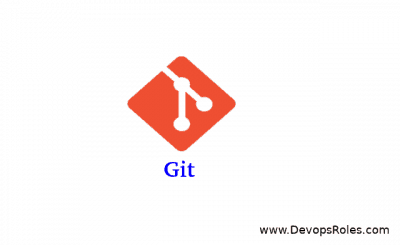Table of Contents
Introduction
Git is an incredibly powerful tool for version control, but like any tool, it comes with its own set of challenges. One of the most common errors developers encounter is:fatal: not a git repository (or any of the parent directories): .git.
Whether you’re new to Git or have been using it for years, encountering this error can be frustrating. In this deep guide, we will examine the underlying causes of the error, and provide a range of solutions from basic to advanced.
If you’re ready to dive deep and understand how Git works in the context of this error, this guide is for you.
Understanding the ‘Not a Git Repository’ Error
When Git displays this error, it’s essentially saying that it cannot locate the .git directory in your current working directory or any of its parent directories. This folder, .git, is critical because it contains all the necessary information for Git to track changes in your project, including the history of commits and the configuration.
Without a .git directory, Git doesn’t recognize the folder as a repository, so it refuses to execute any version control commands, such as git status or git log. Let’s dive into the common causes behind this error.
Common Causes of the Error
1. The Directory Isn’t a Git Repository
The most straightforward cause: you’ve never initialized Git in the directory you’re working in, or you haven’t cloned a repository. Without running git init or git clone, Git doesn’t know that you want to track files in the current folder.
2. You’re in the Wrong Directory
Sometimes you’re simply in the wrong directory, either above or below the actual repository. If you navigate to a subfolder that doesn’t have Git initialized or doesn’t inherit the Git settings from the parent directory, Git will throw this error.
3. The .git Folder Was Deleted or Moved
Accidentally deleting the .git folder, or moving files in a way that disrupts the folder’s structure, can lead to this error. Even if the project files are intact, Git needs the .git directory to track the project’s history.
4. Cloning Issues
Sometimes cloning a repository doesn’t go as planned, especially if you’re dealing with large or complex repositories. If the .git folder isn’t copied over during the clone process, Git will fail to recognize it.
5. A Misconfigured Git Client
A less common but possible issue is an incorrect Git installation or misconfiguration. This can lead to errors in recognizing repositories even if they’re correctly set up.
How to Resolve the “Not a Git Repository” Error
Solution 1: Initializing a Git Repository
If your current directory isn’t yet a Git repository, you’ll need to initialize it. Here’s how you do it:
git initSteps:
- Open your terminal.
- Navigate to the directory where you want to initialize Git.
- Run
git init.
Result:
This command creates a .git folder in your directory, enabling Git to start tracking changes. From here, you can start adding files to your repository and make your first commit.
If you’re simply in the wrong folder, the solution is to move into the correct Git repository directory.
cd /path/to/your/repositorySteps:
- Use the
pwdcommand (in Unix-based systems) orcd(in Windows) to check your current directory. - Navigate to the correct directory where your repository is located.
- Run your Git commands again.
Tip: Use git status after navigating to ensure Git recognizes the repository.
Solution 3: Reclone the Repository
If you’ve accidentally deleted the .git folder or moved files incorrectly, the easiest solution might be to reclone the repository.
git clone https://github.com/your-repository-url.gitSteps:
- Remove the corrupted or incomplete repository folder.
- Run the
git clonecommand with the repository URL. - Move into the new folder with
cdand continue working.
Solution 4: Restore the .git Folder
If you’ve deleted the .git folder but still have all the other project files, try to restore the .git folder from a backup or reclone the repository.
Using a Backup:
- Locate a recent backup that contains the
.gitfolder. - Copy it back into your project directory.
- Use
git statusto ensure the repository is working.
Solution 5: Check Your Git Configuration
If none of the above solutions work, there might be a misconfiguration in your Git setup.
git config --listSteps:
- Run
git config --listto see your current Git configuration. - Ensure that your username, email, and repository URL are correctly configured.
- If something seems off, fix it using the
git configcommand.
Advanced Solutions for Complex Cases
In more advanced cases, especially when working with large teams or complex repositories, the basic solutions may not suffice. Here are some additional strategies.
1. Rebuilding the Git Index
If your repository is recognized but you’re still getting errors, your Git index might be corrupted. Rebuilding the index can solve this issue.
rm -f .git/index
git resetThis removes the corrupted index and allows Git to rebuild it.
2. Using Git Bisect
When the .git folder is moved or deleted and you’re unsure when this happened, Git’s bisect tool can help you find the exact commit where the issue occurred.
git bisect start
git bisect bad
git bisect good <last known good commit>Steps:
- Start the bisect process with
git bisect start. - Mark the current commit as bad with
git bisect bad. - Mark the last known working commit with
git bisect good.
Git will now help you find the exact commit that introduced the issue, making it easier to fix.
Frequently Asked Questions
What does “fatal: not a git repository” mean?
This error means Git cannot find the .git folder in your current directory, which is required for Git to track the project’s files and history.
How do I initialize a Git repository?
Run the git init command in your project directory to create a new Git repository.
What if I accidentally deleted the .git folder?
If you deleted the .git folder, you can either restore it from a backup, run git init to reinitialize the repository (you’ll lose history), or reclone the repository.
Why do I keep getting this error even after initializing a Git repository?
Make sure you are in the correct directory by using the cd command and check if the .git folder exists using ls -a. If the problem persists, check your Git configuration with git config --list.
Can I recover lost Git history if I accidentally deleted the .git folder?
Unfortunately, without a backup, recovering the .git folder and its history can be difficult. Your best option may be to reclone the repository or use a backup if available.
Conclusion
The “not a git repository” error is a common but solvable issue for both beginner and advanced Git users. By understanding the underlying causes and following the solutions outlined in this guide, you can resolve the error and continue using Git for version control effectively.
Whether it’s initializing a new repository, navigating to the correct directory, or resolving more advanced issues like corrupted Git indexes, the solutions provided here will help you navigate through and fix the problem efficiently.
Keep in mind that as you grow more familiar with Git, handling errors like this will become second nature, allowing you to focus on what truly matters – building great software Thank you for reading the DevopsRoles page!