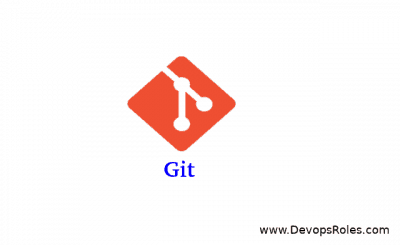Table of Contents
Introduction
This guide explores the fundamentals of Bash Scripts for DevOps, offering real-world examples and advanced use cases to enhance your automation workflows.
Bash scripting plays a crucial role in the world of DevOps automation, providing developers and system administrators with powerful tools to automate routine tasks, manage infrastructure, and streamline complex workflows. Whether you are setting up a CI/CD pipeline, deploying applications, or monitoring systems, Bash scripts can simplify and accelerate processes.
Why Use Bash Scripts in DevOps?
Bash scripting is an essential skill for DevOps engineers. Its flexibility, ease of use, and wide compatibility with UNIX-based systems make it the go-to choice for many automation tasks. By automating repetitive processes, you can save valuable time, reduce human error, and ensure consistency across environments. Below are some of the key reasons why Bash scripting is widely used in DevOps:
1. Automation of Repetitive Tasks
DevOps teams often perform similar tasks across multiple servers or environments. Using Bash scripts allows these tasks to be automated, saving time and ensuring that they are performed consistently every time.
2. Integration with Other Tools
Bash scripts can seamlessly integrate with other tools commonly used in DevOps workflows, such as Jenkins, Docker, Kubernetes, and AWS CLI. This makes it easy to automate deployment, testing, and monitoring.
3. Cross-Platform Compatibility
Since Bash is available on most UNIX-based systems (including Linux and macOS) and can be installed on Windows, scripts written in Bash are highly portable and can be executed across multiple platforms.
4. Simplicity and Flexibility
Bash scripting is straightforward to learn and use, even for those new to programming. Its syntax is simple, and its commands allow for powerful automation capabilities. Additionally, it’s highly customizable to meet the specific needs of different tasks.
Getting Started with Bash Scripting for DevOps
Before diving into advanced examples, let’s start with the basics of writing a Bash script. A Bash script is simply a text file containing a sequence of commands that can be executed in the Bash shell.
1. Creating Your First Bash Script
To create a basic Bash script, follow these steps:
- Open your terminal and create a new file with the
.shextension. For example:nano my_first_script.sh
- Add the following shebang line to indicate that the script should be run using Bash:
#!/bin/bash
- Add a simple command, such as printing “Hello, World!” to the console:
echo "Hello, World!"
- Save and exit the file (in
nano, pressCTRL + X, thenY, andEnterto save). - Make the script executable:
chmod +x my_first_script.sh
- Run the script:
./my_first_script.sh
This basic script outputs “Hello, World!” when executed. You can expand this by adding more commands and logic, as demonstrated below.
Bash Scripting for DevOps Automation Examples
1. Automating Software Deployment
One of the primary uses of Bash scripting in DevOps is to automate the deployment of applications. Here’s a basic example of a script that deploys a web application:
#!/bin/bash
# Deploy Web Application
# Stop the running application
echo "Stopping the application..."
sudo systemctl stop my-app
# Pull the latest code from the repository
echo "Pulling the latest code from GitHub..."
cd /var/www/my-app
git pull origin master
# Restart the application
echo "Starting the application..."
sudo systemctl start my-app
# Check the status of the application
sudo systemctl status my-app
This script automates the process of stopping the application, pulling the latest code from a Git repository, and restarting the application. It helps ensure that deployments are consistent and repeatable.
2. Automating Infrastructure Provisioning
Another common task in DevOps is provisioning infrastructure, such as spinning up new virtual machines or configuring servers. Here’s an example of a Bash script that automates the provisioning of a new server on AWS using the AWS CLI:
#!/bin/bash
# Provision a new EC2 instance on AWS
# Set variables
AMI_ID="ami-0abcdef1234567890" # Replace with your desired AMI ID
INSTANCE_TYPE="t2.micro" # Instance type
KEY_NAME="my-key-pair" # Replace with your key pair name
SECURITY_GROUP="my-security-group" # Security group name
REGION="us-east-1" # AWS region
# Launch the EC2 instance
aws ec2 run-instances \
--image-id $AMI_ID \
--instance-type $INSTANCE_TYPE \
--key-name $KEY_NAME \
--security-groups $SECURITY_GROUP \
--region $REGION \
--count 1
# Output instance details
echo "EC2 instance has been launched!"
This script automates the creation of an EC2 instance on AWS, making it faster and easier to provision new environments for your application.
3. CI/CD Pipeline Automation
Bash scripts are also instrumental in automating continuous integration and continuous deployment (CI/CD) pipelines. Here’s an example of how you can use a Bash script to automate the process of running tests and deploying an application in a CI/CD pipeline:
#!/bin/bash
# CI/CD Pipeline Script
# Pull the latest code
git pull origin master
# Install dependencies
npm install
# Run tests
echo "Running tests..."
npm test
# Deploy application if tests pass
if [ $? -eq 0 ]; then
echo "Tests passed. Deploying application..."
# Deploy commands here (e.g., SSH into server, restart app)
else
echo "Tests failed. Deployment aborted."
fi
This script ensures that the application is only deployed if the tests pass, which is an important practice in CI/CD pipelines.
Advanced Bash Scripting Techniques
For more complex tasks, Bash scripting offers advanced features like loops, conditionals, and functions. Below are some techniques to enhance your automation scripts:
1. Using Loops for Repetitive Tasks
Loops are useful for automating repetitive tasks across multiple items, such as servers or files. Here’s an example that backs up multiple directories:
#!/bin/bash
# Backup script for multiple directories
# List of directories to back up
directories=("/home/user1" "/home/user2" "/var/www")
# Loop through each directory and create a backup
for dir in "${directories[@]}"; do
backup_file="/backups/$(basename $dir)_$(date +%F).tar.gz"
tar -czf $backup_file $dir
echo "Backup of $dir completed!"
done
This script loops through a list of directories, creates a backup for each, and stores it in the /backups folder.
2. Using Functions for Modular Code
Functions in Bash allow you to encapsulate tasks and reuse code. Here’s an example of a script that deploys and backs up a web application using functions:
#!/bin/bash
# Deploy and Backup Web Application
# Function to deploy the app
deploy_app() {
echo "Deploying the application..."
git pull origin master
sudo systemctl restart my-app
echo "Application deployed successfully!"
}
# Function to back up the application
backup_app() {
echo "Backing up the application..."
tar -czf /backups/my-app_$(date +%F).tar.gz /var/www/my-app
echo "Backup completed!"
}
# Main execution
deploy_app
backup_app
Using functions helps keep your code organized and modular, making it easier to manage and maintain.
FAQ: Using Bash Scripts for DevOps Automation
1. What are the benefits of using Bash scripts in DevOps?
Bash scripts provide automation, speed, consistency, and ease of use. They allow DevOps teams to automate routine tasks such as deployments, server management, and infrastructure provisioning, thereby reducing manual intervention and errors.
2. Can Bash scripts be used in Windows environments?
Yes, Bash scripts can be run on Windows using environments like Git Bash, WSL (Windows Subsystem for Linux), or Cygwin. While native Bash is not available on Windows, these tools enable Bash scripting on Windows systems.
3. How do I handle errors in Bash scripts?
You can handle errors in Bash scripts using exit codes, if conditions, and the trap command. For example, check if a command succeeds or fails and handle accordingly using if [ $? -ne 0 ]; then.
4. Is it necessary to have prior programming knowledge to write Bash scripts?
No, Bash scripting is designed to be beginner-friendly. With basic knowledge of shell commands and some practice, anyone can start writing useful automation scripts.
Conclusion
Bash scripting is an indispensable tool for DevOps automation. It allows teams to automate repetitive tasks, integrate with other DevOps tools, and streamline complex workflows. From simple deployments to advanced CI/CD automation, Bash scripts help ensure that tasks are executed efficiently and consistently. By mastering Bash scripting, DevOps engineers can improve their productivity and create more robust, scalable, and maintainable automation workflows.
For further reading on Bash scripting and DevOps practices, check out these authoritative resources:
Start integrating Bash scripts into your DevOps workflow today and experience the difference in efficiency and automation. Thank you for reading the DevopsRoles page!