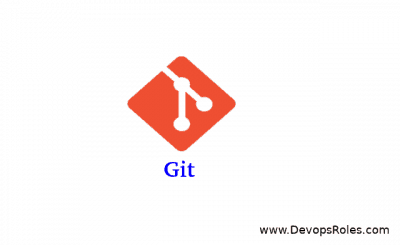Table of Contents
Introduction
Git is a powerful version control system essential for modern software development, allowing teams to collaborate on projects. Despite its robustness, developers occasionally run into errors that disrupt their workflow. One of the most common and frustrating issues is the “fatal: Could not read from remote repository” error. Whether you’re pushing, pulling, or cloning a Git repository, this error can occur for several reasons.
In this blog, we’ll break down what causes this issue, from basic to advanced troubleshooting solutions, to help you quickly resolve it and get back to work.
What Is the ‘Could Not Read From Remote Repository’ Error?
Overview
The “Could Not Read From Remote Repository” error happens when Git fails to establish a connection to the remote repository. Typically, this error occurs during actions like git push, git pull, or git clone. Git relies on this connection to perform operations with remote repositories hosted on services like GitHub, GitLab, or Bitbucket.
Example Error Message
You might see this error message:
fatal: Could not read from remote repository.
Please make sure you have the correct access rights
and the repository exists.This message implies that Git is unable to access the remote repository, either due to an invalid URL, connection failure, or insufficient access permissions.
Common Causes of the ‘Could Not Read From Remote Repository’ Error
1. Incorrect Repository URL
An incorrect or outdated repository URL can prevent Git from communicating with the remote repository. This could happen if the URL was manually input incorrectly or if it has changed after the initial setup.
2. SSH Key Configuration Problems
If you use SSH to communicate with Git, SSH keys authenticate your connection. Any misconfiguration or missing SSH key will cause Git to fail when accessing the repository.
3. Insufficient Permissions
Private repositories require explicit access. If you don’t have permission or aren’t added as a collaborator, Git will be unable to connect to the repository.
4. Network Issues
Firewalls, proxies, or VPNs may block Git from reaching the remote repository, preventing it from reading or writing data.
5. Outdated Git Version
Older versions of Git may not support modern authentication methods required by platforms like GitHub. Updating Git could resolve connection problems.
Beginner-Level Troubleshooting
1. Verifying the Repository URL
Step 1: Check Your Remote URL
First, verify that the repository URL is correct. Use the following command to list the URLs associated with your remote repositories:
git remote -vCheck if the listed URL matches the one provided by your Git hosting service.
Step 2: Update the Remote URL
If the URL is incorrect, use this command to update it:
git remote set-url origin <correct-URL>Ensure that the URL uses the correct protocol (HTTPS or SSH), depending on your configuration.
2. Check Your Internet Connection
A simple but often overlooked issue is your internet connection. Before diving deeper, confirm that your internet connection is stable and you can access other websites.
Intermediate-Level Troubleshooting
3. Fixing SSH Key Issues
Step 1: Add Your SSH Key to the SSH Agent
Ensure that your SSH key is correctly added to the SSH agent with this command:
ssh-add ~/.ssh/id_rsaIf your private key file has a different name, replace id_rsa accordingly.
Step 2: Test SSH Connectivity
Check if your SSH configuration is working by testing the connection to GitHub (or any other service):
ssh -T git@github.comIf successful, you’ll see a message like:
vbnetCopy codeHi username! You've successfully authenticated, but GitHub does not provide shell access.
Step 3: Check SSH Key in GitHub/GitLab
Make sure your SSH key is correctly added to your account on the Git platform (GitHub, GitLab, Bitbucket). You can find instructions on managing SSH keys in your platform’s documentation.
4. Fixing Permission Issues
Step 1: Verify Access to the Repository
Ensure you have the necessary permissions to access the repository, especially if it’s private. You need to be added as a collaborator or have the right access privileges.
Step 2: Re-authenticate if Using HTTPS
If you’re using HTTPS, incorrect or outdated credentials might be cached. Clear the stored credentials and re-authenticate using:
git credential-manager-core eraseNext, attempt to push or pull, and Git will prompt you for new credentials.
Advanced-Level Troubleshooting
5. Configuring Multiple SSH Keys
If you work with repositories on multiple platforms (e.g., GitHub and GitLab), you might need multiple SSH keys to handle different accounts.
Step 1: Generate Multiple SSH Keys
Generate an additional SSH key for each platform:
ssh-keygen -t rsa -b 4096 -C "youremail@example.com"Step 2: Configure SSH Config File
Next, edit your ~/.ssh/config file to assign different SSH keys for different platforms:
Host github.com
HostName github.com
User git
IdentityFile ~/.ssh/github_rsa
Host gitlab.com
HostName gitlab.com
User git
IdentityFile ~/.ssh/gitlab_rsaThis ensures that the correct SSH key is used when accessing each platform.
6. Resolving Network Issues
Step 1: Disable VPN/Proxy
VPNs or proxies can block Git from communicating with remote repositories. Try disabling them temporarily to see if it resolves the issue.
Step 2: Adjust Firewall Settings
Check your firewall settings and ensure that traffic on port 22 (for SSH) or port 443 (for HTTPS) is allowed.
7. Updating Git
Using an outdated version of Git can cause compatibility issues with modern authentication methods. To update Git:
On macOS (via Homebrew):
brew update
brew upgrade gitOn Ubuntu/Debian:
sudo apt update
sudo apt install gitFrequently Asked Questions (FAQs)
1. Why am I seeing the “Could Not Read From Remote Repository” error in Git?
This error usually occurs due to incorrect repository URLs, SSH key misconfigurations, insufficient permissions, or network issues. Following the troubleshooting steps in this guide should help you resolve the issue.
2. How do I know if my SSH key is working?
You can test your SSH key by running the following command:
ssh -T git@github.comIf your SSH key is correctly configured, you’ll see a message confirming successful authentication.
3. How do I reset my Git credentials?
You can clear stored credentials by using the command:
git credential-manager-core eraseThis will prompt Git to ask for credentials again when you next push or pull from the remote repository.
Conclusion
The “Could Not Read From Remote Repository” error is a common issue when using Git, but it’s not impossible to fix. By following the steps outlined in this guide – starting with simple checks like verifying the repository URL and SSH key configuration, to more advanced solutions such as updating Git or configuring multiple SSH keys – you’ll be well on your way to resolving this error.
Remember, solving these kinds of errors is an excellent learning opportunity. The more you work with Git, the better you’ll get at diagnosing and fixing problems efficiently. Thank you for reading the DevopsRoles page!