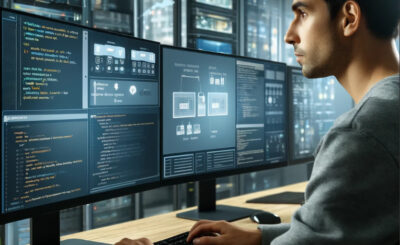Table of Contents
Introduction
In this tutorial, you’ll learn how to set up WordPress using Docker Compose, which utilizes two separate containers to streamline the process. Docker is crucial for DevOps roles, enabling efficient deployment and management of applications. This guide simplifies the integration of WordPress into your Docker workflow, ensuring a smooth setup.
Docker image
- WordPress
- MySQL
You can find the installation guide for Docker Compose provided here
Docker compose WordPress
Docker Compose with WordPress refers to using Docker Compose as a tool to facilitate the setup and management of WordPress in a containerized environment. This approach leverages Docker to simplify the deployment and configuration processes by defining and running multi-container Docker applications. It’s a powerful method for developers looking to streamline their WordPress development and deployment workflows within Docker.
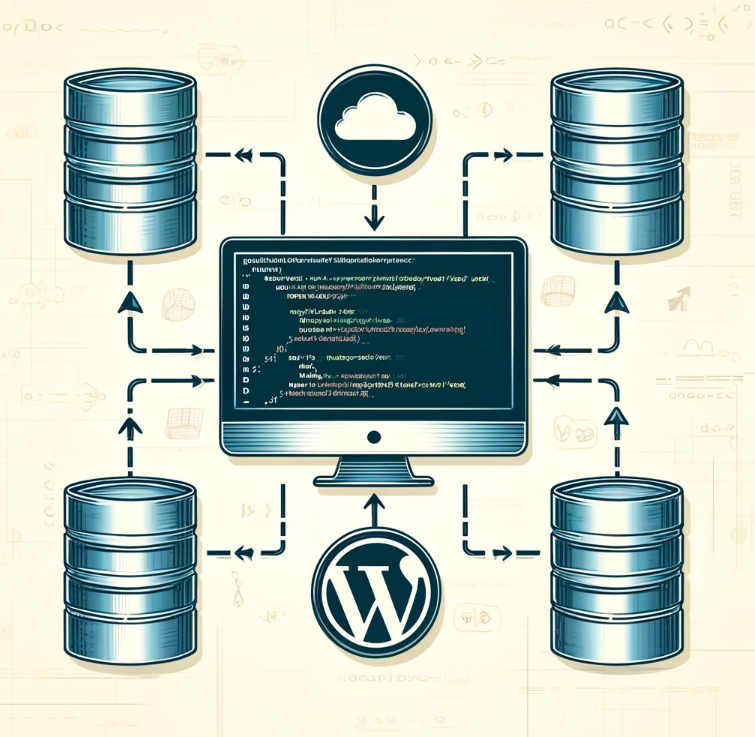
The configuration file and start docker-compose.
version '2'
services:
web:
image: wordpress
ports:
- "8888:80"
environment:
WORDPRESS_DB_PASSWORD: password_here
WORDPRESS_DB_HOST: db
db:
image: mysql
environment:
MYSQL_ROOT_PASSWORD: password_here
Starting docker in the background with the -d option.
$ docker-compose up -d
After, you can check http://localhost:8888 in the browser.
The end service is down to the command below
$ docker-compose down
Conclusion
I hope this article on using “Docker Compose with WordPress” has been informative and useful for your projects. This setup is designed to streamline your WordPress deployment, making it more efficient within a Dockerized environment. If you have any questions or need further assistance, feel free to reach out or consult additional resources. Thank you for reading, and good luck with your DevOps endeavors!