Table of Contents
Introduction
In this quick-start tutorial, learn how to Docker install Oracle 12c. This guide provides straightforward steps for setting up Oracle 12c in a Docker container, allowing you to leverage the benefits of a virtualized environment for database management. Perfect for those seeking a practical approach to deploying Oracle 12c with Docker.
Requirements
- You need an account on Docker. Create an account here.
- Install or update Docker on your PC
Oracle Database 12c Docker Image
Oracle Database Enterprise Edition 12c is available as an image in the Docker Store.
The following figures show the checkout
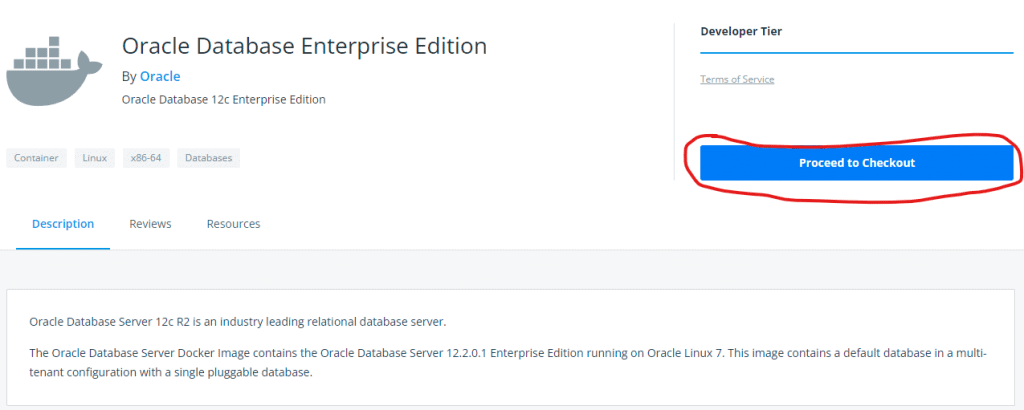
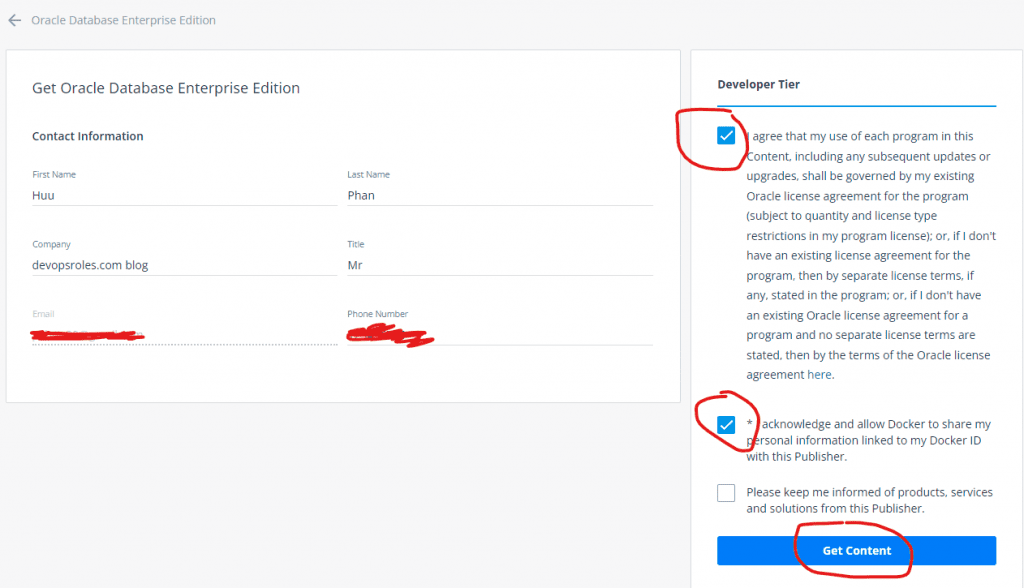
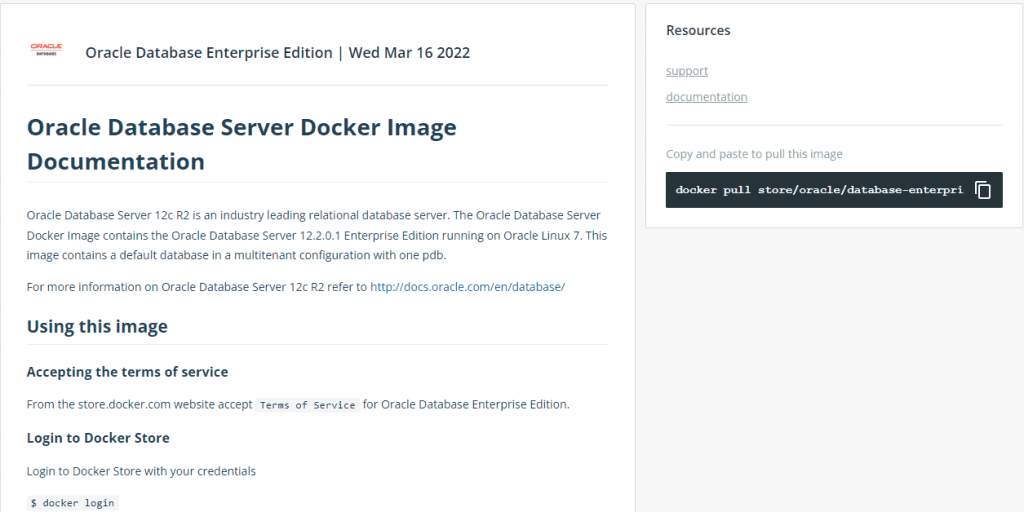
Docker install Oracle 12c
How to start an Oracle Database Server instance.
- Docker login
- Pull Oracle Database Enterprise Edition 12.2.0.1
- Run the Docker container from the image
The command line is below
$ docker login
$ docker pull store/oracle/database-enterprise:12.2.0.1
$ mkdir ~/oracle-db-data
$ chmod 775 ~/oracle-db-data
$ sudo chown 54321:54322 ~/oracle-db-data
$ docker run -d -it --name oracle-db-12c \
-p 1521:1521 \
-e DB_SID=ORADEV \
-e DB_PDB=ORADEVPDB \
-e DB_DOMAIN=oracledb.devopsroles.local \
-v ~/oracle-db-data:/ORCL \
store/oracle/database-enterprise:12.2.0.1I created an oracle-db-data directory on the host system for data volume. This data volume is mounted inside the container at /ORCL
- Container name oracle-db-12c
- Host port 1521 and Guest port 1521
- Environment variable:
Set the SID to ORADEV
Set the PDB to ORADEVPDB
Set the DB Domain to oracledb.devopsroles.local
The output terminal is as below:
vagrant@devopsroles:~$ docker login
Login with your Docker ID to push and pull images from Docker Hub. If you don't have a Docker ID, head over to https://hub.docker.com to create one.
Username: your_account
Password:
Login Succeeded
vagrant@devopsroles:~$ docker pull store/oracle/database-enterprise:12.2.0.1
12.2.0.1: Pulling from store/oracle/database-enterprise
4ce27fe12c04: Pull complete
9d3556e8e792: Pull complete
fc60a1a28025: Pull complete
0c32e4ed872e: Pull complete
b465d9b6e399: Pull complete
Digest: sha256:40760ac70dba2c4c70d0c542e42e082e8b04d9040d91688d63f728af764a2f5d
Status: Downloaded newer image for store/oracle/database-enterprise:12.2.0.1
docker.io/store/oracle/database-enterprise:12.2.0.1
vagrant@devopsroles:~$ mkdir ~/oracle-db-data
vagrant@devopsroles:~$ chmod 775 ~/oracle-db-data
vagrant@devopsroles:~$ sudo chown 54321:54322 ~/oracle-db-data
vagrant@devopsroles:~$ docker run -d -it --name oracle-db-12c \
> -p 1521:1521 \
> -e DB_SID=ORADEV \
> -e DB_PDB=ORADEVPDB \
> -e DB_DOMAIN=oracledb.devopsroles.local \
> -v ~/oracle-db-data:/ORCL \
> store/oracle/database-enterprise:12.2.0.1
7589a72bb9794d6408eb4b635772b22bc3e711210d3e4422ab0dce639a439c4aYou can check and monitor the container with the command lines below:
$ docker logs -f oracle-db-12c
$ docker ps --format 'table {{.Names}}\t{{.Image}}\t{{.Status}}\t{{.Ports}}' -f name=oracle-db-12cOracle Database Setup
The default password to connect to the database with the sys user is Oradoc_db1. Check the character set which should be AL32UTF8
docker exec -it oracle-db-12c bash -c "source /home/oracle/.bashrc; sqlplus /nolog"
SQL> connect sys/Oradoc_db1@ORADEV as sysdba
SQL> alter session set container=ORADEVPDB;
SQL> show parameters db_block_size;
SQL> select value from nls_database_parameters where parameter='NLS_CHARACTERSET';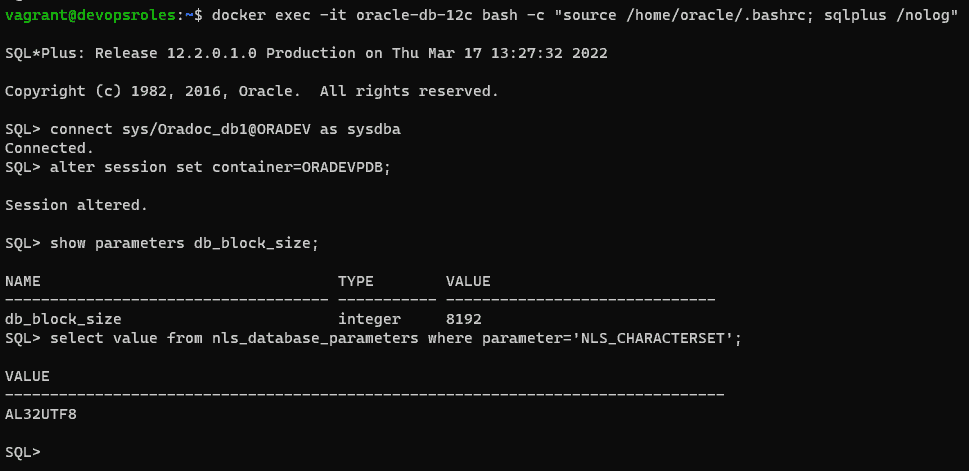
Create data and temp tablespace
SQL>
--Create tablespace for new devopsroles Project
CREATE TABLESPACE huupv_devopsroles_data DATAFILE '/u01/app/oracle/product/12.2.0/dbhome_1/data/huupv_devopsroles_data.db' SIZE 64M AUTOEXTEND ON NEXT 32M MAXSIZE 4096M EXTENT MANAGEMENT LOCAL;
--Create temp tablespace for new devopsroles Project
CREATE TEMPORARY TABLESPACE huupv_devopsroles_temp TEMPFILE '/u01/app/oracle/product/12.2.0/dbhome_1/data/huupv_devopsroles_temp.db' SIZE 64M AUTOEXTEND ON NEXT 32M MAXSIZE 4096M EXTENT MANAGEMENT LOCAL;- Do not start with too large an initial size, because it can waste space.
- Use a single block size (8K) for the whole DB
- Do not allow individual data files to grow large (beyond 8-10Gb)
Create a user and assign a grant
SQL>
--Create user for devopsroles schema
CREATE USER huupv_devopsroles IDENTIFIED BY huupv_devopsroles DEFAULT TABLESPACE huupv_devopsroles_data TEMPORARY TABLESPACE huupv_devopsroles_temp PROFILE default ACCOUNT UNLOCK;
--Assign grant to user
GRANT CONNECT TO huupv_devopsroles;
GRANT RESOURCE TO huupv_devopsroles;
GRANT UNLIMITED TABLESPACE TO huupv_devopsroles;Test the new scheme using a tool such as Oracle SQLDeveloper
The parameters to connect to the new scheme are:
- Username/password: huupv_devopsroles/huupv_devopsroles
- Hostname: 192.168.3.7
- Service Name:
ORADEVPDB.oracledb.devopsroles.local
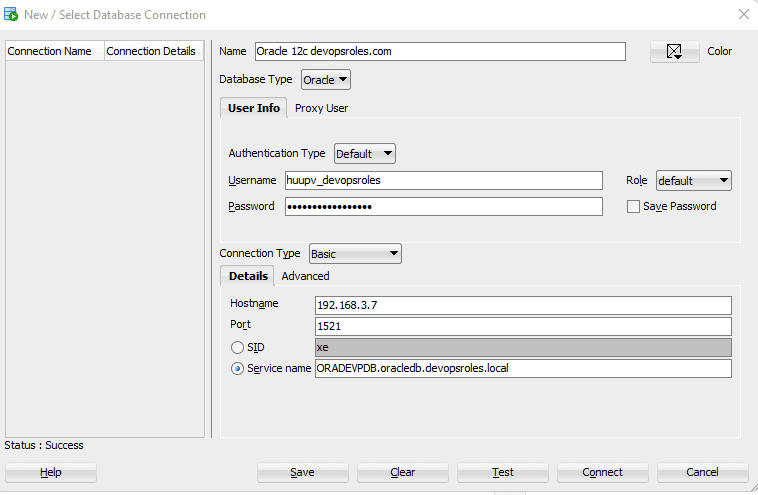
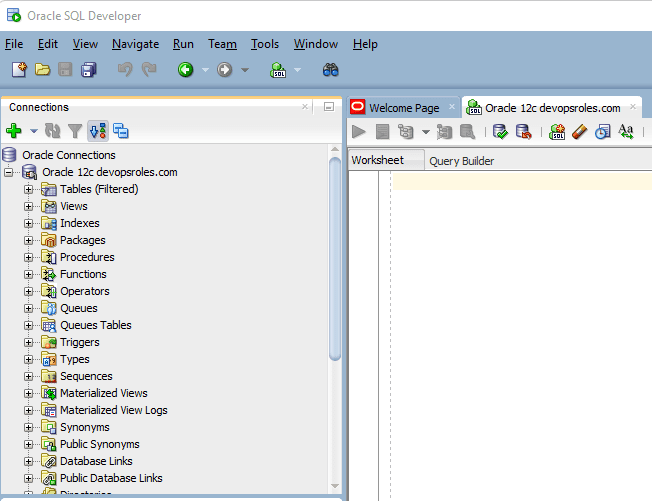
Via youtube
Conclusions
While installing Oracle Database 12c on Docker is not officially supported by Oracle, which only offers Docker images for Database 18c and later, you can still proceed by following the outlined steps in this guide.
Keep in mind that these steps are unofficial and might present certain limitations or compatibility issues. For optimal results and support, consider using the officially provided Oracle Database versions on Docker. I hope will this your helpful. Thank you for reading the DevopsRoles page!

