Table of Contents
Introduction
In today’s fast-paced development environments, the ability to quickly deploy and manage databases is crucial. Docker provides a powerful solution for running PostgreSQL databases in isolated containers, making it easier to develop, test, and deploy your applications. In this tutorial, you will learn how to use Docker run PostgreSQL databases and connect to them, enabling you to efficiently manage your database environments with minimal setup. Whether you’re new to Docker or looking to streamline your database management, this guide will equip you with the essential knowledge to get started.
- PostgreSQL is a powerful, open-source object-relational database
- Docker is an open platform that runs an application in an isolated environment called a container.
Prerequisites
- Install Docker
- (optional) Install docker-compose
Docker Run PostgreSQL container
You have to use Docker to run PostgreSQL databases. Below is an example command to run a PostgreSQL container:
docker run --name my-postgres-db -p 9000:5432 -e POSTGRES_PASSWORD=123456789 -e POSTGRES_USER=devopsroles -e POSTGRES_DB=my-db -d postgres:14Note:
- -p 9000:5432: Host port 9000 and Container port 5432
- Image: postgres version 14
- Container name: my-postgres-db
- Environment variables to configure our database: POSTGRES_USER, POSTGRES_PASSWORD, and POSTGRES_DB
The output terminal is below

Using psql command to connect the database
psql --host localhost --port 5432 --username devopsroles --dbname my-dbThe output terminal is below

Your database is currently empty. I will create a table as an example
CREATE TABLE sites (id SERIAL PRIMARY KEY, name VARCHAR(100));
INSERT INTO sites (name)
VALUES ('devopsroles.com'), ('huuphan.com');I will run a command to query the table created.
SELECT * FROM sites;The output terminal is below
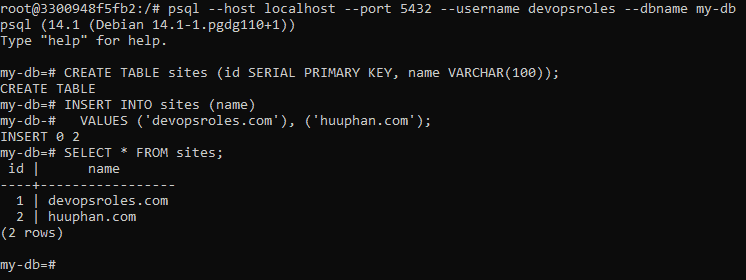
Docker Manage data persistence
The problem is that we stop and start the container with the commands “docker stop my-postgres-db” and “docker start my-postgres-db” when creating a new container will not allow us to access the database that you are created, as it was isolated in your container.
Create a new volume with the following command. The solution stores the database outside of the container
docker volume create my-postgres-db-dbYou will stop and remove your current container and create a new one.
docker stop my-postgres-db
docker rm my-postgres-db
docker run --name my-postgres-db -p 5432:5432 -e POSTGRES_PASSWORD=123456789 -e POSTGRES_USER=devopsroles -e POSTGRES_DB=my-db -v my-postgres-db-db:/var/lib/postgresql/data -d postgres:14How to know where the database is stored on your computer
docker inspect my-postgres-db-dbThe output terminal is below
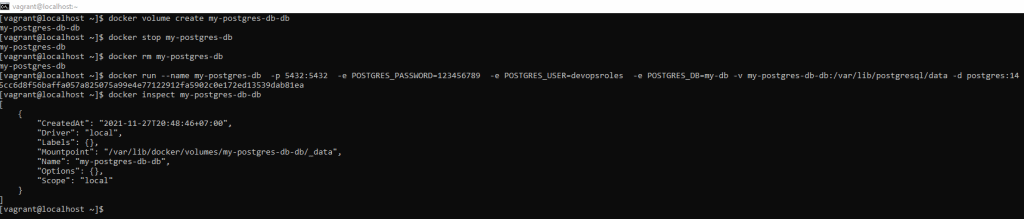
Link Youtube: Docker run PostgreSQL
Conclusion
Using Docker to run PostgreSQL databases offers a streamlined approach to managing your database environments with ease and efficiency. I hope this tutorial has provided you with the necessary insights and steps to confidently set up and connect to PostgreSQL using Docker. Thank you for reading the DevopsRoles page and I hope this guide proves helpful in your journey toward optimizing your development and deployment processes.

