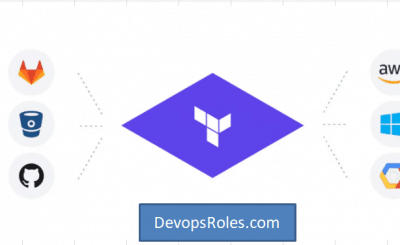Table of Contents
Introduction
Terraform is a widely-used tool for managing infrastructure as code (IaC) across various cloud providers. One of Terraform’s strengths lies in its ability to leverage modules—reusable code blocks that simplify resource management. However, while modules are convenient, they sometimes lead to issues, particularly the “Module Not Found” error.
The “Module Not Found” error typically occurs when Terraform cannot locate a module, whether it is stored locally or remotely. This guide will explore in depth why this error arises, how to fix it, and how to avoid it through best practices. We’ll cover everything from simple fixes to advanced debugging techniques, ensuring you can quickly get back on track with your Terraform projects.
Whether you’re new to Terraform or an experienced user, this guide will provide insights that can help you fix and avoid the “Module Not Found” error.
What is the “Module Not Found” Error in Terraform?
The “Module Not Found” error occurs when Terraform cannot locate or download a specified module. Modules in Terraform can either be stored locally (in a directory on your system) or remotely (e.g., from the Terraform Registry or GitHub). The error typically presents itself during the terraform plan or terraform apply stages, when Terraform attempts to initialize and retrieve modules.
Typical Error Message:
Error: Module not found
│
│ The module you are trying to use could not be found. Verify that the
│ source address is correct and try again.Why Does the “Module Not Found” Error Occur?
There are several common reasons why the “Module Not Found” error occurs in Terraform:
- Incorrect Module Source Path: The source path provided in the configuration is incorrect or contains a typo.
- Module Not Initialized: If you haven’t run
terraform initafter adding or updating a module, Terraform won’t know to download the module. - Network or Repository Issues: If you’re using a module from a remote repository, network connectivity or repository access issues can prevent Terraform from fetching the module.
- Version Conflicts: Specifying an invalid or incompatible module version can lead to Terraform being unable to download the module.
- Dependency Management Problems: If multiple modules have conflicting dependencies, Terraform may struggle to download the correct module versions.
Understanding these causes will guide us in resolving the issue efficiently.
Basic Troubleshooting Steps
Before diving into advanced troubleshooting, let’s walk through the basic steps that can help resolve most instances of the “Module Not Found” error.
3.1 Check Module Source Path
The most common reason for the “Module Not Found” error is an incorrect module source path. Whether you’re using a local or remote module, ensure that the path or URL is correct.
Example for Remote Module:
module "vpc" {
source = "terraform-aws-modules/vpc/aws"
version = "3.0.0"
}If the source is incorrect (e.g., “vcp” instead of “vpc”), Terraform will fail to fetch the module.
Example for Local Module:
module "network" {
source = "./modules/network"
}Ensure that the directory exists and is correctly referenced.
3.2 Run terraform init
After adding or modifying a module, you need to run terraform init to initialize the configuration and download the necessary modules.
terraform initIf terraform init is not run after changing the module, Terraform won’t be able to download the module and will return the “Module Not Found” error.
3.3 Verify Repository Access
When using a remote module, verify that the repository is available and accessible. For example, if you are fetching a module from a private GitHub repository, make sure you have the necessary access rights.
Advanced Troubleshooting
If the basic steps do not resolve the issue, it’s time to dig deeper. Let’s explore some advanced troubleshooting methods.
4.1 Reconfigure the Module
Sometimes, Terraform may cache an old configuration, which leads to the “Module Not Found” error. You can reinitialize and force Terraform to reconfigure the module by running:
terraform init -reconfigureThis will clear any cached data and re-fetch the module from the source.
4.2 Use TF_LOG for Debugging
Terraform provides a logging feature through the TF_LOG environment variable. Setting this to DEBUG will produce detailed logs of what Terraform is doing and may help pinpoint the source of the problem.
export TF_LOG=DEBUG
terraform applyThe output will be more verbose, helping you to troubleshoot the issue at a deeper level.
4.3 Handle Private Repositories
If the module is stored in a private repository (such as on GitHub or Bitbucket), you might face authentication issues. One common solution is to use SSH keys instead of HTTP URLs, which avoids problems with access tokens.
Example for GitHub Module with SSH:
module "my_module" {
source = "git@github.com:username/repo.git"
}Make sure your SSH keys are correctly configured on your machine.
4.4 Dependency Conflicts
When using multiple modules in a Terraform project, there may be conflicting dependencies that cause Terraform to fail. Ensure that all module versions are compatible and that no dependencies are conflicting with each other.
Example:
If two modules depend on different versions of the same provider, you might need to pin the provider version in your Terraform configuration to avoid conflicts.
provider "aws" {
version = ">= 2.0.0"
}Preventing the “Module Not Found” Error
Here are some best practices that can help you avoid the “Module Not Found” error in the future:
5.1 Use Versioning for Modules
Always specify a module version in your configuration. This ensures that you are using a stable version of the module, and prevents breakages caused by updates to the module.
module "vpc" {
source = "terraform-aws-modules/vpc/aws"
version = ">= 2.0.0"
}5.2 Ensure Module Integrity
To ensure the integrity of your modules, particularly when using third-party modules, you can pin the module to a specific commit hash or tag. This ensures that the module code won’t change unexpectedly.
Example:
module "example" {
source = "git::https://github.com/username/repo.git?ref=commit_hash"
}5.3 Set Up Local Caching
In environments with limited internet connectivity or for large-scale projects, you can set up local caching for your modules. This helps speed up Terraform operations and ensures that you are working with the correct version of each module.
Example using Terraform’s module caching feature:
export TF_PLUGIN_CACHE_DIR="$HOME/.terraform.d/plugin-cache"This will cache the modules and providers, reducing the need to download them repeatedly.
FAQs
Q: What is the “Module Not Found” error in Terraform?
A: The “Module Not Found” error occurs when Terraform is unable to locate a specified module, either due to an incorrect source path, failure to run terraform init, or issues with the remote repository.
Q: Can I use a private repository for Terraform modules?
A: Yes, you can use private repositories. However, make sure you configure the correct authentication (preferably via SSH keys) to avoid access issues.
Q: What should I do if terraform init doesn’t download the module?
A: First, ensure the source path is correct and that the remote repository is accessible. If the issue persists, try using terraform init -reconfigure to clear the cache and reinitialize the module.
Q: How do I debug Terraform issues?
A: You can use the TF_LOG=DEBUG environment variable to enable verbose logging, which provides detailed information about what Terraform is doing and helps identify the root cause of the problem.
Conclusion
The Module Not Found error in Terraform can be a roadblock, but with the right tools and knowledge, it’s an issue you can resolve quickly. From verifying module source paths to using advanced debugging techniques like TF_LOG, there are multiple ways to troubleshoot and fix this problem.
In addition, by following best practices such as using versioning, maintaining module integrity, and setting up local caching, you can prevent this error from occurring in future projects. Thank you for reading the DevopsRoles page!