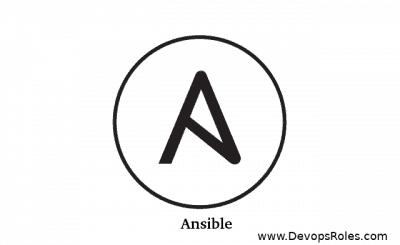Table of Contents
- 1 Introduction
- 2 What is the “No Hosts Matched” Error?
- 3 Basic Inventory Troubleshooting
- 4 Matching Host Patterns and Group Names
- 5 Specifying the Correct Inventory File
- 6 Troubleshooting Ansible Configuration Settings
- 7 Using Dynamic Inventory
- 8 Advanced Debugging Techniques
- 9 Frequently Asked Questions (FAQs)
- 10 Conclusion
Introduction
Ansible is a powerful automation tool that simplifies configuration management, application deployment, and IT orchestration. Despite its efficiency, users occasionally face issues like the “No Hosts Matched” error, which halts automation processes. When this error occurs, it means that Ansible couldn’t find any hosts in the inventory that match the group or pattern specified in your playbook. Without any matched hosts, Ansible cannot proceed with the task execution.
This blog post will provide a deep dive into how to troubleshoot and resolve the “No Hosts Matched” error, starting from basic fixes to more advanced solutions. Whether you’re new to Ansible or an experienced user, this guide will equip you with the tools needed to solve this error and ensure your automation processes run smoothly.
What is the “No Hosts Matched” Error?
The “No Hosts Matched” error occurs when Ansible is unable to locate any hosts in the inventory that match the target specified in the playbook. This could be due to:
- Incorrect inventory file paths
- Host patterns not matching the inventory
- Dynamic inventory configuration issues
- Errors in Ansible configuration
Understanding why this error occurs is the first step toward resolving it. Now, let’s dive into the solutions.
Basic Inventory Troubleshooting
The inventory file is a core part of how Ansible operates. If your inventory file is missing, misconfigured, or not properly formatted, Ansible won’t be able to find the hosts, and you’ll encounter the “No Hosts Matched” error.
Step 1: Verify the Inventory File
Make sure your inventory file exists and is correctly formatted. For example, an INI-style inventory should look like this:
[web]
192.168.0.101
192.168.0.102
[db]
192.168.0.103If you’re running a playbook, you can explicitly specify the inventory file using the -i flag:
ansible-playbook -i /path/to/inventory playbook.ymlStep 2: Validate Your Inventory File
You can validate your inventory file by running the ansible-inventory command:
ansible-inventory --list -i /path/to/inventoryThis command will list all the hosts in your inventory and ensure they are correctly parsed by Ansible.
Matching Host Patterns and Group Names
Host patterns are used in playbooks to target specific groups or hosts. If the group or pattern specified in the playbook doesn’t match any of the entries in your inventory file, you’ll encounter the “No Hosts Matched” error.
Step 1: Check Group Names
Ensure that the group names in your playbook match those in your inventory file exactly. For example:
- hosts: webMake sure your inventory file contains a [web] group. Even minor typos or mismatches in capitalization can cause the error.
Step 2: Review Host Patterns
If you’re using host patterns like wildcards or ranges, make sure they match the hosts in your inventory file. For instance, if your playbook uses a pattern like:
- hosts: web[01:05]Ensure your inventory file contains hosts such as web01, web02, etc.
Specifying the Correct Inventory File
Sometimes, Ansible uses a different inventory file than expected, leading to the “No Hosts Matched” error. To prevent this, you should always explicitly specify the inventory file when running a playbook. Use the -i flag, or set a default inventory file in your ansible.cfg configuration.
Step 1: Update Your Ansible Configuration
In your ansible.cfg file, set the inventory path under [defaults]:
[defaults]
inventory = /path/to/inventoryThis ensures that Ansible uses the correct inventory file unless overridden with the -i flag.
Troubleshooting Ansible Configuration Settings
Ansible’s configuration file (ansible.cfg) could be the root cause of the error if it’s not properly set up.
Step 1: Validate the Inventory Path in ansible.cfg
Make sure the ansible.cfg file points to the correct inventory path:
[defaults]
inventory = /path/to/inventoryThis step ensures that Ansible is using the correct inventory.
Step 2: Disable Host Key Checking (If Necessary)
In some cases, host key checking can cause issues with connecting to remote hosts. To disable it, add the following to your ansible.cfg file:
[defaults]
host_key_checking = FalseThis will prevent host key checking from interrupting your playbook.
Using Dynamic Inventory
Dynamic inventories are common when working with cloud environments like AWS, GCP, and Azure. If your dynamic inventory isn’t working correctly, it may not return any hosts, leading to the “No Hosts Matched” error.
Step 1: Test Your Dynamic Inventory
If you’re using a dynamic inventory script, make sure it’s executable:
chmod +x /path/to/dynamic_inventory_scriptThen, manually test the script to ensure it’s returning hosts:
/path/to/dynamic_inventory_script --listIf the script returns no hosts or throws errors, troubleshoot the script itself.
Step 2: Enable Inventory Plugins
If you’re using inventory plugins (e.g., AWS EC2 plugin), ensure they are enabled in your ansible.cfg:
[inventory]
enable_plugins = aws_ec2Check the plugin’s documentation to ensure it’s correctly configured.
Advanced Debugging Techniques
If the basic and intermediate troubleshooting steps didn’t resolve the issue, you can use more advanced debugging techniques.
Step 1: Debug with ansible-inventory
Use the ansible-inventory command with the --graph option to visualize the inventory structure:
ansible-inventory --graph -i /path/to/inventoryThis helps in identifying how hosts and groups are mapped, allowing you to verify if Ansible is correctly recognizing your hosts.
Step 2: Increase Playbook Verbosity
To gain more insight into what Ansible is doing, increase the verbosity of your playbook execution using the -vvvv flag:
ansible-playbook -i /path/to/inventory playbook.yml -vvvvThis provides detailed output, helping you pinpoint the cause of the error.
Frequently Asked Questions (FAQs)
1. What does the “No Hosts Matched” error mean in Ansible?
The “No Hosts Matched” error occurs when Ansible cannot find any hosts in the inventory that match the group or pattern specified in the playbook.
2. How do I fix the “No Hosts Matched” error?
To fix the error, ensure the inventory file is correctly formatted, specify the correct inventory file, validate the group names and host patterns in the playbook, and troubleshoot dynamic inventory scripts or configuration.
3. How can I validate my Ansible inventory?
You can validate your Ansible inventory using the ansible-inventory --list command. This will list all the hosts and groups defined in your inventory file.
4. What is dynamic inventory in Ansible?
Dynamic inventory allows Ansible to query external sources, such as cloud providers, to dynamically retrieve a list of hosts instead of using a static inventory file.
Conclusion
The “No Hosts Matched” error in Ansible may seem like a roadblock, but with the right troubleshooting steps, it’s a solvable problem. By validating your inventory files, ensuring correct host patterns, and checking Ansible’s configuration settings, you can quickly resolve this error and get back to automating your tasks efficiently. Whether you’re working with static inventories or dynamic cloud environments, this guide should provide you with the tools and knowledge to fix the “No Hosts Matched” error in Ansible. Thank you for reading the DevopsRoles page!