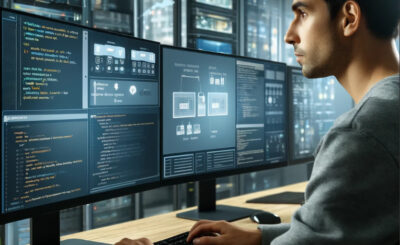Table of Contents
Introduction
Running Docker containers is a common practice in modern software development. However, one common issue developers encounter is the No Space Left on Device error. This error indicates that your Docker environment has run out of disk space, preventing containers from functioning correctly. In this guide, we will explore the causes of this error and provide step-by-step solutions to fix it.
Understanding the Error
The No Space Left on Device error in Docker typically occurs when the host machine’s storage is full. Docker uses the host’s disk space to store images, containers, volumes, and other data. Over time, as more images and containers are created, the disk space can become exhausted.
Causes of the Error
1. Accumulation of Docker Images and Containers
Old and unused Docker images and containers can take up significant disk space.
2. Large Log Files
Docker logs can grow large over time, consuming disk space.
3. Dangling Volumes
Unused volumes not associated with any containers can also occupy space.
Solutions to Fix the Error
1. Clean Up Unused Docker Objects
One of the simplest ways to free up disk space is to remove unused Docker objects.
Remove Unused Images
docker image prune -aThis command removes all unused images, freeing up disk space.
Remove Stopped Containers
docker container pruneThis command removes all stopped containers.
Remove Unused Volumes
docker volume pruneThis command removes all unused volumes.
Remove Unused Networks
docker network pruneThis command removes all unused networks.
Remove All Unused Objects
docker system prune -aThis command removes all unused data, including images, containers, volumes, and networks.
2. Limit Log File Size
Docker log files can grow large and consume significant disk space. You can configure Docker to limit the size of log files.
Edit the Docker daemon configuration file (/etc/docker/daemon.json) to include log file size limits:
{
"log-driver": "json-file",
"log-opts": {
"max-size": "10m",
"max-file": "3"
}
}This configuration limits log files to 10MB each and keeps a maximum of 3 log files.
3. Use a Separate Disk for Docker Storage
If you frequently encounter disk space issues, consider using a separate disk for Docker storage.
Configure Docker to Use a Different Disk
- Stop Docker:
sudo systemctl stop docker- Move Docker’s data directory to the new disk:
sudo mv /var/lib/docker /new-disk/docker- Create a symbolic link:
sudo ln -s /new-disk/docker /var/lib/docker- Restart Docker:
sudo systemctl start docker4. Remove Dangling Images
Dangling images are layers that have no relationship to any tagged images. They can be removed with the following command:
docker image prune5. Monitor Disk Space Usage
Regularly monitoring disk space usage helps in preventing the No Space Left on Device error.
Check Disk Space Usage
df -hCheck Docker Disk Space Usage
docker system dfFrequently Asked Questions
How can I prevent the No Space Left on Device error in the future?
Regularly clean up unused Docker objects, limit log file sizes, and monitor disk space usage to prevent this error.
Can I automate Docker clean-up tasks?
Yes, you can use cron jobs or other task schedulers to automate Docker clean-up commands.
Is it safe to use docker system prune -a?
Yes, but be aware that it will remove all unused images, containers, volumes, and networks. Ensure you do not need any of these objects before running the command.
What if the error persists even after cleaning up?
If the error persists, consider adding more disk space to your system or using a separate disk for Docker storage.
Conclusion
The No Space Left on Device error is a common issue for Docker users, but it can be resolved with proper disk space management. By regularly cleaning up unused Docker objects, limiting log file sizes, and monitoring disk space usage, you can ensure a smooth Docker experience. Implement the solutions provided in this guide to fix the error and prevent it from occurring in the future. Remember, managing disk space is crucial for maintaining an efficient Docker environment. Thank you for reading the DevopsRoles page!