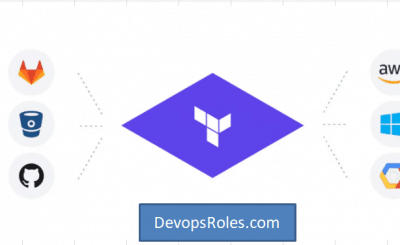Table of Contents
- 1 Introduction
- 2 Understanding Terraform Provider Configuration
- 3 The Root Causes of the Provider Configuration Not Present Error
- 4 Step-by-Step Guide to Fixing the Error
- 4.1 Step 1: Verify the Provider Block
- 4.2 Step 2: Initialize Terraform
- 4.3 Step 3: Upgrade the Provider
- 4.4 Step 4: Validate the Configuration
- 4.5 Step 5: Explicitly Define Provider Source in Modules
- 4.6 Step 6: Review and Rebuild the State File
- 4.7 Step 7: Use Terraform Workspaces Correctly
- 4.8 Step 8: Inspect Dependency Graphs
- 4.9 Step 9: Upgrade Terraform
- 5 Advanced Techniques for Troubleshooting
- 6 FAQs
- 7 Conclusion
Introduction
Terraform is an open-source infrastructure-as-code software tool that enables users to define and provision data center infrastructure using a high-level configuration language. However, despite its power and flexibility, users sometimes encounter issues that can disrupt their workflows. One common issue is the Provider Configuration Not Present Error, which can be frustrating and confusing, especially for those new to Terraform.
This comprehensive guide will delve into the causes and solutions for this error, providing a deep dive into the mechanics of Terraform provider configuration. We’ll cover both basic and advanced troubleshooting techniques, offering a path to resolution regardless of your familiarity with Terraform.
Understanding Terraform Provider Configuration
What Is a Terraform Provider?
Before diving into the error, it’s essential to understand what a Terraform provider is. A provider in Terraform is a plugin that allows Terraform to manage and interact with resources on a particular platform or service. Each provider is responsible for understanding API interactions and exposing resources for Terraform to manage. For example, the AWS provider allows Terraform to create and manage AWS resources like EC2 instances, S3 buckets, and more.
How Does Terraform Handle Provider Configuration?
Terraform requires users to specify provider configurations in their configuration files. This configuration tells Terraform which provider to use and how to authenticate and connect to it. The provider configuration typically includes credentials, regions, and other parameters required to interact with the provider’s API.
provider "aws" {
region = "us-west-2"
version = "~> 3.0"
}Why Is Provider Configuration Important?
Without a proper provider configuration, Terraform cannot interact with the desired resources, leading to errors during the plan or apply stages. The “Provider Configuration Not Present” error occurs when Terraform cannot find the necessary configuration to proceed.
The Root Causes of the Provider Configuration Not Present Error
Missing Provider Block
The most straightforward cause of this error is the absence of a provider block in your Terraform configuration file. Without this block, Terraform has no way of knowing how to connect to the provider.
Incorrect Provider Version
Terraform providers are versioned, and using an incompatible or outdated version can cause configuration issues. Specifying the correct version ensures that Terraform uses the appropriate provider features and API endpoints.
Module Dependency Issues
When using modules, Terraform may have difficulty locating the provider configuration if it’s not explicitly passed down. Modules are isolated and do not inherit provider configurations automatically, leading to potential errors.
Incorrect or Corrupted State File
Terraform maintains a state file that keeps track of the resources it manages. If this state file becomes corrupted or misaligned with your configuration, Terraform may not be able to find the necessary provider configuration.
Misconfigured Workspaces
Terraform workspaces allow users to manage multiple environments with the same configuration. However, if the provider configuration is not correctly set for each workspace, it can lead to the Provider Configuration Not Present error.
Step-by-Step Guide to Fixing the Error
Step 1: Verify the Provider Block
The first and most crucial step is to ensure that your Terraform configuration includes a valid provider block. For instance, if you’re working with AWS, your provider block should look like this:
provider "aws" {
region = "us-west-2"
version = "~> 3.0"
}Make sure this block is present in your configuration file and that it specifies the correct region and version.
Step 2: Initialize Terraform
If the provider block is correctly configured, the next step is to initialize Terraform. The initialization process downloads the necessary provider plugins and prepares the environment for further operations.
terraform initStep 3: Upgrade the Provider
If the error persists, you may need to upgrade the provider to the latest version. This ensures that you are using a version of the provider that is compatible with your Terraform configuration.
terraform init -upgradeStep 4: Validate the Configuration
Validation is a critical step to ensure that your Terraform configuration is syntactically correct and that all required providers are properly configured. The terraform validate the command checks your configuration for errors:
terraform validateStep 5: Explicitly Define Provider Source in Modules
If you are using modules, you might need to pass the provider configuration explicitly to the module. This ensures that the module uses the correct provider settings.
module "vpc" {
source = "terraform-aws-modules/vpc/aws"
version = "2.77.0"
providers = {
aws = aws.primary
}
}
provider "aws" {
alias = "primary"
region = "us-east-1"
}Step 6: Review and Rebuild the State File
The state file is a critical component of Terraform’s operation. If the state file is corrupted or outdated, you may need to refresh or rebuild it:
terraform refreshThis command refreshes the state file with the actual state of your infrastructure, aligning it with your configuration.
Step 7: Use Terraform Workspaces Correctly
If you are managing multiple environments using workspaces, ensure that each workspace has the correct provider configuration. Switch between workspaces using the following commands:
terraform workspace new dev
terraform workspace select devStep 8: Inspect Dependency Graphs
Terraform provides a way to inspect the dependency graph of your configuration. This can help you identify issues related to provider configuration:
terraform graphBy analyzing the graph, you can see how providers and modules are connected, which may help identify where the configuration is missing or incorrect.
Step 9: Upgrade Terraform
If you have tried all the above steps and the error persists, consider upgrading Terraform to the latest version:
terraform version
terraform upgradeEnsure that the Terraform version you are using is compatible with your provider versions and other plugins.
Advanced Techniques for Troubleshooting
Using Terraform Debug Logs
Terraform provides a way to enable debug logs, which can give you more insight into what’s happening during the plan or apply processes. To enable debugging, set the following environment variable:
export TF_LOG=DEBUGRun your Terraform commands again, and you’ll see detailed logs that may help identify the source of the error.
Managing Multiple Providers
If your configuration involves multiple providers, you may need to manage them more explicitly to avoid conflicts. For example, using provider aliases can help Terraform distinguish between different providers:
provider "aws" {
alias = "primary"
region = "us-west-2"
}
provider "aws" {
alias = "secondary"
region = "us-east-1"
}
module "my_module" {
source = "./module"
providers = {
aws = aws.primary
}
}Automating Provider Configuration Management
In larger infrastructure deployments, managing provider configurations manually can become cumbersome. Consider using automation tools like Terraform Cloud or Terraform Enterprise to manage provider configurations at scale. These tools provide centralized management of provider settings, reducing the likelihood of errors.
Custom Terraform Modules with Provider Configurations
If you are developing custom Terraform modules, ensure that your module explicitly defines which providers it depends on and passes these configurations from the root module. This can prevent the Provider Configuration Not Present error when others use your module.
FAQs
What does the Provider Configuration Not Present error mean?
This error indicates that Terraform cannot find the necessary provider configuration to execute the plan or apply command. It usually occurs when the provider block is missing, the provider version is incorrect, or there are issues with the state file or module dependencies.
How can I prevent the Provider Configuration Not Present error in the future?
To prevent this error, always ensure that your provider blocks are correctly configured and validated. Use Terraform workspaces and modules appropriately, and regularly upgrade your Terraform and provider versions.
What should I do if upgrading Terraform does not fix the error?
If upgrading Terraform doesn’t resolve the error, consider inspecting the state file, using debug logs, or explicitly managing multiple providers. You may also need to consult Terraform’s documentation or community forums for specific cases.
Can this error occur with any Terraform provider?
Yes, the “Provider Configuration Not Present” error can occur with any provider if the configuration is not properly set up. Whether you’re using AWS, Azure, GCP, or any other provider, the steps to resolve the error are generally similar.
Conclusion
The Provider Configuration Not Present error in Terraform can be a challenging issue to resolve, especially in complex infrastructure environments. However, by following the steps outlined in this guide, you can troubleshoot and fix the error, ensuring that your Terraform configurations run smoothly.
From verifying provider blocks to advanced techniques like using debug logs and managing multiple providers, this guide provides a comprehensive approach to resolving the error. Remember to validate your configurations, upgrade your tools, and keep your Terraform setup aligned with best practices to avoid encountering this error in the future. Thank you for reading the DevopsRoles page!
By mastering these techniques, you’ll be well-equipped to handle not only the Provider Configuration Not Present error but any other challenges that come your way in Terraform infrastructure management.