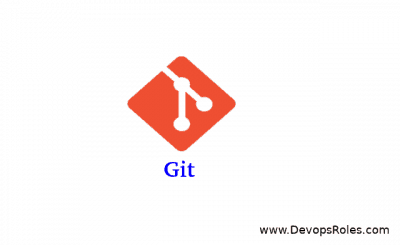Table of Contents
- 1 Introduction
- 2 What Causes the ‘Git Filename Too Long’ Error?
- 3 How to Fix ‘Git Filename Too Long’ Error
- 3.1 1. Enable Long Paths in Windows 10 and Later
- 3.2 2. Set core.longpaths in Git Configuration
- 3.3 3. Shorten File and Directory Names
- 3.4 4. Clone Repository to a Shorter Path
- 3.5 5. Use Git Submodules to Manage Large Repositories
- 3.6 6. Using Git Bash with Windows and Long Path Support
- 3.7 7. Change File System (Advanced)
- 4 Frequently Asked Questions (FAQs)
- 5 Conclusion
Introduction
One of the common errors that Git users, especially on Windows, encounter is the error: unable to create file (Filename too long). This error occurs when Git tries to create or access files with path lengths that exceed the system’s limits, leading to problems in cloning, pulling, or checking out branches. In this in-depth guide, we will explore the root causes of this error, focusing on how the “Git filename too long” issue manifests and how you can fix it with a variety of approaches, from basic settings to advanced solutions.
What Causes the ‘Git Filename Too Long’ Error?
The Git filename too long error occurs when the length of a file path exceeds the limit imposed by the operating system or file system. While Git itself doesn’t restrict file path lengths, operating systems like Windows do.
1. Windows Path Length Limitations
On Windows, the maximum length for a path (file name and directory structure combined) is 260 characters by default. This is called the MAX_PATH limit. When a repository has files or folders with long names, or a deeply nested structure, the total path length might exceed this limit, causing Git to fail when creating or accessing those files.
2. Deeply Nested Directory Structures
If your Git repository contains deeply nested directories, the combined length of folder names and file names can quickly surpass the path length limit, resulting in the error.
3. Automatically Generated Filenames
Certain tools or build processes might generate long file names automatically, which are often difficult to shorten manually.
How to Fix ‘Git Filename Too Long’ Error
There are multiple ways to fix the ‘Git filename too long’ error. Depending on your use case and the system you’re working on, you can opt for simple configuration changes or more advanced methods to resolve this issue.
1. Enable Long Paths in Windows 10 and Later
Windows 10 and later versions support long paths, but the feature is disabled by default. You can enable it through Group Policy or the Registry Editor.
Steps to Enable Long Paths in Windows 10:
Via Group Policy (Windows Pro and Enterprise):
- Press
Win + Rand typegpedit.mscto open the Group Policy Editor. - Navigate to
Computer Configuration>Administrative Templates>System>Filesystem. - Double-click on “Enable Win32 long paths”.
- Set the policy to
Enabledand clickOK.
Via Registry (Windows Home and Other Editions):
- Press
Win + R, typeregedit, and press Enter. - Navigate to the following key:
HKEY_LOCAL_MACHINE\SYSTEM\CurrentControlSet\Control\FileSystem - Create a new
DWORD (32-bit)entry and name itLongPathsEnabled. - Set its value to
1. - Restart your system to apply the changes.
Enabling long paths ensures that Git can handle file paths longer than 260 characters, fixing the error for most Git operations.
2. Set core.longpaths in Git Configuration
Git offers a built-in configuration option to allow it to handle long file paths. This solution is ideal for users who cannot or do not wish to modify their system’s configuration.
Steps to Enable Long Paths in Git:
- Open Git Bash or the Command Prompt.
- Run the following command:
git config --system core.longpaths true
This command configures Git to support long file paths on your system. Once enabled, Git can work with file paths exceeding the 260-character limit, eliminating the filename too long error.
3. Shorten File and Directory Names
A straightforward method to solve the Git filename too long issue is to reduce the length of directory and file names in your repository. This may require some restructuring, but it is effective, particularly for projects with very deep directory nesting or unnecessarily long filenames.
Example:
Instead of using a long folder path like:
C:/Users/huupv/Documents/Projects/Work/Repositories/SuperLongProjectName/this/is/an/example/of/a/very/deep/folder/structure/index.js
You could simplify it by moving the project closer to the root of your drive:
C:/Repos/SimpleProject/index.jsShortening directory names helps you avoid exceeding the 260-character limit, fixing the error without altering system settings.
4. Clone Repository to a Shorter Path
The location where you clone your repository can contribute to the path length. If the directory into which you’re cloning your project has a long path, it adds to the overall file path length.
Steps to Shorten Path for Git Cloning:
Instead of cloning the repository to a deeply nested directory, try cloning it closer to the root directory:
git clone https://github.com/username/repository.git C:/Repos/MyRepoBy reducing the initial directory path length, you decrease the chances of encountering the Git filename too long error.
5. Use Git Submodules to Manage Large Repositories
If your project contains a massive directory structure or very long filenames, you might consider breaking it up into smaller repositories using Git submodules. This solution helps to divide large projects into manageable parts, reducing the chance of hitting path length limitations.
Example Workflow:
- Identify large directories in your repository that can be separated into individual repositories.
- Create new repositories for these sections.
- Use Git submodules to link these repositories back into your main project:
git submodule add https://github.com/username/large-repo-part.gitThis method is more advanced but is useful for developers managing large, complex repositories.
6. Using Git Bash with Windows and Long Path Support
When using Git on Windows, Git Bash offers some relief from the file path limitation by handling symlinks differently. Installing Git for Windows with certain options can help resolve long path issues.
Steps:
- Download the latest Git for Windows installer.
- During the installation process, choose the option
--no-symlinksunder the “Select Components” section. - Proceed with the installation.
This configuration change helps Git handle longer file paths more effectively in certain scenarios.
7. Change File System (Advanced)
For advanced users who frequently encounter path length issues, switching the file system from NTFS (which has the 260-character limit) to ReFS (Resilient File System) can offer relief. ReFS supports longer file paths but is only available on Windows Server and certain editions of Windows.
Caution:
Switching file systems is a complex task and should only be done by experienced users or system administrators.
Frequently Asked Questions (FAQs)
1. What is the ‘Git filename too long’ error?
The “Git filename too long” error occurs when the combined length of a file’s name and its directory path exceeds the limit imposed by the operating system, usually 260 characters on Windows.
2. How do I fix the ‘Git filename too long’ error?
You can fix this error by enabling long paths in Windows, configuring Git to handle long paths, shortening file or directory names, or cloning repositories to a shorter path.
3. Can I avoid the ‘Git filename too long’ error without modifying system settings?
Yes, you can use Git’s core.longpaths configuration setting to enable support for long file paths without needing to modify your system settings.
4. Does this error occur on Linux or macOS?
No, Linux and macOS do not impose the same path length limitations as Windows. Therefore, this error is predominantly encountered by Git users on Windows.
5. Why does this error only happen on Windows?
Windows has a default path length limit of 260 characters, which leads to this error when file paths in Git repositories exceed that limit. Linux and macOS do not have this restriction, allowing longer file paths.
Conclusion
The “Git filename too long” error is a common obstacle, particularly for Git users on Windows, where the operating system limits file path lengths to 260 characters. Fortunately, this issue can be resolved with a variety of approaches, from enabling long paths in Windows to adjusting Git configurations, shortening file paths, or using Git submodules for large repositories.
Understanding the root causes of this error and applying the right solutions can save you significant time and effort when working with Git repositories. Whether you’re managing large-scale projects or just trying to clone a deeply nested repository, these solutions will help you overcome the “Git filename too long” issue efficiently.
By following this guide, you’ll be well-equipped to handle filename length limitations in Git, ensuring a smoother development workflow. Thank you for reading the DevopsRoles page!