Introduction
gunzip command in Linux, compressing and decompressing files are essential skills for users. One of the most popular commands for decompressing files in Linux is gunzip. This command helps decompress files that have been compressed using gzip, a common compression format in Unix-like systems. In this article, we will delve into the details of the gunzip command, how to use it, and provide practical examples that you can apply in your daily tasks.
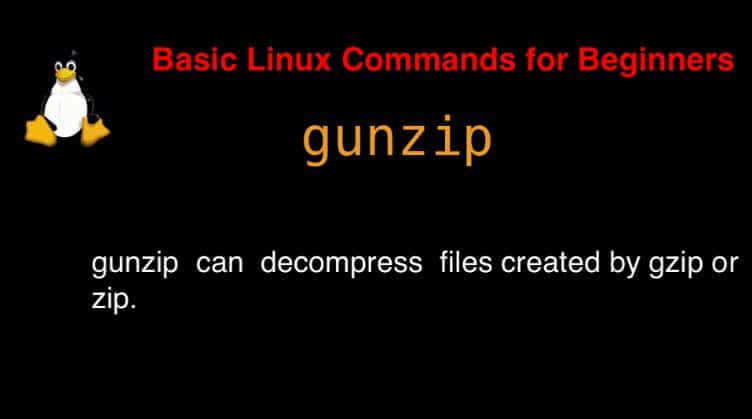
Syntax
gunzip [ -acfhlLnNrtvV ] [-S suffix] [ name … ]
According to the man page, the gunzip command is used to compress or expand files.
To get more detailed information about the gunzip command, you can use:
man gunzipgunzip command in Linux with Examples
$ gunzip devopsroles.txt.gzKeep both the compressed and Decompressed files.
$ gunzip -k devopsroles.txt.gzDisplay compressed within it without decompressing first.
$ gunzip -c devopsroles.txt.gzTest Whether a Compressed File Is Valid before Decompressing it.
$ gunzip -t devopsroles.txt.gzShow verbose information when you decompress the file.
$ gunzip -v devopsroles.txt.gzDecompress Multiple Files at Once
gunzip file1.gz file2.gz file3.gzTo decompress a file while keeping the original compressed file, use the -c option and redirect the output:
gunzip -c file.gz > fileConclusion
The gunzip command is a powerful and easy-to-use tool in Linux for decompressing gzip files. By mastering its options and syntax, you can save time and effort in file management. Hopefully, this article has provided you with a clearer understanding of how to use gunzip command in Linux effectively in your daily tasks. Keep exploring and leveraging the powerful tools of Linux to enhance your work efficiency and system management. Thank you for reading the DevopsRoles page!

