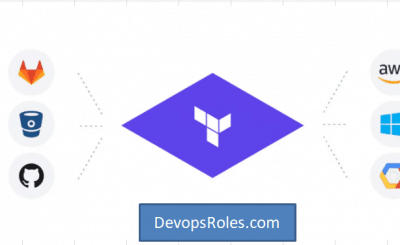Table of Contents
Introduction
Deploy Spring Boot Apps in AWS (Amazon Web Services) has become an essential skill for developers aiming to leverage cloud technologies. AWS provides scalable infrastructure, high availability, and various services that make it easier to deploy, manage, and scale Spring Boot applications. In this guide, we’ll walk you through the entire process, from the basics to more advanced deployment strategies.
Why Deploy Spring Boot Apps on AWS?
Before diving into the deployment process, let’s explore why AWS is a preferred choice for deploying Spring Boot applications. AWS offers:
- Scalability: Easily scale your application based on demand.
- Flexibility: Choose from various services to meet your specific needs.
- Security: Robust security features to protect your application.
- Cost Efficiency: Pay only for what you use with various pricing models.
With these benefits in mind, let’s move on to the actual deployment process.
Getting Started with AWS
Step 1: Setting Up an AWS Account
The first step in deploying your Spring Boot app on AWS is to create an AWS account if you haven’t already. Visit AWS’s official website and follow the instructions to create an account. You will need to provide your credit card information, but AWS offers a free tier that includes many services at no cost for the first 12 months.
Step 2: Installing the AWS CLI
The AWS Command Line Interface (CLI) allows you to interact with AWS services from your terminal. To install the AWS CLI, follow these steps:
- On Windows: Download the installer from the AWS CLI page.
- On macOS/Linux: Run the following command in your terminal:
curl "https://awscli.amazonaws.com/AWSCLIV2.pkg" -o "AWSCLIV2.pkg"sudo installer -pkg AWSCLIV2.pkg -target /
Once installed, configure the CLI with your AWS credentials using the command:
aws configureDeploying a Simple Spring Boot Application
Step 3: Creating a Simple Spring Boot Application
If you don’t have a Spring Boot application ready, you can create one using Spring Initializr. Go to Spring Initializr, select the project settings, and generate a new project. Unzip the downloaded file and open it in your preferred IDE.
Add a simple REST controller in your application:
@RestController
public class HelloWorldController {
@GetMapping("/hello")
public String sayHello() {
return "Hello, World!";
}
}
Step 4: Creating an S3 Bucket for Deployment Artifacts
AWS S3 (Simple Storage Service) is commonly used to store deployment artifacts. Create an S3 bucket using the AWS Management Console:
- Navigate to S3 under the AWS services.
- Click “Create bucket.”
- Enter a unique bucket name and select your preferred region.
- Click “Create bucket.”
Step 5: Building and Packaging the Application
Package your Spring Boot application as a JAR file using Maven or Gradle. In your project’s root directory, run:
mvn clean packageThis will create a JAR file in the target directory. Upload this JAR file to your S3 bucket.
Deploying to AWS Elastic Beanstalk
AWS Elastic Beanstalk is a platform-as-a-service (PaaS) that makes it easy to deploy and manage Spring Boot applications in the cloud.
Step 6: Creating an Elastic Beanstalk Environment
- Go to the Elastic Beanstalk service in the AWS Management Console.
- Click “Create Application.”
- Enter a name for your application.
- Choose a platform. For a Spring Boot app, select Java.
- Upload the JAR file from S3 or directly from your local machine.
- Click “Create Environment.”
Elastic Beanstalk will automatically provision the necessary infrastructure and deploy your application.
Step 7: Accessing Your Deployed Application
Once the environment is ready, Elastic Beanstalk provides a URL to access your application. Visit the URL to see your Spring Boot app in action.
Advanced Deployment Strategies
Step 8: Using AWS RDS for Database Management
For applications that require a database, AWS RDS (Relational Database Service) offers a managed service for databases like MySQL, PostgreSQL, and Oracle.
- Navigate to RDS in the AWS Management Console.
- Click “Create Database.”
- Choose the database engine, version, and instance class.
- Set up your database credentials.
- Configure connectivity options, including VPC and security groups.
- Click “Create Database.”
In your Spring Boot application, update the application.properties file with the database credentials:
spring.datasource.url=jdbc:mysql://<RDS-endpoint>:3306/mydb
spring.datasource.username=admin
spring.datasource.password=password
Step 9: Auto-Scaling with Elastic Load Balancing
AWS Auto Scaling and Elastic Load Balancing (ELB) ensure your application can handle varying levels of traffic.
- Go to the EC2 service in the AWS Management Console.
- Click “Load Balancers” and then “Create Load Balancer.”
- Choose an application load balancer and configure the listener.
- Select your target groups, which could include the instances running your Spring Boot application.
- Configure auto-scaling policies based on CPU utilization, memory, or custom metrics.
Step 10: Monitoring with AWS CloudWatch
Monitoring your application is crucial to ensure its performance and reliability. AWS CloudWatch allows you to collect and track metrics, set alarms, and automatically respond to changes in your resources.
- Navigate to CloudWatch in the AWS Management Console.
- Set up a new dashboard to monitor key metrics like CPU usage, memory, and request counts.
- Create alarms to notify you when thresholds are breached.
- Optionally, set up auto-scaling triggers based on CloudWatch metrics.
Common Issues and Troubleshooting
What to do if my application doesn’t start on Elastic Beanstalk?
- Check Logs: Access the logs via the Elastic Beanstalk console to identify the issue.
- Review Environment Variables: Ensure all required environment variables are correctly set.
- Memory Allocation: Increase the instance size if your application requires more memory.
How do I handle database connections securely?
- Use AWS Secrets Manager: Store and retrieve database credentials securely.
- Rotate Credentials: Regularly rotate your database credentials for added security.
Can I deploy multiple Spring Boot applications in one AWS account?
- Yes: Use different Elastic Beanstalk environments or EC2 instances for each application. You can also set up different VPCs for network isolation.
Conclusion
Deploying Spring Boot applications in AWS offers a scalable, flexible, and secure environment for your applications. Whether you are deploying a simple app or managing a complex infrastructure, AWS provides the tools you need to succeed. By following this guide, you should be well-equipped to deploy and manage your Spring Boot applications on AWS effectively.
Remember, the key to a successful deployment is planning and understanding the AWS services that best meet your application’s needs. Keep experimenting with different services and configurations to optimize performance and cost-efficiency. Thank you for reading the DevopsRoles page!