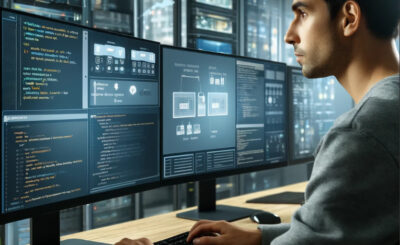Table of Contents
Introduction
Docker has revolutionized the way we deploy applications, but even the best tools have their quirks. One common issue that can leave developers scratching their heads is the “Docker daemon failed to start” error. This problem can halt your progress and disrupt workflows, but don’t worry—there are several methods to troubleshoot and resolve this issue. In this guide, we’ll walk through various solutions, ranging from basic to advanced, to help you get your Docker daemon up and running smoothly.
Understanding Docker Daemon
The Docker daemon is a service that runs on your host operating system. It is responsible for managing Docker containers and handling images, networks, and storage volumes. When the Docker daemon fails to start, it means that the core service necessary for Docker operations is not running, leading to an inability to manage containers.
Common Causes of Docker Daemon Errors
Before diving into solutions, it’s essential to understand some common causes of Docker daemon failures:
- Configuration Errors: Misconfigured settings in the Docker configuration files.
- System Resource Limits: Insufficient CPU, memory, or disk space.
- Software Conflicts: Conflicts with other services or applications.
- Corrupted Docker Installation: Issues with the Docker software itself.
Basic Troubleshooting Steps
Restart Docker Service
The first step in troubleshooting is to restart the Docker service. Often, this simple action can resolve temporary issues.
sudo systemctl restart dockerCheck Docker Logs
Inspecting the Docker logs can provide insights into what might be causing the issue.
sudo journalctl -u dockerVerify Disk Space
Ensure that your system has enough disk space, as a lack of space can prevent the Docker daemon from starting.
df -hIntermediate Troubleshooting
Reconfigure Docker Daemon
Sometimes, reconfiguring the Docker daemon can fix the issue. Edit the Docker configuration file located at /etc/docker/daemon.json and ensure it has the correct settings.
sudo nano /etc/docker/daemon.jsonExample configuration:
{
"debug": true
}Check System Dependencies
Ensure all necessary system dependencies are installed and up to date. For example, check if containerd is running:
sudo systemctl status containerdAdvanced Troubleshooting
Inspect Docker Configuration Files
Inspecting and correcting issues in Docker configuration files can resolve complex problems. Key files include /etc/docker/daemon.json and /etc/default/docker.
Use Docker in Debug Mode
Running Docker in debug mode can provide more detailed logs that help diagnose issues.
sudo dockerd --debugReinstall Docker
If all else fails, reinstalling Docker can fix corrupted installations.
sudo apt-get remove docker docker-engine docker.io
sudo apt-get install docker.ioFrequently Asked Questions
What is the Docker daemon?
The Docker daemon is a background service that manages Docker containers on your system.
Why does the Docker daemon fail to start?
Common reasons include configuration errors, system resource limits, software conflicts, and corrupted installations.
How can I check Docker logs?
Use the command sudo journalctl -u docker to view Docker logs.
What should I do if restarting the Docker service doesn’t work?
Try checking Docker logs, verifying disk space, reconfiguring Docker daemon, or reinstalling Docker.
How can I run Docker in debug mode?
Use the command sudo dockerd --debug to run Docker in debug mode.
Conclusion
The Docker daemon failed to start error can be frustrating, but with the right approach, it can be resolved efficiently. By following the troubleshooting steps outlined in this guide, from basic checks to advanced configurations, you can get your Docker daemon up and running again. Remember to always keep your system updated and regularly check Docker configurations to avoid future issues. If you encounter persistent problems, consulting Docker’s official documentation or seeking help from the community can provide additional support. Thank you for reading the DevopsRoles page!