Table of Contents
Introduction
NetworkMiner is an open-source network forensics tool designed to help professionals analyze network traffic and extract valuable information such as files, credentials, and more from packet capture files. It is widely used by network analysts, penetration testers, and digital forensics experts to analyze network data and track down suspicious activities. This guide will walk you through the process of how to install NetworkMiner on Linux, from the simplest installation to more advanced configurations, ensuring that you are equipped with all the tools you need for effective network forensics.
What is NetworkMiner?
NetworkMiner is a powerful tool used for passive network sniffing, which enables you to extract metadata and files from network traffic without modifying the data. The software supports a wide range of features, including:
- Extracting files and images from network traffic
- Analyzing metadata like IP addresses, ports, and DNS information
- Extracting credentials and login information from various protocols
- Support for various capture formats, including PCAP and Pcapng
Benefits of Using NetworkMiner:
- Open-Source: NetworkMiner is free and open-source, which means you can contribute to its development or customize it as per your needs.
- Cross-Platform: Although primarily designed for Windows, NetworkMiner can be installed on Linux through Mono.
- User-Friendly Interface: The tool offers an intuitive graphical interface that simplifies network analysis for both beginners and experts.
- Comprehensive Data Extraction: From packets to file extraction, NetworkMiner provides a holistic view of network data, crucial for network forensics and analysis.
Prerequisites for Installing NetworkMiner on Linux
Before diving into the installation process, ensure you meet the following prerequisites:
- Linux Distribution: This guide will focus on Ubuntu, Debian, and other Debian-based distributions (e.g., Linux Mint), but the process is similar for other Linux flavors.
- Mono Framework: NetworkMiner is built using the .NET Framework, so you’ll need Mono, a cross-platform implementation of .NET.
- Root Access: You’ll need superuser privileges to install software and configure system settings.
- Internet Connection: An active internet connection to download packages and dependencies.
Step-by-Step Installation Guide for NetworkMiner on Linux
Step 1: Install Mono and GTK2 Libraries
NetworkMiner requires the Mono framework to run on Linux. Mono is a free and open-source implementation of the .NET Framework, enabling Linux systems to run applications designed for Windows. Additionally, GTK2 libraries are needed for graphical user interface support.
- Open a terminal window and run the following command to update your package list:
sudo apt update
- Install Mono by executing the following command:
sudo apt install mono-devel
- To install the necessary GTK2 libraries, run:
sudo apt install libgtk2.0-common- These libraries ensure that NetworkMiner’s graphical interface functions properly.
Step 2: Download NetworkMiner
Once Mono and GTK2 are installed, you can proceed to download the latest version of NetworkMiner. The official website provides the download link for the Linux-compatible version.
- Go to the official NetworkMiner download page.
- Alternatively, use the
curlcommand to download the NetworkMiner zip file:curl -o /tmp/nm.zip https://www.netresec.com/?download=NetworkMiner
Step 3: Extract NetworkMiner Files
After downloading the zip file, extract the contents to the appropriate directory on your system:
- Use the following command to unzip the file:
sudo unzip /tmp/nm.zip -d /opt/
- Change the permissions of the extracted files to ensure they are executable:
sudo chmod +x /opt/NetworkMiner*/NetworkMiner.exe
Step 4: Run NetworkMiner
Now that NetworkMiner is installed, you can run it through Mono, the cross-platform .NET implementation.
To launch NetworkMiner, use the following command:
mono /opt/NetworkMiner_*/NetworkMiner.exe --noupdatecheck
You can create a shortcut for easier access by adding a custom command in your system’s bin directory.
sudo bash -c 'cat > /usr/local/bin/networkminer' << EOF
#!/usr/bin/env bash
mono $(which /opt/NetworkMiner*/NetworkMiner.exe | sort -V | tail -1) --noupdatecheck \$@
EOF
sudo chmod +x /usr/local/bin/networkminer
After that, you can run NetworkMiner by typing:
networkminer ~/Downloads/*.pcap
Step 5: Additional Configuration (Optional)
You can also configure NetworkMiner to receive packet capture data over a network. This allows you to perform real-time analysis on network traffic. Here’s how you can do it:
- Open NetworkMiner and go to File > Receive PCAP over IP or press Ctrl+R.
- Start the receiver by clicking Start Receiving.
- To send network traffic to NetworkMiner, use
tcpdumporWiresharkon another machine:sudo tcpdump -U -w - not tcp port 57012 | nc localhost 57012
This configuration allows you to capture network traffic from remote systems and analyze it in real-time.
Example Use Case: Analyzing Network Traffic
Let’s consider a scenario where you have a PCAP file containing network traffic from a compromised server. You want to extract potential credentials and files from the packet capture. With NetworkMiner, you can do the following:
- Launch NetworkMiner with the following command:
networkminer /path/to/your/pcapfile.pcap
- Review the extracted data, including DNS queries, HTTP requests, and possible file transfers.
- Check the Credentials tab for any extracted login information or credentials used during the session.
- Explore the Files tab to see if any documents or images were transferred during the network session.
Step 6: Troubleshooting
If you run into issues while installing or using NetworkMiner, here are some common troubleshooting steps:
- Mono Not Installed: Ensure that the
mono-develpackage is installed correctly. Runmono --versionto verify the installation. - Missing GTK2 Libraries: If the graphical interface doesn’t load, check that
libgtk2.0-commonis installed. - Permissions Issues: Ensure that all extracted files are executable. Use
chmodto modify file permissions if necessary.
FAQ: Frequently Asked Questions
1. Can I use NetworkMiner on other Linux distributions?
Yes, while this guide focuses on Ubuntu and Debian-based systems, NetworkMiner can be installed on any Linux distribution that supports Mono. Adjust the package manager commands accordingly (e.g., yum for Fedora, pacman for Arch Linux).
2. Do I need a powerful machine to run NetworkMiner?
NetworkMiner can be run on most modern Linux systems. However, the performance may vary depending on the size of the packet capture file and the resources of your machine. For large network captures, consider using a machine with more RAM and CPU power.
3. Can NetworkMiner be used for real-time network monitoring?
Yes, NetworkMiner can be configured to receive network traffic in real-time using tools like tcpdump and Wireshark. This setup allows for live analysis of network activity.
4. Is NetworkMiner safe to use?
NetworkMiner is an open-source tool that is widely trusted within the network security community. However, always download it from the official website to avoid tampered versions.
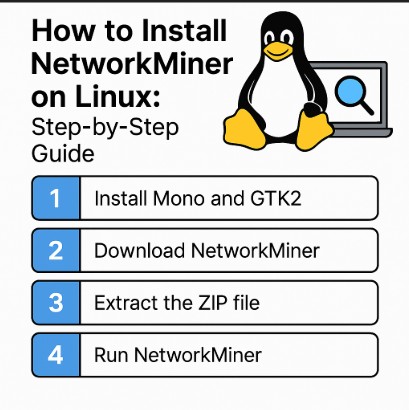
Conclusion
Installing NetworkMiner on Linux is a straightforward process that can significantly enhance your network forensics capabilities. Whether you’re investigating network incidents, conducting penetration tests, or analyzing traffic for potential security breaches, NetworkMiner provides the tools you need to uncover hidden details in network data. Follow this guide to install and configure NetworkMiner on your Linux system and start leveraging its powerful features for in-depth network analysis.
For further reading and to stay updated, check the official NetworkMiner website and explore additional network forensics resources. Thank you for reading the DevopsRoles page!

