Table of Contents
Introduction
This guide will walk you through how to kill specific processes in Linux, from basic commands to advanced techniques, with practical examples. Whether you’re new to Linux or looking to refine your skills, mastering these commands can save you time and enhance system stability.
Linux is a powerful and flexible operating system, used in a variety of environments, from personal desktops to complex server systems. One essential aspect of managing a Linux system effectively is understanding how to handle running processes, especially when they behave unexpectedly or consume too many resources.
Why Kill Processes in Linux?
Processes in Linux are essentially tasks or programs that are currently running on the system. Sometimes, these processes can become unresponsive, hog system resources, or even cause the system to crash. In such cases, killing the process becomes essential to free up resources and maintain the smooth operation of the system. This article provides a comprehensive look at various ways to kill processes based on different criteria, allowing you to manage your Linux system with greater efficiency.
How to View Running Processes
Before killing any process, it’s crucial to know how to view the processes running on your system. You can use several commands to list active processes.
Using ps
The ps command provides a static snapshot of all currently running processes:
ps aux
a: Shows processes for all users.u: Displays processes in a user-oriented format.x: Lists processes not connected to a terminal.
Using top and htop
The top and htop commands give a real-time view of running processes.
top
For a more user-friendly interface, install and use htop:
htop
kill specific processes in Linux
For example, kill all PID of the browser Firefox. But not kill line “grep –color=auto firefox” as the picture below
Use ps command with “-ef” option the display PID of browser Firefox.
[huupv@huupv devopsroles]$ ps -ef | grep firefox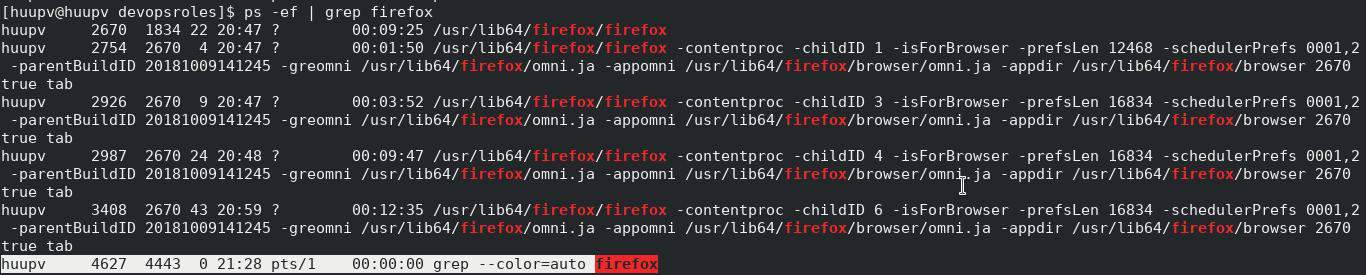
The only display PID of Firefox as command below
[huupv@huupv devopsroles]$ ps -ef | grep firefox | grep -v "grep" | awk '{print $2}'The screen output terminal as below

Using kill command to kill all Processes for Firefox as command line below
[huupv@huupv devopsroles]$ sudo kill -9 $(ps -ef | grep firefox | grep -v "grep" | awk '{print $2}')Frequently Asked Questions (FAQ)
How do I kill a process without knowing its PID?
You can use pkill or killall to kill a process by name.
What’s the difference between kill and kill -9?
The default kill (SIGTERM) requests a graceful shutdown, while kill -9 (SIGKILL) forcefully stops the process.
Is there any risk in using kill -9?
kill -9 terminates a process immediately without cleanup, so unsaved data may be lost. Use it only when necessary.
How can I kill processes that belong to another user?
To kill processes owned by another user, you need root privileges. Use sudo pkill -u [username].
Why is xkill not working on my Linux distribution?
Some distributions don’t have xkill installed by default. You can install it using your package manager.
External Resources
- Linux Command Line Basics
- GNU Kill Command Documentation
- The ps Command – Process Status
Conclusion
Managing processes in Linux is a fundamental skill that improves your efficiency and control over the system. This guide has covered essential commands for killing specific processes, from using kill and pkill to more advanced techniques. Practice these commands to confidently handle any unresponsive or resource-consuming processes on your system. Remember to exercise caution, especially with kill -9, and ensure you understand the implications of terminating critical processes. By mastering these techniques, you’ll be better equipped to maintain a smooth-running Linux environment. Thank you for reading the DevopsRoles page!
