In this tutorial, How to Install and Configure OpenStack Neutron. This example chooses the ML2 plugin. In previous, My post has How to install OpenStack all in one Centos 7. If you have not yet installed OpenStack Neutron then step install as below
Table of Contents
- 1 Step 1: Create a User and Database for OpenStack Neutron
- 2 Step 2: Add User and Service for Neutron in Keystone
- 3 Step 3: Install Neutron Services
- 4 Step 4: Configure Neutron
- 5 Step 5: Configure Neutron Agents
- 6 Step 6: Configure Open vSwitch
- 7 Step 7: Populate the Neutron Database
- 8 Step 8: Start Neutron Services
- 9 Step 9: Verify Installation
- 10 Conclusion
Step 1: Create a User and Database for OpenStack Neutron
First, set up a database in MariaDB for Neutron:
[root@DevopsRoles ~]# mysql -u root -p
MariaDB [(none)]> CREATE DATABASE neutron_ml2;
MariaDB [(none)]> GRANT ALL PRIVILEGES ON neutron_ml2.* TO 'neutron'@'localhost' IDENTIFIED BY 'password';
MariaDB [(none)]> GRANT ALL PRIVILEGES ON neutron_ml2.* TO 'neutron'@'%' IDENTIFIED BY 'password';
MariaDB [(none)]> FLUSH PRIVILEGES;
MariaDB [(none)]> EXIT;
Step 2: Add User and Service for Neutron in Keystone
Create a user, assign a role, and configure endpoints for Neutron in Keystone:
# Create the Neutron user
[root@DevopsRoles ~]# openstack user create --domain default --project service --password servicepassword neutron
# Assign the admin role to Neutron
[root@DevopsRoles ~]# openstack role add --project service --user neutron admin
# Register the Neutron service
[root@DevopsRoles ~]# openstack service create --name neutron --description "OpenStack Networking service" network
# Define the Keystone host
[root@DevopsRoles ~]# export controller=10.0.2.15
# Create Neutron endpoints
[root@DevopsRoles ~]# openstack endpoint create --region RegionOne network public http://$controller:9696
[root@DevopsRoles ~]# openstack endpoint create --region RegionOne network internal http://$controller:9696
[root@DevopsRoles ~]# openstack endpoint create --region RegionOne network admin http://$controller:9696
Step 3: Install Neutron Services
Install the necessary Neutron components from the Stein repository:
[root@DevopsRoles ~]# yum --enablerepo=centos-openstack-stein,epel -y install openstack-neutron openstack-neutron-ml2 openstack-neutron-openvswitch
Step 4: Configure Neutron
Edit the Neutron configuration file to set up database and authentication details:
[root@DevopsRoles ~]# mv /etc/neutron/neutron.conf /etc/neutron/neutron.conf_BK
[root@DevopsRoles ~]# vi /etc/neutron/neutron.conf
Add the following:
iniCopy code[DEFAULT]
core_plugin = ml2
service_plugins = router
auth_strategy = keystone
state_path = /var/lib/neutron
dhcp_agent_notification = True
allow_overlapping_ips = True
notify_nova_on_port_status_changes = True
notify_nova_on_port_data_changes = True
transport_url = rabbit://openstack:password@10.0.2.15
[keystone_authtoken]
www_authenticate_uri = http://10.0.2.15:5000
auth_url = http://10.0.2.15:5000
memcached_servers = 10.0.2.15:11211
auth_type = password
project_domain_name = default
user_domain_name = default
project_name = service
username = neutron
password = servicepassword
[database]
connection = mysql+pymysql://neutron:password@10.0.2.15/neutron_ml2
[nova]
auth_url = http://10.0.2.15:5000
auth_type = password
project_domain_name = default
user_domain_name = default
region_name = RegionOne
project_name = service
username = nova
password = servicepassword
[oslo_concurrency]
lock_path = $state_path/tmp
Apply permissions:
[root@DevopsRoles ~]# chmod 640 /etc/neutron/neutron.conf
[root@DevopsRoles ~]# chgrp neutron /etc/neutron/neutron.conf
Step 5: Configure Neutron Agents
Update the following files:
L3 Agent Configuration:
[DEFAULT]
interface_driver = openvswitch
DHCP Agent Configuration:
[DEFAULT]
interface_driver = openvswitch
dhcp_driver = neutron.agent.linux.dhcp.Dnsmasq
enable_isolated_metadata = true
Metadata Agent Configuration:
[DEFAULT]
nova_metadata_host = 10.0.2.15
metadata_proxy_shared_secret = metadata_secret
memcache_servers = 10.0.2.15:11211
ML2 Plugin Configuration:
[ml2]
type_drivers = flat,vlan,gre,vxlan
tenant_network_types =
mechanism_drivers = openvswitch
extension_drivers = port_securityStep 6: Configure Open vSwitch
Start and configure Open vSwitch:
[root@DevopsRoles ~]# systemctl start openvswitch
[root@DevopsRoles ~]# systemctl enable openvswitch
[root@DevopsRoles ~]# ovs-vsctl add-br br-int
[root@DevopsRoles ~]# ovs-vsctl add-br br-ex
[root@DevopsRoles ~]# ln -s /etc/neutron/plugins/ml2/ml2_conf.ini /etc/neutron/plugin.ini
Step 7: Populate the Neutron Database
Run the database migration command:
[root@DevopsRoles ~]# su -s /bin/bash neutron -c "neutron-db-manage --config-file /etc/neutron/neutron.conf --config-file /etc/neutron/plugin.ini upgrade head"
Step 8: Start Neutron Services
Start all required Neutron services:
[root@DevopsRoles ~]# systemctl start neutron-server neutron-dhcp-agent neutron-l3-agent neutron-metadata-agent neutron-openvswitch-agent
[root@DevopsRoles ~]# systemctl enable neutron-server neutron-dhcp-agent neutron-l3-agent neutron-metadata-agent neutron-openvswitch-agent
Step 9: Verify Installation
Check the status of the Neutron agents:
[root@DevopsRoles ~]# openstack network agent list

Conclusion
You have successfully installed and configured OpenStack Neutron. This setup enables robust networking capabilities, allowing your OpenStack environment to support complex networking scenarios.
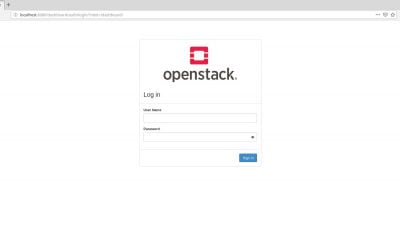
how to verify is neutron installed or not