Table of Contents
Introduction
In this tutorial, How to Install LAMP Stack on Rocky Linux. A LAMP stack, which stands for Linux, Apache, MySQL (or MariaDB), and PHP, is a popular software bundle that provides the necessary components for hosting dynamic websites and web applications. In this tutorial, we’ll walk you through the steps to set up a LAMP stack on a Rocky Linux server.
Prerequisites
Before we begin, ensure that you have:
- A running Rocky Linux instance
- Root or sudo privileges
- A stable internet connection
How to install LAMP Stack on Rocky Linux
Install Apache on Rocky Linux
Apache HTTP Server is one of the most widely used web servers in the world. To install it, run the following command:
dnf install -y httpd httpd-devel httpd-toolsEnable Apache start at boot time
systemctl enable httpdstart the Apache HTTPd daemon
systemctl start httpdTo check Apache running on Rocky Linux
systemctl status httpdThe output terminal is below
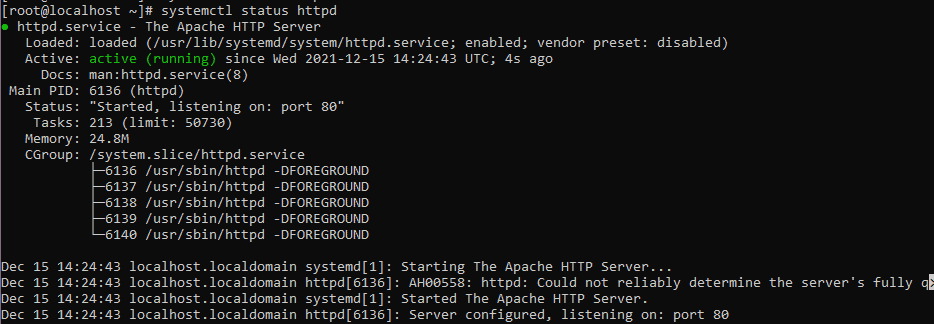
Opens a browser that can access your Server’s IP address
http://Your-IP-address
OR
http://domain.com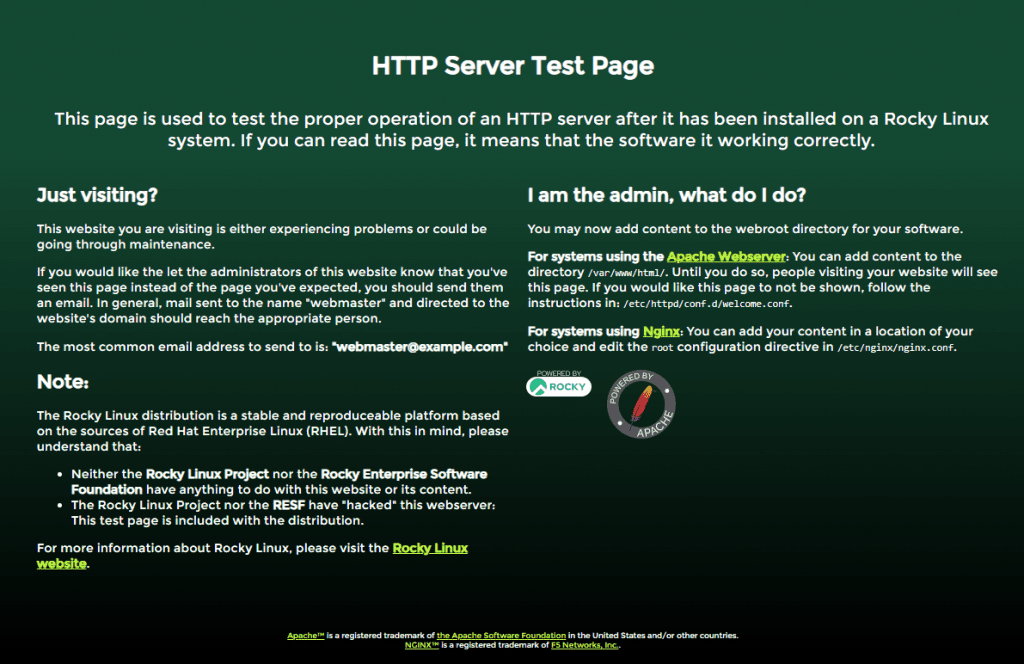
Install MariaDB on Rocky Linux
Next, you’ll need a database server. You can choose between MariaDB and MySQL. In this example, we’ll use MariaDB. Install it with the following command:
dnf install mariadb-server mariadbThe output terminal as below
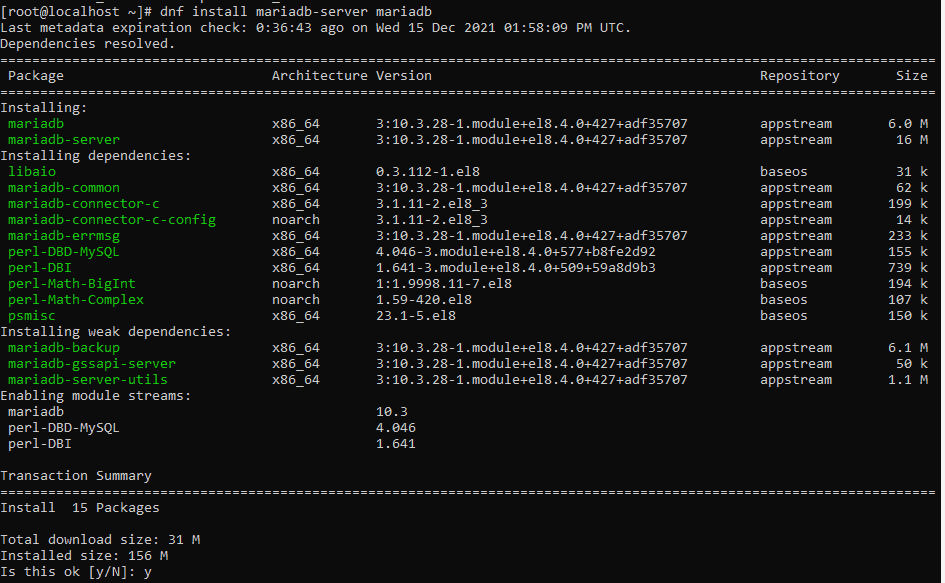
Enable MariaDB to start at boot time
systemctl enable --now mariadbStart the MariaDB daemon
systemctl start mariadbTo check MariaDB running on Rocky Linux
systemctl status mariadbAdditional steps to harden the database server. Run the MariaDB security script to secure your installation:
mysql_secure_installationSet root password? [Y/n] y
Remove anonymous users? [Y/n] y
Disallow root login remotely? [Y/n] y
Remove test database and access to it? [Y/n] y
Reload privilege tables now? [Y/n] yFollow the on-screen prompts to set a root password and improve the security of your database server.
Install PHP on Rocky Linux
The default PHP stream is PHP 7.2. PHP is a server-side scripting language commonly used in web development. Install PHP and the PHP MySQL extension with the following command:
To install the latest module Stream. We will reset the PHP streams.
dnf module reset phpInstall PHP 7.4
dnf module install php:7.4The output terminal is below
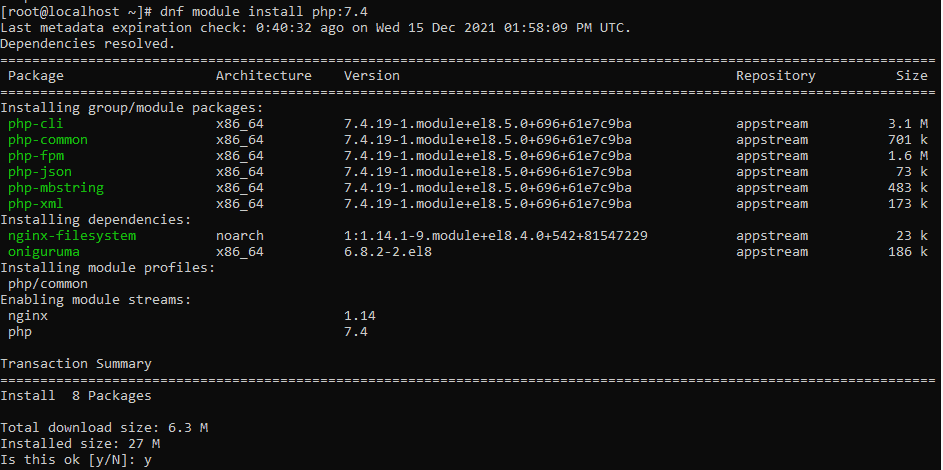
Install additional PHP extensions
dnf install php-cli php-gd php-curl php-zip php-mbstring php-opcache php-intl php-mysqlndConfirm the version of PHP installed
php -vThe output terminal is below

Test Your Install LAMP Stack
To verify that your LAMP stack is installed and running correctly, create a test PHP file in the Apache web root directory. We’ll use info.php as an example:
We create a test PHP file in the /var/www/html path.
vi /var/www/html/info.phpThe content info.php is below
<?php
phpinfo();
?>Save the changes and restart the webserver.
systemctl restart httpdOpen back browser
http://server-ip/info.phpThe output is below
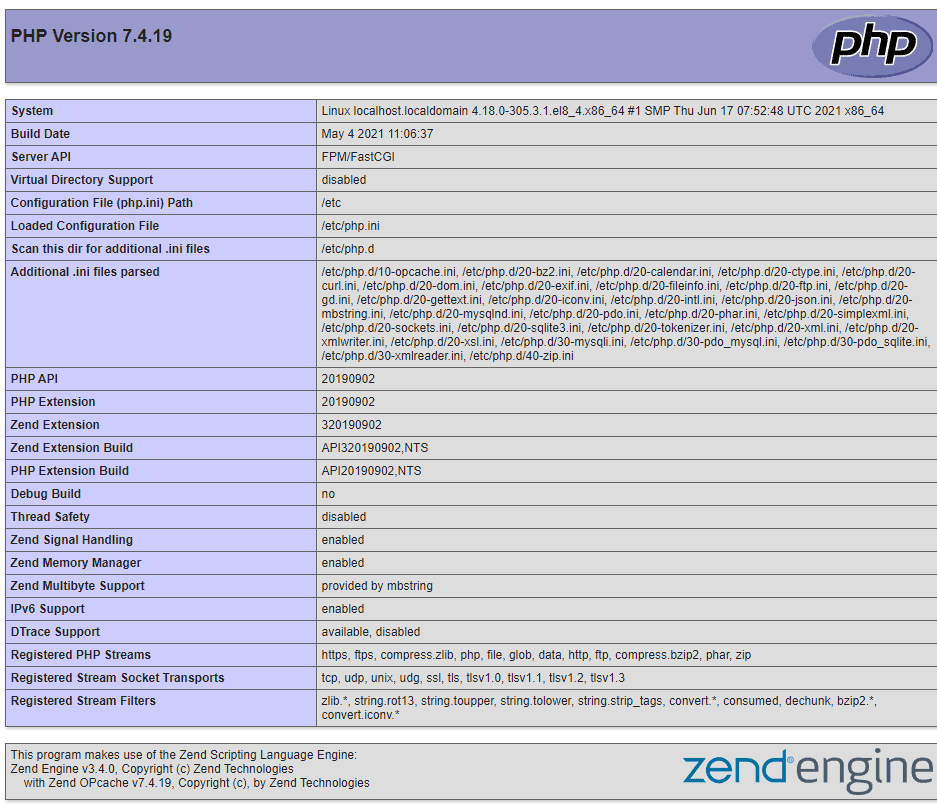
Remove file test PHP
rm -f /var/www/html/info.phpConclusion
Congratulations! You’ve successfully install LAMP stack on your Rocky Linux server. You now have a powerful platform for hosting websites and web applications. Remember to secure your server, keep your software up to date, and regularly back up your data to ensure a stable and reliable web hosting environment. I hope will this your helpful. Thank you for reading the DevopsRoles page!
This comprehensive guide should equip you with the knowledge to manage and expand your LAMP stack setup. For any further customization or troubleshooting, refer to the official documentation and community forums. Happy coding!
Refer to:

