Table of Contents
Introduction
Kubernetes Horizontal Pod Autoscaler (HPA) is a powerful feature designed to dynamically scale the number of pods in a deployment or replication controller based on observed CPU, memory usage, or other custom metrics. By automating the scaling process, Kubernetes HPA ensures optimal resource utilization and application performance, making it a crucial tool for managing workloads in production environments.
In this guide, we’ll explore how Kubernetes HPA works, its configuration, and how you can leverage it to optimize your applications. Let’s dive into the details of Kubernetes HPA with examples, best practices, and frequently asked questions.
What is Kubernetes HPA?
The Kubernetes Horizontal Pod Autoscaler (HPA) adjusts the number of pods in a replication controller, deployment, or replica set based on metrics such as:
- CPU Utilization: Scale up/down based on average CPU consumption.
- Memory Utilization: Adjust pod count based on memory usage.
- Custom Metrics: Leverage application-specific metrics through integrations.
HPA continuously monitors your workload’s resource consumption, ensuring that your application scales efficiently under varying loads.
How Does Kubernetes HPA Work?
HPA Components
Kubernetes HPA relies on the following components:
- Metrics Server: A lightweight aggregator that collects resource metrics (e.g., CPU, memory) from the kubelet on each node.
- Controller Manager: Houses the HPA controller, which evaluates scaling requirements based on specified metrics.
- Custom Metrics Adapter: Enables the use of custom application metrics for scaling.
Key Features
- Dynamic Scaling: Automatic adjustment of pods based on defined thresholds.
- Resource Optimization: Ensures efficient resource allocation by scaling workloads.
- Extensibility: Supports custom metrics for complex scaling logic.
Setting Up Kubernetes HPA
Prerequisites
- A running Kubernetes cluster (v1.18 or later recommended).
- The Metrics Server installed and operational.
- Resource requests and limits defined for your workloads.
Step-by-Step Guide
Step 1: Verify Metrics Server
Ensure that the Metrics Server is deployed:
kubectl get deployment metrics-server -n kube-systemIf it’s not present, install it using:
kubectl apply -f https://github.com/kubernetes-sigs/metrics-server/releases/latest/download/components.yamlStep 2: Define Resource Requests and Limits
HPA relies on resource requests to calculate scaling. Define these in your deployment manifest:
resources:
requests:
cpu: 100m
memory: 128Mi
limits:
cpu: 200m
memory: 256MiStep 3: Create an HPA Object
Use the kubectl autoscale command or a YAML manifest. For example, to scale based on CPU utilization:
kubectl autoscale deployment my-app --cpu-percent=50 --min=2 --max=10Or define it in a YAML file:
apiVersion: autoscaling/v2
kind: HorizontalPodAutoscaler
metadata:
name: my-app-hpa
spec:
scaleTargetRef:
apiVersion: apps/v1
kind: Deployment
name: my-app
minReplicas: 2
maxReplicas: 10
metrics:
- type: Resource
resource:
name: cpu
target:
type: Utilization
averageUtilization: 50Apply the configuration:
kubectl apply -f hpa.yamlAdvanced Scenarios
Scaling Based on Memory Usage
Modify the metrics section to target memory utilization:
metrics:
- type: Resource
resource:
name: memory
target:
type: Utilization
averageUtilization: 70Using Custom Metrics
Integrate Prometheus or a similar monitoring tool for custom metrics:
1.Install Prometheus Adapter:
helm install prometheus-adapter prometheus-community/prometheus-adapter2.Update the HPA configuration to include custom metrics:
metrics:
- type: Pods
pods:
metricName: http_requests_per_second
target:
type: AverageValue
averageValue: "100"Scaling Multiple Metrics
Combine CPU and custom metrics for robust scaling:
metrics:
- type: Resource
resource:
name: cpu
target:
type: Utilization
averageUtilization: 60
- type: Pods
pods:
metricName: custom_metric
target:
type: AverageValue
averageValue: "200"Best Practices for Kubernetes HPA
- Define Accurate Resource Requests: Ensure pods have well-calibrated resource requests and limits for optimal scaling.
- Monitor Metrics Regularly: Use tools like Prometheus and Grafana for real-time insights.
- Avoid Over-Scaling: Set realistic minimum and maximum replica counts.
- Test Configurations: Validate HPA behavior under different loads in staging environments.
- Use Multiple Metrics: Combine resource and custom metrics for robust scaling logic.
FAQs
What is the minimum Kubernetes version required for HPA v2?
HPA v2 requires Kubernetes v1.12 or later, with enhancements available in newer versions.
How often does the HPA controller evaluate metrics?
By default, the HPA controller evaluates metrics and scales pods every 15 seconds.
Can HPA work without the Metrics Server?
No, the Metrics Server is a prerequisite for resource-based autoscaling. For custom metrics, you’ll need additional tools like Prometheus Adapter.
What happens if resource limits are not defined?
HPA won’t function properly without resource requests, as it relies on these metrics to calculate scaling thresholds.
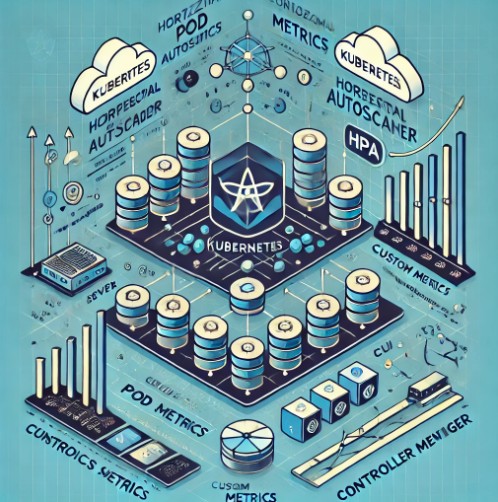
External Resources
- Kubernetes Official Documentation on HPA
- Metrics Server Installation Guide
- Prometheus Adapter for Kubernetes
Conclusion
Kubernetes HPA is a game-changer for managing dynamic workloads, ensuring optimal resource utilization, and maintaining application performance. By mastering its configuration and leveraging advanced features like custom metrics, you can scale your applications efficiently to meet the demands of modern cloud environments.
Implement the practices and examples shared in this guide to unlock the full potential of Kubernetes HPA and keep your cluster performing at its peak. Thank you for reading the DevopsRoles page!
