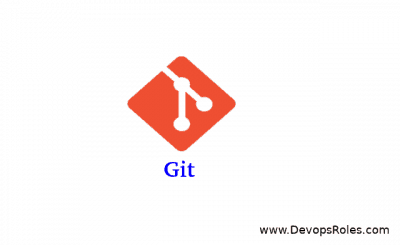Table of Contents
Introduction
Bash Completion: Are you spending too much time typing out lengthy Linux commands or struggling to remember Docker command options? Boost your terminal productivity with Bash Completion! This powerful tool helps automate your workflow by filling in partially typed commands and arguments with a simple tap of the tab key. Let’s dive into how you can set up and leverage for a more efficient command line experience.
Installing Bash Completion
First, ensure Bash Completion is installed on your system.
For Debian/Ubuntu users, execute
sudo apt-get install bash-completionCentOS/RHEL folks can type
sudo yum install bash-completionand Fedora users are likely all set but can ensure installation with
sudo dnf install bash-completionAfter installation, restart your terminal to enable the feature.
Enabling Bash Completion
In most cases, it will activate automatically. If not, add source /etc/bash_completion to your .bashrc or .bash_profile file to kick things off. This ensures that every time you open your terminal, It is ready to assist you.
How to Use it
Simply start typing a command or file name and press the Tab key. If there’s only one completion, Bash fills it in for you. If there are several options, a second Tab press will display them. This function works with file names, command options, and more, streamlining your terminal navigation.
Docker Command Completion
Docker users, rejoice! Bash Completion extends to Docker commands, too. Installation may vary, but generally, you can place the Docker completion script /etc/bash_completion.d/ or /usr/share/bash-completion/completions/. Source the script or restart your terminal to apply. Now, managing Docker containers and images is faster than ever.
Customizing Bash Completion
Feeling adventurous? Create your own Bash completion scripts for commands that lack them. By examining existing scripts in /etc/bash_completion.d/ or /usr/share/bash-completion/completions/, you can learn how they’re constructed and customize your own for any command.
Conclusion
By integrating Bash Completion into your workflow, you’ll not only save time but also enhance your terminal’s functionality. It’s an essential tool for anyone looking to streamline their command line experience. So, give it a try, and watch your productivity soar! I hope will this your helpful. Thank you for reading the DevopsRoles page!
For Example
Here’s a simple example to illustrate the power: Suppose you’re using Docker and want to check the logs of a container.
Instead of typing docker container logs [container_id], simply type docker con and press Tab twice to see all possible commands starting with “con“. Continue with logs and another Tab to list your containers. Pick the right one, and you’re done in a fraction of the time!