Table of Contents
Introduction
In this tutorial, How to use the ls command in Linux with Examples. In the Linux ecosystem, the ls command is a cornerstone utility for managing and navigating files and directories. Whether you are a beginner exploring the Linux command line or a seasoned sysadmin managing complex systems, understanding how to leverage ls effectively is essential. This article provides a comprehensive look at the ls command, ranging from basic usage to advanced options, making it a must-read for anyone seeking to enhance their Linux expertise.
What is the ls Command?
The ls command is used to list files and directories in Linux. Its simplicity and versatility make it one of the most commonly used commands in the Linux shell. By displaying directory contents, ls helps users manage files, analyze storage structures, and perform quick verifications of directory states.
Why Use the ls Command?
- File and Directory Management: Easily view and organize directory contents.
- Permission Insights: Quickly identify file permissions and ownership.
- Efficiency: Navigate large directory structures with advanced filtering.
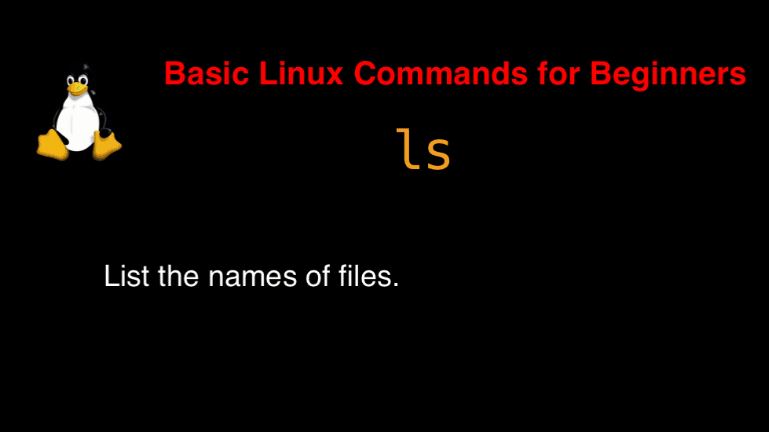
Syntax
ls [OPTION]… [FILE]…
On the man page, the describes it
- ls – list directory contents.
- man ls – More details information about ls command.
ls command in Linux with Examples
$ ls -l
$ ls -a
$ lsHow to display file timestamps use the option ‘–time-style’
ls -l --time-style="+%Y-%m-%d %H:%M:%S" /home/vagrant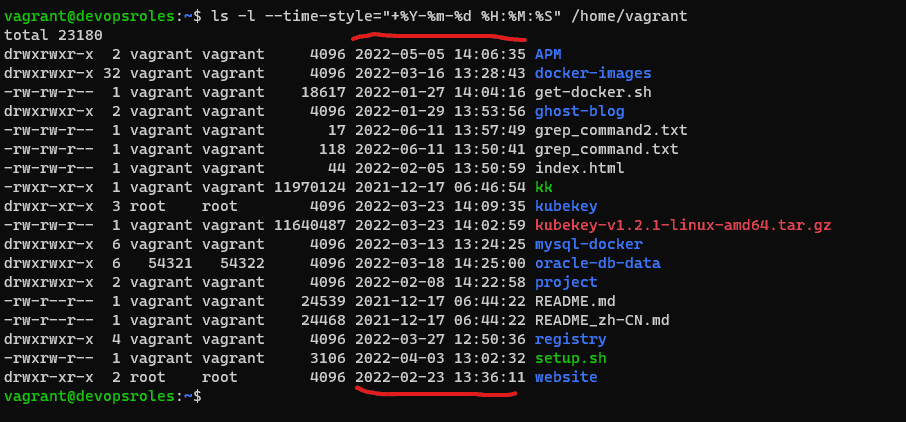
List only directory with option ‘-ld’
ls -ld /home/vagrant
List file recursively
ls -lR /home/vagrant/kubekey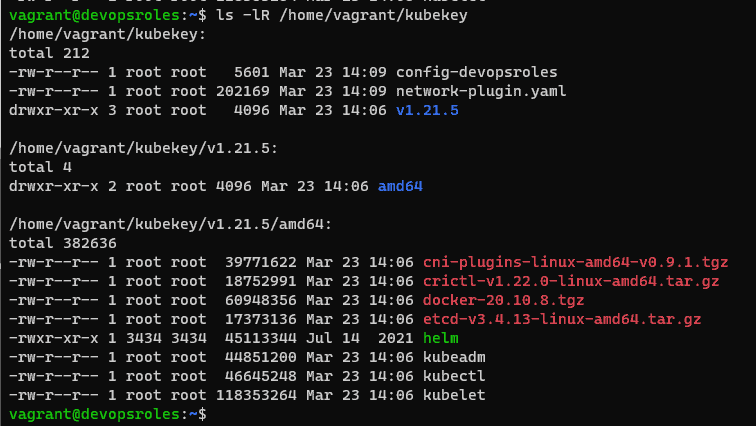
List files with size.
ls -s /home/vagrant/
FAQ Section
1. What does the ls command stand for?
ls stands for “list” and is used to display the contents of a directory.
2. Can I use ls to list files in another directory?
Yes, specify the directory path:
ls /path/to/directory
3. How do I colorize output for better readability?
Use the --color option:
ls --color=auto
Files starting with a dot (.) are hidden. Use ls -a to view them.
5. How do I list files sorted by modification date?
Use:
ls -lt
Additional Tips and Tricks
- Aliases: Create custom shortcuts for frequently used
lsoptions in your shell configuration file (e.g.,.bashrc):alias ll='ls -lh'
- Integration with Other Commands: Combine
lswith other utilities likegreporawkfor advanced processing.
Authoritative Resources
Conclusion
ls command is a simple command in Linux. It is the most popular in use terminal Linux list directory contents. Thank you for reading the DevopsRoles page!
