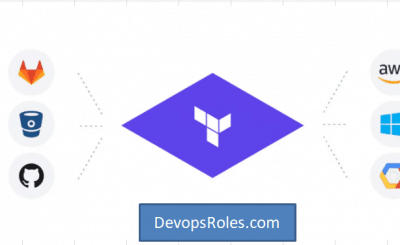Table of Contents
- 1 Introduction
- 2 Understanding the AWS Provider Error in Terraform
- 3 Basic Troubleshooting Steps
- 4 Advanced Troubleshooting Techniques
- 5 Handling Edge Cases
- 6 Frequently Asked Questions (FAQs)
- 6.1 Q: What does “No valid credential sources found for AWS Provider” mean?
- 6.2 Q: How can I check if my AWS credentials are working?
- 6.3 Q: Can I use IAM roles with Terraform?
- 6.4 Q: How do I set temporary credentials in Terraform?
- 6.5 Q: What should I do if my Terraform deployment is on an EC2 instance?
- 7 Conclusion
Introduction
Terraform is a powerful tool for managing infrastructure as code, especially when working with AWS. However, you may occasionally encounter the dreaded error: Error: No valid credential sources found for AWS Provider. This issue can disrupt your workflow and delay your deployment processes. This deep guide aims to provide you with a comprehensive understanding of the possible causes and solutions for this error. We’ll cover everything from basic configurations to advanced troubleshooting techniques, ensuring that you have the knowledge to resolve this error quickly and effectively.
Understanding the AWS Provider Error in Terraform
The error message Error: No valid credential sources found for AWS Provider typically occurs when Terraform cannot locate valid AWS credentials to authenticate API requests. AWS credentials are essential for Terraform to manage your AWS resources, and without them, Terraform cannot perform any actions on your AWS account.
How Terraform Authenticates with AWS
Terraform uses the AWS provider plugin to interact with AWS services. To authenticate, Terraform relies on a variety of credential sources, including environment variables, AWS credentials files, and IAM roles. If none of these sources are properly configured or accessible, Terraform throws the “No valid credential sources found” error.
Key Credential Sources
Terraform looks for AWS credentials in the following order:
- Environment Variables: The most straightforward method for setting AWS credentials.
- Shared Credentials File: Typically located at
~/.aws/credentials. - AWS Config File: Located at
~/.aws/config, used for profile settings. - IAM Role for EC2: Used when Terraform is run from an EC2 instance with an attached IAM role.
- Assume Role with MFA: Requires temporary credentials generated using MFA.
Basic Troubleshooting Steps
Let’s start with the basics. These initial steps often resolve the issue quickly without delving into more complex solutions.
1. Verifying Environment Variables
Environment variables are a primary method for setting AWS credentials. Terraform specifically looks for the following:
AWS_ACCESS_KEY_IDAWS_SECRET_ACCESS_KEYAWS_SESSION_TOKEN(optional, for temporary credentials)
You can check whether these variables are set using the command line:
echo $AWS_ACCESS_KEY_ID
echo $AWS_SECRET_ACCESS_KEYIf these commands return empty values, it means the environment variables are not set, and you need to configure them:
export AWS_ACCESS_KEY_ID=your_access_key_id
export AWS_SECRET_ACCESS_KEY=your_secret_access_key
export AWS_SESSION_TOKEN=your_session_token # Optional2. Validating the AWS CLI Configuration
If you have the AWS CLI installed, a simple way to test your credentials is to run:
aws sts get-caller-identityThis command returns details about the AWS account and identity that the credentials belong to. If the command fails, you may need to reconfigure the AWS CLI:
aws configureDuring configuration, you’ll be prompted to enter your AWS access key ID, secret access key, region, and output format.
Terraform also looks for credentials in the shared credentials file, typically located at ~/.aws/credentials. Open this file to ensure it’s properly configured:
[default]
aws_access_key_id = your_access_key_id
aws_secret_access_key = your_secret_access_key
[profile_name]
aws_access_key_id = your_profile_access_key_id
aws_secret_access_key = your_profile_secret_access_keyMake sure that the profile specified in your Terraform configuration matches the profile name in the credentials file.
4. Ensuring the AWS Profile is Correctly Configured
If you’re using a specific AWS profile in Terraform, confirm that it’s correctly configured in both your credentials file and your Terraform provider block:
provider "aws" {
profile = "your_profile_name"
region = "us-west-2"
}You can list all available profiles using:
aws configure list-profilesAdvanced Troubleshooting Techniques
If the basic steps above don’t resolve the issue, you may need to employ more advanced troubleshooting techniques. These techniques help diagnose and fix more complex issues that might be causing the error.
1. Using IAM Roles in Terraform
When deploying Terraform configurations on EC2 instances or using IAM roles, the setup might involve assuming a role. Here’s how you can ensure this is configured correctly:
provider "aws" {
assume_role {
role_arn = "arn:aws:iam::account-id:role/role-name"
session_name = "session_name"
}
region = "us-west-2"
}If your IAM role requires MFA, you’ll need to configure Terraform to handle this by obtaining temporary credentials.
2. Debugging Terraform Commands
Sometimes, understanding what Terraform is attempting to do can help in diagnosing the problem. Terraform provides a debugging option to output detailed logs:
export TF_LOG=DEBUG
terraform planThe output will include detailed information on the actions Terraform is attempting to perform and where it might be failing.
3. Handling Temporary Security Credentials
If you are using temporary security credentials (like those obtained from STS), ensure they are valid and not expired. Temporary credentials are often used in environments that require additional security measures, such as roles that assume MFA.
To verify the validity of temporary credentials:
aws sts get-session-tokenEnsure your Terraform configuration is using these credentials correctly by setting them in the environment variables or directly in the provider block.
4. IAM Permissions and Policy Checks
Even if your credentials are correct, you might encounter issues if the IAM user or role doesn’t have the necessary permissions to execute the Terraform operations. Verify the permissions attached to your IAM user or role:
aws iam list-attached-user-policies --user-name your_user_nameEnsure the policies attached grant sufficient permissions for the AWS services you’re trying to manage with Terraform.
5. Leveraging Instance Metadata Service (IMDS)
For EC2 instances, Terraform can automatically use credentials from the instance metadata if the instance has an attached IAM role with the necessary permissions. To troubleshoot IMDS-related issues, run:
curl http://169.254.169.254/latest/meta-data/iam/security-credentials/This will return the IAM role attached to the instance and the corresponding credentials.
Handling Edge Cases
Edge cases can occur in more complex environments or configurations. Below are some less common scenarios and how to address them.
Using Multiple AWS Accounts
If you’re working across multiple AWS accounts, ensure that the correct account is being used in your Terraform configuration. It’s important to specify the correct role or credentials for each account.
provider "aws" {
alias = "account1"
region = "us-west-2"
assume_role {
role_arn = "arn:aws:iam::account-id:role/role-name"
session_name = "session_name"
}
}
provider "aws" {
alias = "account2"
region = "us-east-1"
assume_role {
role_arn = "arn:aws:iam::another-account-id:role/role-name"
session_name = "session_name"
}
}Configuring Terraform with MFA
Using MFA with Terraform can add an extra layer of security but requires additional configuration. You need to generate temporary credentials using the aws sts get-session-token command and configure Terraform to use them.
aws sts get-session-token --serial-number arn-of-the-mfa-device --token-code code-from-mfa-deviceSet the session token in your environment variables:
export AWS_SESSION_TOKEN=your_session_tokenCommon Mistakes and Misconfigurations
Some common mistakes that lead to the No valid credential sources found for AWS Provider error include:
- Incorrect file paths: Make sure your
.aws/credentialsand.aws/configfiles are in the correct location. - Typo in profile names: Ensure that profile names are correctly spelled in both Terraform and AWS CLI configurations.
- Expired credentials: Regularly rotate credentials and ensure temporary credentials are renewed before they expire.
Frequently Asked Questions (FAQs)
Q: What does “No valid credential sources found for AWS Provider” mean?
A: This error occurs when Terraform is unable to find valid AWS credentials needed to authenticate API requests. It usually points to misconfigured environment variables, incorrect AWS profiles, or missing credentials files.
Q: How can I check if my AWS credentials are working?
A: You can verify your AWS credentials by running aws sts get-caller-identity in the command line. If it returns valid information, your credentials are correctly configured.
Q: Can I use IAM roles with Terraform?
A: Yes, Terraform supports IAM roles. You can configure Terraform to assume a role by using the assume_role block in the AWS provider configuration.
Q: How do I set temporary credentials in Terraform?
A: Temporary credentials can be set in Terraform using environment variables such as AWS_SESSION_TOKEN. These credentials are typically obtained using the AWS STS service.
Q: What should I do if my Terraform deployment is on an EC2 instance?
A: Ensure that the EC2 instance has an IAM role attached with the necessary permissions. Terraform will automatically use credentials from the instance metadata service.
Conclusion
Resolving the No valid credential sources found for AWS Provider error in Terraform requires careful examination of how your AWS credentials are configured. By following the steps outlined in this guide—from basic checks of environment variables to more advanced IAM role configurations—you can troubleshoot and resolve this error efficiently. As always, ensure that your credentials are up-to-date and that your IAM roles have the necessary permissions to avoid encountering this issue in the future. Thank you for reading the DevopsRoles page!