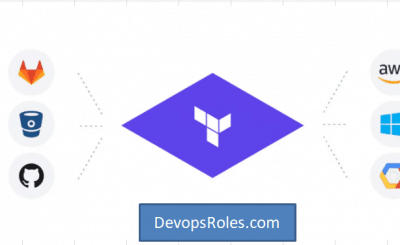Table of Contents
- 1 Introduction
- 2 What is the “Invalid or Unknown Key Error” in Terraform?
- 3 Common Causes and Step-by-Step Solutions
- 4 Advanced Troubleshooting Techniques
- 5 Frequently Asked Questions (FAQs)
- 5.1 1. What should I do if I encounter the “Invalid or Unknown Key Error” during terraform apply?
- 5.2 2. How can I avoid the “Invalid or Unknown Key Error” in Terraform?
- 5.3 3. Can an outdated Terraform version cause the “Invalid or Unknown Key Error”?
- 5.4 4. What should I check if I keep encountering the same key error after correcting the typo?
- 6 Conclusion
Introduction
Terraform is an open-source tool that allows developers to define infrastructure as code, making it easier to manage and scale environments across multiple cloud providers. As powerful as Terraform is, it’s not immune to configuration errors. One of the most common and frustrating errors is the “Invalid or Unknown Key Error.” This error occurs when Terraform cannot recognize a key in your configuration file.
In this deep guide, we’ll explore the “Invalid or Unknown Key Error”, its causes, troubleshooting steps, and provide practical examples- from simple mistakes to more complex issues—on how to fix it. By the end, you’ll have a solid grasp of this error and how to avoid it in future Terraform projects.
What is the “Invalid or Unknown Key Error” in Terraform?
The “Invalid or Unknown Key Error” occurs when Terraform encounters a key in the configuration file that it doesn’t recognize. The error message looks something like this:
Error: Invalid or unknown key
on main.tf line 7, in resource "aws_instance" "example":
7: invalid_key = "some_value"
This object does not have an attribute named "invalid_key".This error can stem from several causes, including:
- Typos in the configuration file.
- Outdated provider versions.
- Incorrect use of modules or resources.
- Terraform version incompatibility.
- Deprecated attributes in provider resources.
In this guide, we’ll break down each cause and provide detailed solutions with real-world examples.
Common Causes and Step-by-Step Solutions
1. Typographical Errors in Configuration Files
Explanation:
Typographical errors (or typos) are the most basic cause of the “Invalid or Unknown Key Error.” Terraform requires exact syntax for its configuration files, so even a single character mistake can lead to errors.
Basic Example:
resource "aws_instance" "example" {
instnce_type = "t2.micro" # 'instance_type' is misspelled
}In the above configuration, instnce_type is misspelled, leading to an error because Terraform doesn’t recognize the key.
Solution:
Fix the spelling to match Terraform’s required syntax:
resource "aws_instance" "example" {
instance_type = "t2.micro"
}Advanced Example:
Sometimes, the typo might not be immediately obvious. Consider the following:
resource "aws_instance" "example" {
ami = "ami-0c55b159cbfafe1f0"
instance_type = "t2.micro"
ebs_block_device {
device_name = "/dev/sda1"
volume_size = 8
}
root_block_device {
volume_tipe = "gp2" # Typo: 'volume_tipe' should be 'volume_type'
}
}In this case, the typo in root_block_device (incorrectly written as volume_tipe) causes Terraform to throw an “Invalid or Unknown Key Error.”
Solution:
Correct the typo by using volume_type instead of volume_tipe:
resource "aws_instance" "example" {
ami = "ami-0c55b159cbfafe1f0"
instance_type = "t2.micro"
ebs_block_device {
device_name = "/dev/sda1"
volume_size = 8
}
root_block_device {
volume_type = "gp2"
}
}2. Outdated Provider Versions
Explanation:
Terraform uses providers (e.g., AWS, Azure, Google Cloud) to interact with different cloud platforms. Providers define specific attributes and keys for resources. Using an outdated provider version can lead to “Invalid or Unknown Key Error” when newer features or attributes are not supported by the older provider version.
Example:
resource "aws_s3_bucket" "example" {
bucket = "my-example-bucket"
bucket_key_enabled = true # Only available in AWS provider version >= 3.19.0
}If you are using an AWS provider version older than 3.19.0, Terraform will not recognize the bucket_key_enabled attribute.
Solution:
Update the provider version to a newer one that supports the bucket_key_enabled attribute.
provider "aws" {
version = ">= 3.19.0" # Ensure the correct provider version is used
region = "us-east-1"
}Then run:
terraform init
terraform applyThis will initialize Terraform with the correct provider version and re-apply the configuration.
3. Incorrect Module or Block Usage
Explanation:
Terraform uses modules to group related infrastructure resources, and configuration blocks must follow a specific structure. If you mistakenly pass an invalid key into a module or block, Terraform will throw an error.
Example:
module "example" {
source = "./modules/my_module"
some_invalid_key = "value" # 'some_invalid_key' does not exist in the module
}If the module my_module does not define some_invalid_key, Terraform will throw an error.
Solution:
Check the module’s input variables and ensure that the key is valid. Remove or correct any invalid keys:
module "example" {
source = "./modules/my_module"
valid_key = "value"
}Advanced Example:
resource "aws_instance" "example" {
ami = "ami-0c55b159cbfafe1f0"
instance_type = "t2.micro"
network_interface {
invalid_key = "value" # 'invalid_key' does not exist within 'network_interface'
}
}In this case, the key invalid_key is not valid within the network_interface block.
Solution:
Consult the Terraform documentation for the resource in question and replace the invalid key with a valid one:
resource "aws_instance" "example" {
ami = "ami-0c55b159cbfafe1f0"
instance_type = "t2.micro"
network_interface {
device_index = 0 # Use a valid key
}
}Advanced Troubleshooting Techniques
1. Validating Configuration with terraform validate
Explanation:
Before applying changes, you can use the terraform validate command to check your configuration for errors. This will highlight any issues like invalid keys, preventing further execution.
Example:
terraform validateThe command will return output indicating whether there are errors in the configuration, along with specific lines where the problem occurs.
2. Using the Right Terraform Version
Explanation:
Sometimes, the issue is not with the provider, but with the Terraform version itself. Features introduced in newer versions of Terraform may not be compatible with older versions.
Example:
You might encounter an error when using for_each in a resource block if you’re using Terraform 0.11.x, as for_each was introduced in Terraform 0.12.
resource "aws_instance" "example" {
for_each = var.instance_list
ami = "ami-0c55b159cbfafe1f0"
instance_type = each.value
}Solution:
Update Terraform to version 0.12 or later:
terraform -version # Check the version
# If outdated, download and install a newer version3. Checking Provider Documentation for Deprecated Keys
Explanation:
Providers may deprecate certain keys over time. Using a deprecated key in your configuration can cause the “Invalid or Unknown Key Error.”
Example:
In earlier versions of the AWS provider, you might have used:
resource "aws_instance" "example" {
ami = "ami-0c55b159cbfafe1f0"
instance_type = "t2.micro"
associate_public_ip_address = true # Deprecated in newer versions
}If associate_public_ip_address is deprecated, Terraform will return an error.
Solution:
Update your configuration according to the new documentation:
resource "aws_instance" "example" {
ami = "ami-0c55b159cbfafe1f0"
instance_type = "t2.micro"
network_interface {
associate_public_ip_address = true # Valid usage in newer versions
}
}Frequently Asked Questions (FAQs)
1. What should I do if I encounter the “Invalid or Unknown Key Error” during terraform apply?
Start by validating your configuration using terraform validate. Check for typos, outdated provider versions, or invalid blocks in your code. You should also ensure that your Terraform version supports the features you’re using.
2. How can I avoid the “Invalid or Unknown Key Error” in Terraform?
Regularly update your Terraform and provider versions. Always consult the documentation for the provider or module you are working with to ensure you’re using valid keys.
3. Can an outdated Terraform version cause the “Invalid or Unknown Key Error”?
Yes, Terraform versions below 0.12 are known to have compatibility issues with newer syntax such as for_each and count. Always use the latest stable version of Terraform for maximum compatibility.
4. What should I check if I keep encountering the same key error after correcting the typo?
Ensure that your provider or module supports the key you’re trying to use. If the problem persists, verify your Terraform and provider versions are up to date and compatible with your configuration.
Conclusion
The “Invalid or Unknown Key Error” in Terraform can be caused by a variety of factors, including typos, outdated providers, incorrect block usage, or deprecated attributes. By following the steps in this guide, you can resolve this error and prevent it from recurring in future projects.
Remember to:
- Validate your configuration with
terraform validate. - Keep your Terraform and provider versions updated.
- Always refer to the latest provider documentation.
By adhering to these best practices, you’ll avoid common pitfalls and ensure that your Terraform configurations run smoothly across all cloud platforms. Thank you for reading the DevopsRoles page!