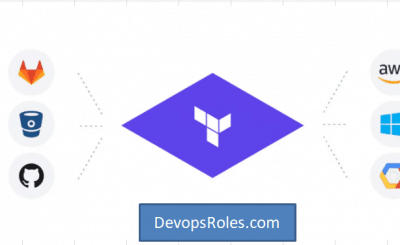Table of Contents
- 1 Introduction
- 2 Understanding the “Network not found” Error
- 3 Step-by-Step Guide to Resolving the Error
- 3.1 Step 1: Verify Resource Identifiers
- 3.2 Step 2: Validate Dependencies in Terraform
- 3.3 Step 3: Debugging with Terraform Logs
- 3.4 Step 4: Investigate Cloud Provider API Issues
- 3.5 Step 5: Use Terraform Modules for Better Resource Management
- 3.6 Step 6: Terraform State Management
- 3.7 Step 7: Advanced Debugging Techniques
- 4 Frequently Asked Questions
- 5 Conclusion
Introduction
Terraform, a leading tool for Infrastructure as Code (IaC), empowers developers and operators to define, provision, and manage infrastructure in a declarative manner. Despite its powerful capabilities, users occasionally run into frustrating errors, one of the most common being the Network Not Found Error in Terraform. This error can be particularly vexing, as it often stems from multiple potential issues, including misconfigurations, cloud provider quirks, or dependency problems.
In this comprehensive guide, we’ll delve deeply into the “Network not found” error in Terraform. We’ll cover everything from the fundamental causes to the most advanced troubleshooting strategies. Whether you’re a Terraform novice or an experienced user, this guide will equip you with the knowledge needed to resolve this issue effectively.
Understanding the “Network not found” Error
What Triggers the “Network not found” Error?
The “Network not found” error typically occurs when Terraform cannot locate a network resource specified in your configuration. This problem can emerge for several reasons:
- Incorrect Resource Identifiers: Mistyping the resource name or ID.
- Missing or Misconfigured Dependencies: Improper handling of resource dependencies.
- Cloud Provider API Delays or Failures: Issues within the cloud provider’s infrastructure or API.
The Impact of the “Network not found” Error
This error can halt your Terraform deployment, leading to partial infrastructure setups, failed resources, and inconsistencies in your environment. Understanding and resolving this error is crucial to maintaining a smooth and reliable deployment pipeline.
Step-by-Step Guide to Resolving the Error
Step 1: Verify Resource Identifiers
The most common cause of the “Network not found” error is incorrect resource identifiers. Start by double-checking the resource IDs, names, and references in your Terraform configuration files.
Example: Incorrect Subnet ID
resource "aws_instance" "example" {
ami = "ami-123456"
instance_type = "t2.micro"
subnet_id = "subnet-0bb1c79de3EXAMPLE" # Ensure this ID matches the actual subnet ID
}In this example, verify that the subnet_id corresponds to an existing subnet in your AWS account. A common pitfall is copying an incorrect ID from another environment or mistyping the ID.
How to Validate Resource IDs
Use the cloud provider’s console or CLI to check if the specified network resources exist:
- AWS CLI:
aws ec2 describe-subnets --subnet-ids subnet-0bb1c79de3EXAMPLE- Azure CLI:
az network vnet show --name myVnet --resource-group myResourceGroup- Google Cloud CLI:
gcloud compute networks describe my-networkStep 2: Validate Dependencies in Terraform
Terraform automatically handles resource dependencies, but sometimes it may not detect all dependencies, especially in complex configurations. If a resource depends on a network that hasn’t been created yet, the “Network not found” error will occur.
Example: Defining Dependencies
resource "aws_instance" "example" {
ami = "ami-123456"
instance_type = "t2.micro"
subnet_id = aws_subnet.example.id
depends_on = [aws_subnet.example] # Explicitly define the dependency
}
resource "aws_subnet" "example" {
vpc_id = aws_vpc.example.id
cidr_block = "10.0.1.0/24"
}In this configuration, the depends_on argument ensures that Terraform creates the aws_subnet resource before attempting to create the aws_instance. This eliminates the risk of Terraform trying to create an instance in a non-existent subnet.
Understanding Implicit and Explicit Dependencies
- Implicit Dependencies: Terraform automatically understands dependencies based on resource references. For example, if one resource uses an attribute from another, Terraform knows to create the dependent resource first.
- Explicit Dependencies: Sometimes, you must explicitly define the dependency using the
depends_onargument, especially when dealing with complex or cross-resource dependencies.
Step 3: Debugging with Terraform Logs
When basic checks don’t resolve the issue, enabling Terraform’s debug logs can provide deeper insights into what’s going wrong.
Enabling Debug Logs
Set the TF_LOG environment variable to DEBUG to enable detailed logging.
export TF_LOG=DEBUG
terraform applyReview the logs carefully to trace the error’s origin. Look for clues related to resource dependencies, API responses, and resource lookups. The logs can reveal if Terraform is attempting to access a resource prematurely or if there’s a miscommunication with the cloud provider’s API.
Step 4: Investigate Cloud Provider API Issues
Sometimes, the issue lies not with your Terraform configuration but with the cloud provider itself. API delays, service outages, or propagation delays can all cause Terraform to throw a “Network not found” error.
How to Handle API Issues
- Retry the Operation: Often, simply waiting a few minutes and retrying the
terraform applycommand can resolve the issue. - Check the Cloud Provider’s Status: Visit the cloud provider’s status page to check for ongoing issues. For AWS, this might be the AWS Service Health Dashboard, and similar dashboards exist for Azure and Google Cloud.
- Increase Timeouts: In some cases, you might need to increase the timeout settings in your Terraform provider configuration to accommodate slower API responses.
Step 5: Use Terraform Modules for Better Resource Management
Terraform modules help you encapsulate and reuse code, which can reduce errors related to network resource management. Using modules for creating and managing networks can prevent the “Network not found” error by ensuring consistent and repeatable configurations.
Example: Using a VPC Module
module "vpc" {
source = "terraform-aws-modules/vpc/aws"
version = "3.0.0"
name = "my-vpc"
cidr = "10.0.0.0/16"
azs = ["us-east-1a", "us-east-1b", "us-east-1c"]
private_subnets = ["10.0.1.0/24", "10.0.2.0/24", "10.0.3.0/24"]
public_subnets = ["10.0.101.0/24", "10.0.102.0/24", "10.0.103.0/24"]
}Modules help you avoid common pitfalls like misconfigured dependencies or inconsistent resource references, which can lead to the “Network not found” error.
Step 6: Terraform State Management
Terraform’s state file is critical to understanding the current state of your infrastructure. Issues with the state file can lead to discrepancies between your actual infrastructure and what Terraform expects, potentially causing the “Network not found” error.
Inspecting the State File
terraform show terraform.tfstateExamine the state file to ensure that all network resources are correctly recorded. If you find inconsistencies, you might need to manipulate the state file to resolve the issue.
Advanced State Management Techniques
- Moving Resources: Use
terraform state mvto correct the placement of resources in the state file.
terraform state mv aws_subnet.example module.vpc.aws_subnet.main- Removing Resources: Use
terraform state rmto remove resources that are incorrectly recorded or causing issues.
terraform state rm aws_subnet.exampleStep 7: Advanced Debugging Techniques
For particularly stubborn issues, consider using advanced debugging techniques. These include using third-party tools or diving deeper into the Terraform and cloud provider documentation to understand potential edge cases or undocumented behaviors.
Example: Using terraform console
The terraform console command lets you evaluate expressions in your configuration, helping you debug complex issues interactively.
terraform console
> aws_vpc.example.idThis interactive tool can help you confirm that Terraform correctly interprets your resource references and dependencies.
Frequently Asked Questions
Why does Terraform throw a “Network not found” error?
This error occurs when Terraform cannot locate a specified network resource, often due to incorrect resource identifiers, missing dependencies, or issues with the cloud provider’s API.
How can I prevent the “Network not found” error in future Terraform deployments?
Prevent this error by ensuring correct resource references, managing dependencies effectively, using Terraform modules, and regularly reviewing your Terraform state file.
What should I do if the error persists even after checking my configuration?
If the error persists, enable Terraform debug logs, investigate potential cloud provider API issues, and consider advanced troubleshooting steps like state file manipulation or using terraform console.
Can cloud provider API issues cause Terraform errors?
Yes, delays or outages in the cloud provider’s API can lead to errors in Terraform, including the “Network not found” error. In such cases, retrying the operation or checking the provider’s status page is recommended.
Conclusion
The Network not found error in Terraform, while common, can be resolved with a systematic approach. By thoroughly checking resource references, managing dependencies, and leveraging Terraform’s advanced features, you can minimize the likelihood of encountering this error. Additionally, understanding how to debug with logs and manage state files is crucial for resolving more complex issues. Thank you for reading the DevopsRoles page!