Table of Contents
- 1 Introduction
- 2 Understanding the Basics of the sort Command
- 3 sort command in Linux with Examples
- 4 Key Features of the sort Command
- 5 Examples of Using the sort Command in Linux
- 6 Advanced Techniques with the sort Command
- 7 Frequently Asked Questions (FAQs)
- 8 External Resources
- 9 Conclusion
Introduction
sort command in Linux is a powerful utility that organizes text lines in a file or input stream. Whether you’re managing log files, organizing data, or processing large datasets, sort offers robust sorting capabilities, from simple alphabetical order to complex numerical arrangements. This guide delves into the sort command, showcasing its versatility with practical examples and tips for advanced usage.
Understanding the Basics of the sort Command
What is the sort Command?
The sort command in Linux arranges lines of text in a specified order. It supports multiple options for sorting, including numerical, alphabetical, case-insensitive, and more.
Syntax
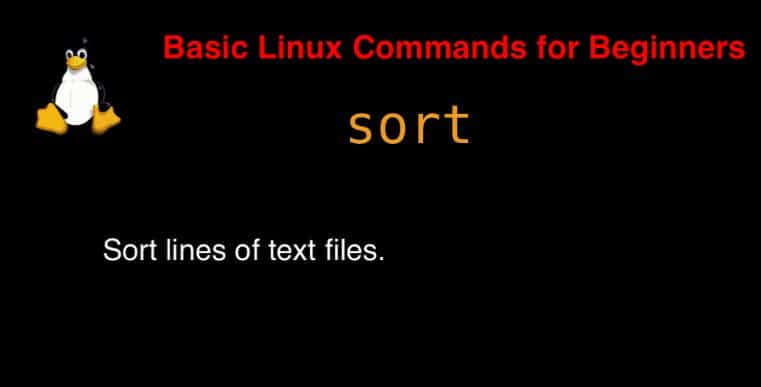
Syntax
sort [OPTION]… [FILE]…
On the man page, the describes it
- sort – sort lines of text files
- man sort – More details information about sort command.
sort command in Linux with Examples
$ sort devopsroles.txtKey Features of the sort Command
Primary Options
-n: Numerical sort.-r: Reverse order.-k: Sort by a specific column.-t: Specify a delimiter for field separation.-u: Remove duplicate lines.
Combining Options
The sort command allows combining multiple options to achieve complex sorting tasks.
Examples of Using the sort Command in Linux
1. Sorting Alphabetically
Example:
sort file.txt
This sorts the lines in file.txt alphabetically.
Input:
banana
apple
cherry
Output:
apple
banana
cherry
2. Numerical Sorting
Example:
sort -n numbers.txt
Sorts the file numerically.
Input:
10
2
30
Output:
2
10
30
3. Reverse Sorting
Example:
sort -r file.txt
Sorts the lines in reverse alphabetical order.
4. Sorting by a Specific Column
Example:
sort -k 2 data.txt
Sorts the file based on the second column.
Input:
John 25
Alice 30
Bob 22
Output:
Bob 22
John 25
Alice 30
5. Sorting with a Delimiter
Example:
sort -t: -k 2 scores.txt
Sorts the file by the second field, with : as the delimiter.
Input:
Alice:85
Bob:90
John:78
Output:
John:78
Alice:85
Bob:90
6. Removing Duplicates
Example:
sort -u file.txt
Removes duplicate lines during sorting.
7. Handling Large Files
For large files, use the -T option to specify a directory for temporary storage:
sort -T /tmp largefile.txt
Advanced Techniques with the sort Command
Sorting with Case Insensitivity
Example:
sort -f file.txt
Sorts lines without considering case sensitivity.
Merging Sorted Files
Example:
sort -m file1.txt file2.txt
Combines two pre-sorted files into one sorted output.
Sorting Based on Month Names
Example:
sort -M months.txt
Sorts lines based on month names (e.g., Jan, Feb).
Sorting with Unique Keys
Combine sort with uniq for advanced deduplication:
sort file.txt | uniq
Frequently Asked Questions (FAQs)
1. How do I sort files in reverse order?
Use the -r option:
sort -r file.txt
2. Can sort handle case-insensitive sorting?
Yes, the -f flag enables case-insensitive sorting.
3. How do I sort large files efficiently?
Use the -T option to specify a temporary directory with sufficient space.
4. What does the -k option do in sort?
The -k option sorts based on a specified column or field.
5. How do I sort files numerically?
Use the -n option:
sort -n file.txt
External Resources
Conclusion
sort command is a simple command in Linux. It is the most popular in use terminal Linux sort lines of text files. Thank you for reading the DevopsRoles page!
